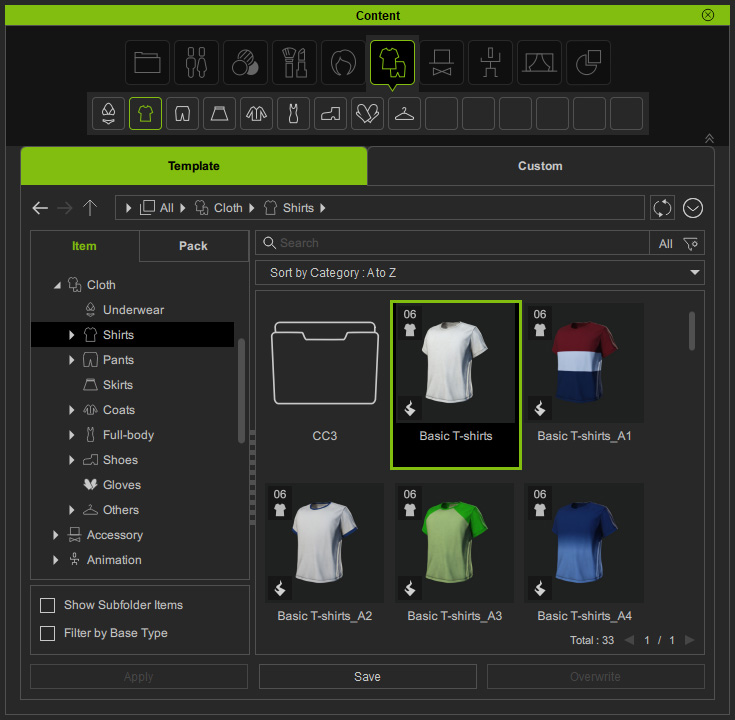Showing Items in Pack
You can view the items in a content pack using one of the following methods.
- Double-click on the pack.
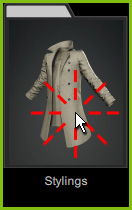
- Right-click on the pack and choose the View Items command from the context menu.

- Select a pack and click the View Items button at the bottom left of the panel.
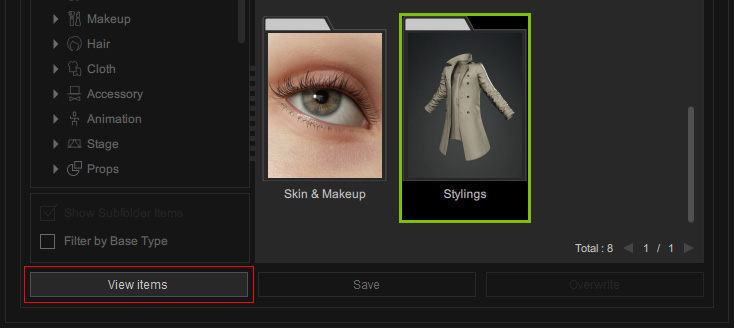
The Content Manger switches to the pack's detail view.
The Show Subfolder Items checkbox at the lower left corner is enabled by default to show all items in the subfolders.
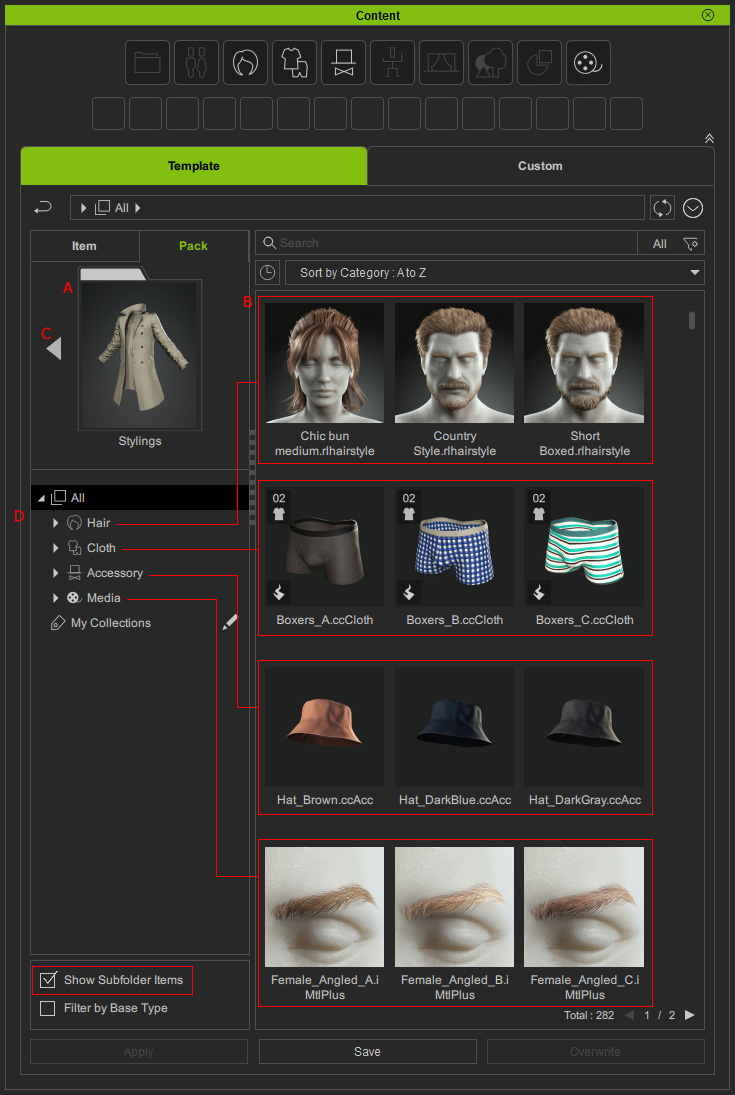
- The thumbnail of the pack.
- The items in the pack.
* If there are items presented in grayscale thumbnails marked with an icon on the top-right corner, you can double-click to download and install them.
icon on the top-right corner, you can double-click to download and install them.
- The Back button for switching back to the Pack view.
- The item categories in the pack.
In Cartoon Animator, the Content Manager assembles content categories depending on current mode.
A pack might have content wholly or partly shown under the Composer mode with a message illustrated below:
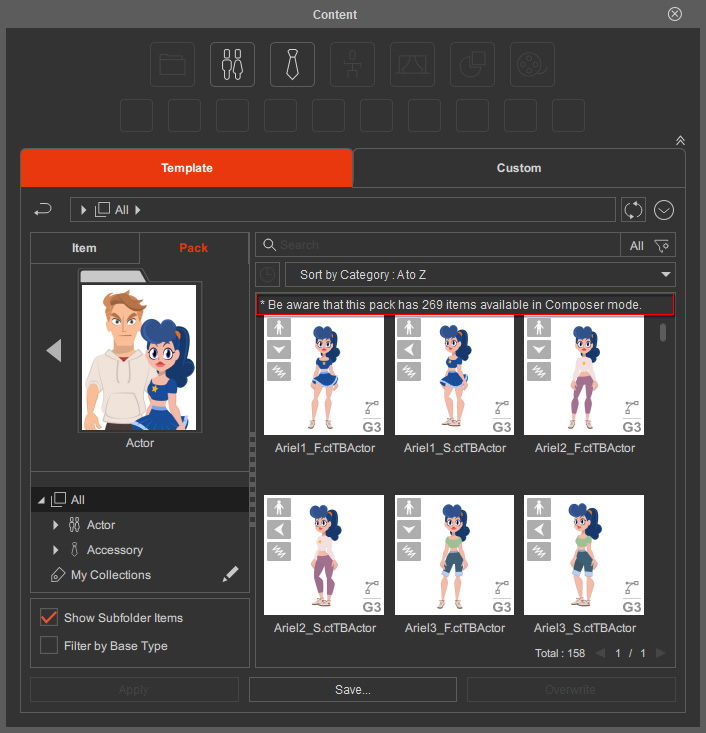
Refer to the following table to find the items in each mode.
Content | Stage Mode | Composer Mode | Composer Mode |
Project | V | ||
Actor | V | V | |
Head | V | ||
Body | V | ||
Accessory | V | V | V |
Animation | V | ||
Scene | V | ||
Props | V | V | V |
Media | V |
To locate the category folder of a pack item in the Item View, right-click on it and choose View Folder from the context menu.
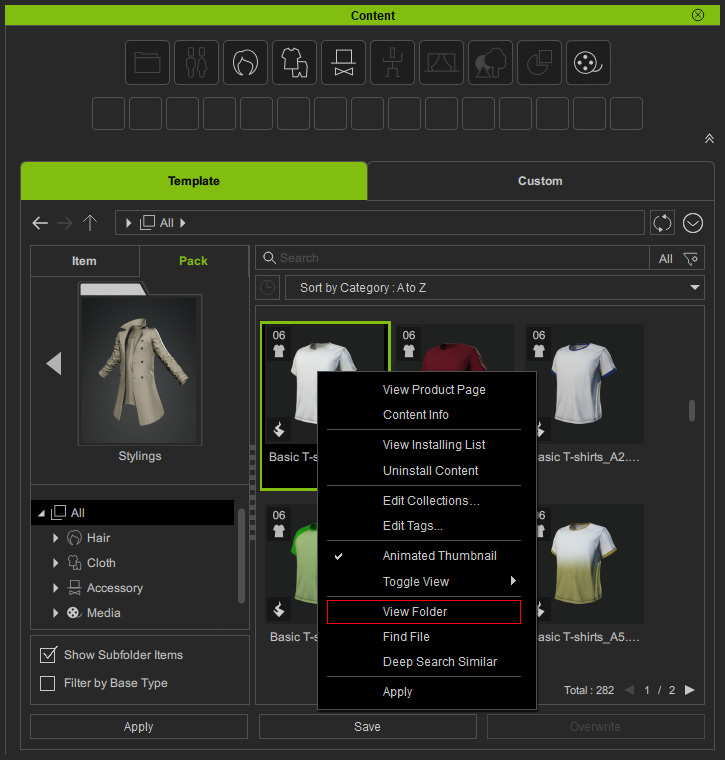
The Content Manager will switch to the Item tab and display the pack item in category folders.