Camera Toolbar
The Camera toolbar is used to manipulate the camera, switch
to different view of camera and toggle the modify panel to the camera
settings.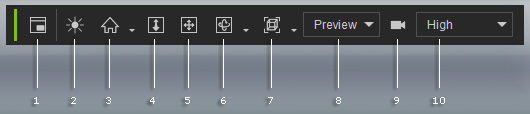
Click this button to show the Mini View-port.
Click this button to turn off all lights but show the Auxiliary Light effect only.
The Home mode snaps the camera to a 45 degree perspective of the selected objects while the Center mode snaps the camera in current perspective to view the selected objects.
To zoom in and out of the scene.
Pans the camera.
Rotates the camera. Click its down arrow to switch to Orbit or Roll mode.
To switch the camera to different view, click the down arrow and choose from Front, Right, Top, Left, Bottom, Back, Face or All.
Select the camera in this drop-down list to display the camera's view on the preview window.
Click this button to switch the Modify panel to the selected object or the currently picked camera.
Select the render option in this drop-down list to determine the visual quality on the preview window.



