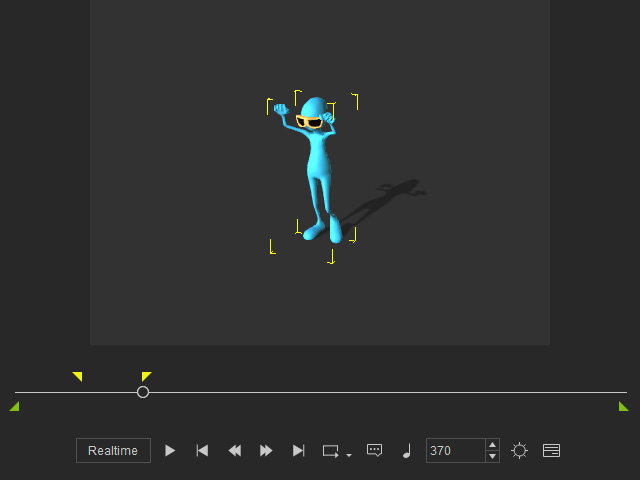Previewing Custom Range of Project
The playbar is used to control the real-time playback of iClone scenes. However, at times you may need to repeat authoring a certain range of the project instead of the export range, then you can use the Preview Range feature to playback the specific range for better observation. This feature facilitates all puppeteering methods (multi-layering recording) or for viewing certain range of a specific camera view.
Multi-layer Recording
- Create a project. Show the playbar (Shortcut: F9).
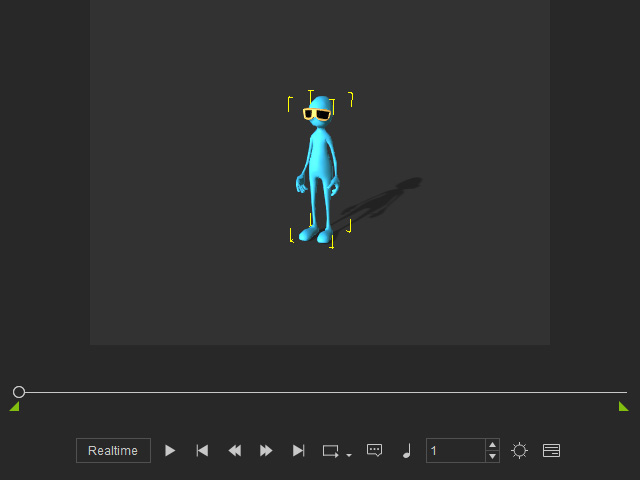
- Press down the down arrow next to the Loop button.
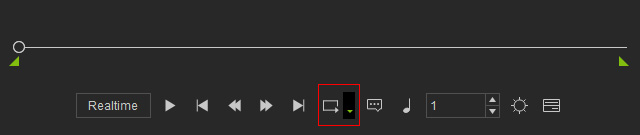
- Choose the Preview command from the context menu.
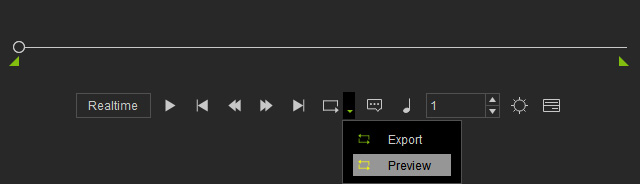
You will see two yellow marker flags as shown.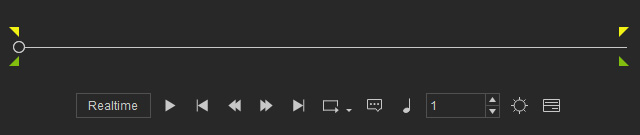
- Drag the two marker flags to determine the preview range.
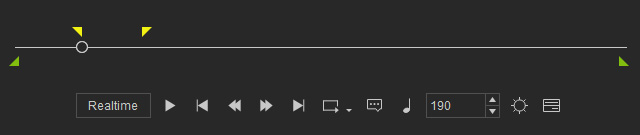
- Open the Motion Puppet panel and use the Mask feature to select only the legs.
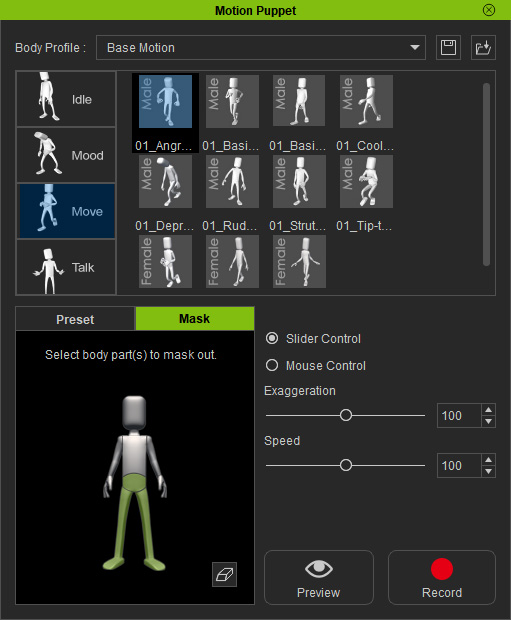
- Start to record the motion. The recording auto-stops when it hits the end flag of the preview range.
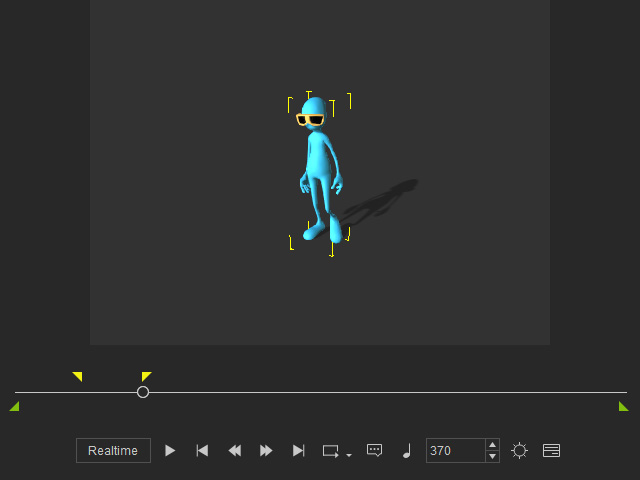
- Click the Start button to move the playhead to the start frame of the preview range.
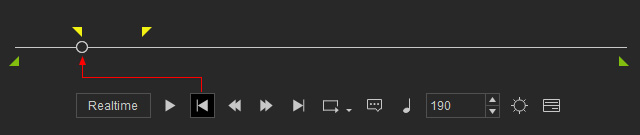
- Select another motion pattern and the rest of the body parts. Record again.
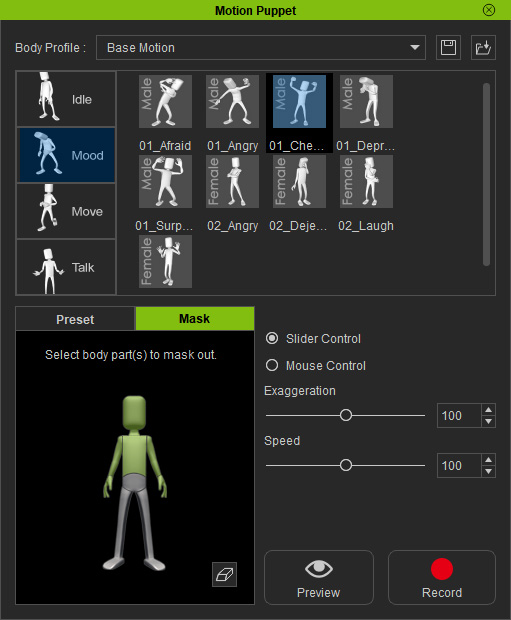
- The record stops at the same frame, which can do the multi-layer recording with precise and absolute length.