Using Effects
With enhanced post FX rendering options, you can render and create key-able visual effects like blur lens, sketch or black & white. This allows for a wide range of amazing post effects that transform any 3D animation into top-notch, studio art motions.
Applying Effects from the Effect Library
-
Prepare a project.

-
Switch to the Stage tab in the Content Manager. You will see
several built-in templates in the Effect library.
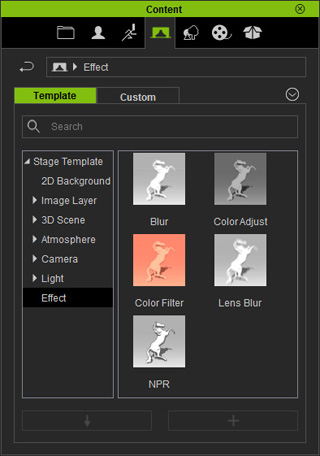
-
Double-click on one of the templates.

NPR (Non-photorealistic Rendering) effect applied -
Preview the rendering result by pressing the Current Frame Preview
 button (Shortcut: F10) in case you've turned off some effects
for the sake of system loading.
button (Shortcut: F10) in case you've turned off some effects
for the sake of system loading.
Modifying Current Effects
Each applied effect contains one or more adjustable sliders for you to define the weight or strength of the effect.
- Switch to the Effect tab in the Visual Settings panel.
-
Select a template in the Effect List.
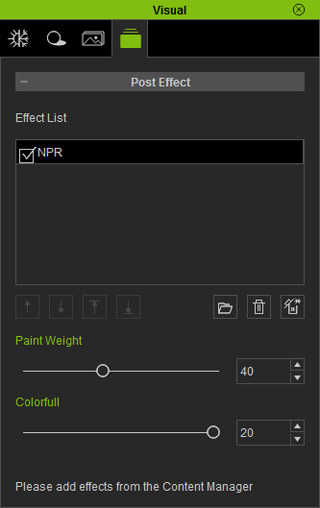
-
Under the list pane, drag the slider to adjust one or more parameters provided by the effect.
Effect: NPR (Non-photorealistic Rendering)


Paint Weight = 100
Colorful = 20
Paint Weight = 40
Colorful = 6
Mix-using Effects
-
If you apply more than one effect, then the result will be the accumulation of these effects. You can combine these various effects to create unique visuals.


Effect NPR applied
Effect NPR + Lens Blur
-
The order of some effects in the list can cause different result since the effects are layer-based filters. The
outcome of an effect is produced according to the effect on the lower layer in the list.

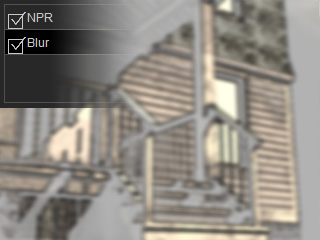
Effect NPR applied first
Effect Lens Blur applied afterward

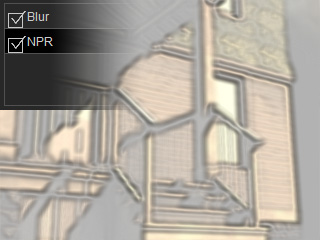
Effect Blur applied first
Effect NPR applied afterward
 Note:
Note:You may use the
 ,
,  ,
,
 and
and  buttons to arrange the order in the list.
buttons to arrange the order in the list.
Setting Keys for Effect
The parameters provided with each effect are all keyable, which means you can increase or decrease the intensity of each effect as your project plays on.
- Apply an effect from the library. (Lens Bur for example)
-
In the first frame, set the strength of the effect to 0 (no
effect).
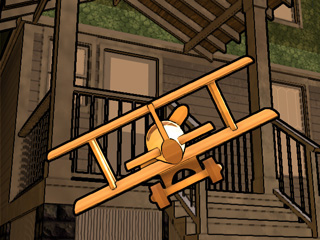
-
Go to another frame and increase the strength.

-
Go to another frame and decrease the strength to 0 again.

-
Play back to gradually see the effect changes.



