Material Keys and Material Key Frame Animation
iClone allows you to set keys of specific parameters for the eight material channels. Thus, you may generate texture animation to enrich the look of your projects.
Saving Material Template VS. Material Keys
The parameters that can be saved in the Material Templates and Material keys are slightly different as described in the following table.
|
8 Channel Textures |
Textures UV |
Textures |
Reflection |
Diffuse Color |
Opacity Value |
2-Sided |
|
|
Material Templates
|
Saved |
Saved |
Saved |
Saved |
Saved |
Saved |
Saved |
|
Material Keys
|
Saved |
Saved |
Saved |
Saved |
Saved |
Saved |
Not Saved |
Material keys and the Settings
The Material keys store material data in the three sub tracks under the Material main track: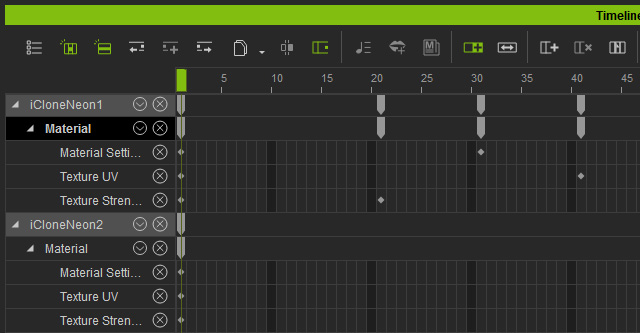
Material Settings Track
-
The Material Color: Please refer to the
Modifying Material Settings
section for more information.
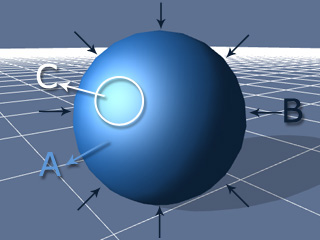
A: The Diffuse color.
B: The Ambient color.
C: The Specular color.
- The value of Opacity: The values affect the selected material only while the other faces applied with other materials can not be influenced.
-
The material responding to light: Please refer to the
Modifying Material Settings
section for more information.
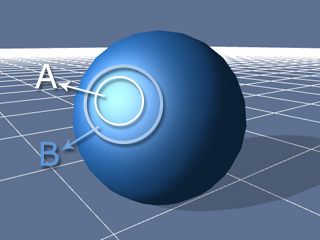
A: The value of Specular.
B: The value of Glossiness.
- The value of Self-Illumination.
Texture UV Track
- The value of Texture Channel UV.
Texture Strength Track
- The Strength for each texture channel.
- The values of Refraction and Reflection.
- Material keys cannot be set to Grass, Particle, Water and Sky (Texture UV).
- Once you right-click on the object and select Remove Object Animation, all the material keys for the object will be deleted. Clicking the Animation >> Remove Object Animation on the menu bar will also have the same result.
