Settings for Color ID Mask Layer
The Color ID Mask Layer is the middle layer in the Material Modifier mechanism.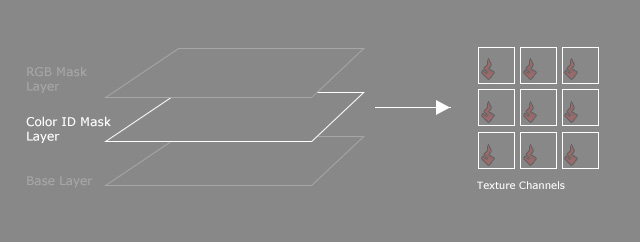
And this layer is composed of seven different sub-layers.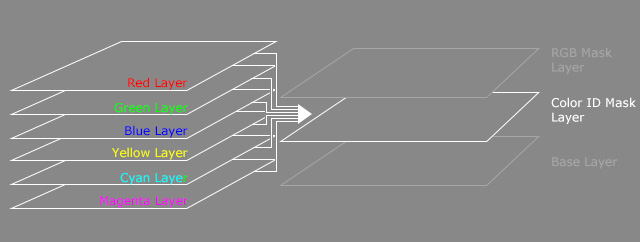
The Color ID Mask is an image which integrates grayscale regions data in
the Red, Green, Blue, Yellow, Cyan and Magenta channel, which divides the character's material into specific parts.
With the data, you can separately adjust partial materials through the Tweak - Color ID Sub-section, unlike the Base subsection that is mostly used to adjust the entire character's material.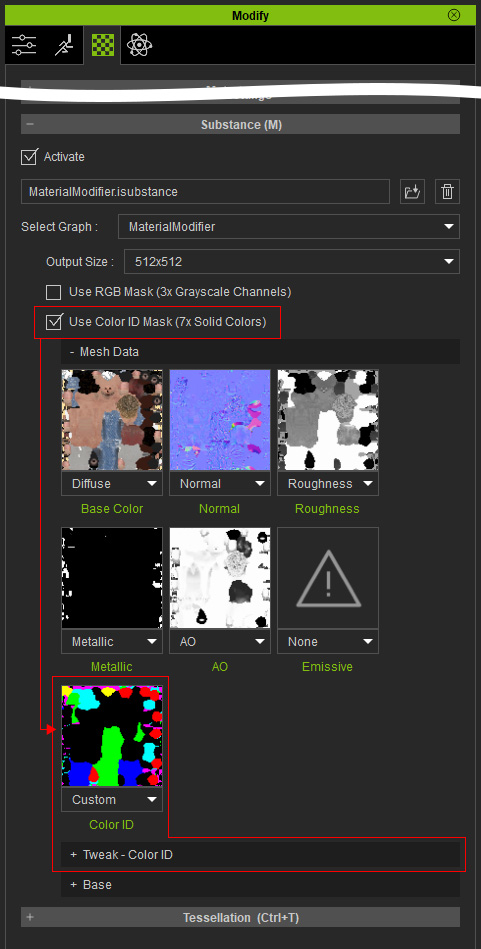
- The Color ID Mask in this channel is auto-loaded from the Color ID channel in the Resource Map section.
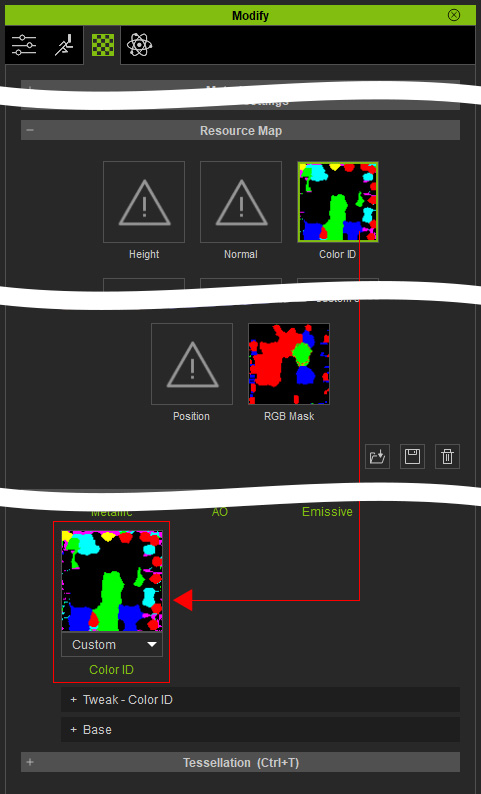
- Color ID Mask texture is composed of 7 colors: Red, Green, Blue, Yellow, Cyan and Magenta, which represent effective regions for the 7 sub-layers.
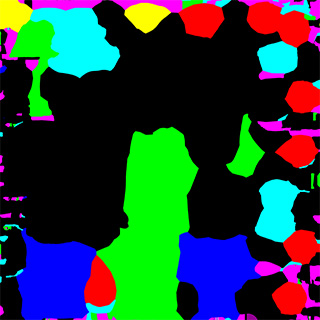
Color ID Mask Settings
In the Tweak - Color ID subsection, there are subsections for adjusting the colors in the Red, Green, Blue,
Yellow, Cyan and Magenta regions.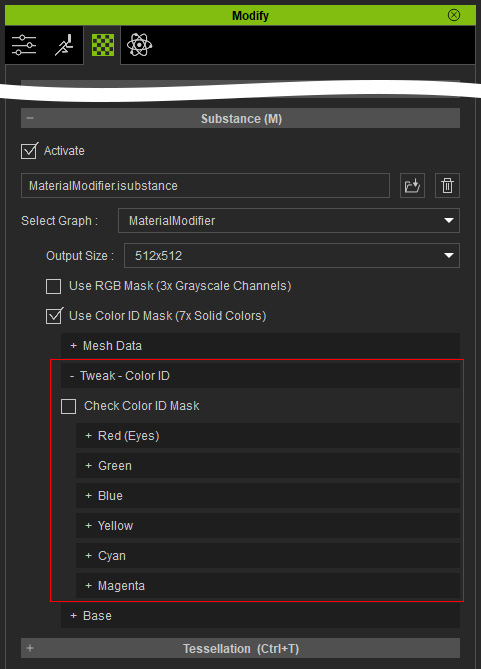
You can activate the Check Color ID Mask checkbox to view the 7 regions (6 colors plus Black) distributed on the character.
Settings in Red (Eye), Green, Blue, Yellow, Cyan and Magenta Subsections
There are identical settings in the six sub-sections to adjust the specified regions, Eye and other 5 colors.
This value is used to individually adjust the intensity of the regions for the 6 sub-layers. The lower the value is, the more the Base layer effect shows, and vice versa.
In the following case, the layer effect has been adjusted in advance to distinguish the Color ID Mask and Base layers' effects.

|

|
|
Green > Overall Intensity = 1.00 (Default) |
Green > Overall Intensity = 0.00 (Base layer reveals) |
This setting is mostly used to smooth out the sharp edges of the regions (defined by the image channel data).

|

|
|
Blue > Blur = 0.00 (Default) |
Blue > Blur = 2.00 |
This slider determines the bumpiness for the 6 sub-layers in order to create the Normal map.

|

|
|
Green > Normal = 1.00 (Default) |
Green > Normal = 1.50 |
These sliders determine the color for the 6 sub-layers in order to create the Base Color map.
- Luminosity:


Green > Luminosity = 0.50 (Default)
Green > Luminosity = 0.75
- Contrast:


Green > Contrast = 0.50 (Default)
Green> Contrast = 0.75
- Hue:


Green > Hue = 0.50 (Default)
Green > Hue = 0.75
- Saturation:


Green > Saturation = 0.50 (Default)
Green > Saturation = 0.75
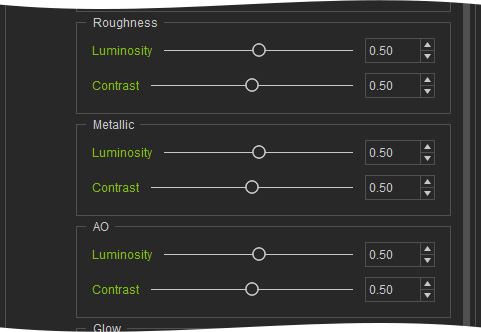
The Luminosity and Contrast values can individually determine the distribution of the grayscale texture for the 6 sub-layers.

|

|
|
Yellow > Luminosity = 0.50 (Default) Yellow > Contrast = 0.50 (Default) |
Yellow > Luminosity = 0.75 Yellow > Contrast = 0.50 |

|
|
|
Yellow > Luminosity = 0.75 Yellow > Contrast = 1.00 |
|
The Luminosity and Contrast values can individually determine the distribution of the grayscale texture for the 6 sub-layers.

|

|
|
Yellow > Luminosity = 0.50 (Default) Yellow > Contrast = 0.50 (Default) |
Yellow > Luminosity = 0.25 Yellow > Contrast = 1.00 |
The Luminosity and Contrast values determine the soft shadows effect for the 6 sub-layers in order to create AO texture.

|

|
|
Cyan > Luminosity = 0.50 (Default) Cyan > Contrast = 0.50 (Default) |
Cyan > Luminosity = 0.00 Cyan > Contrast = 1.00 |
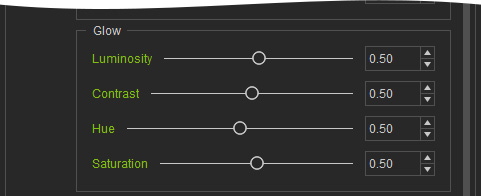
The sliders adjust the texture for the Glow channel.
- Luminosity: Adjusts the brightness of the Glow texture.


Luminosity = 0.50 (Default)
Luminosity = 0.15
- Contrast: Adjusts the contrast of the Glow texture.


Contrast = 0.50 (Default)
Contrast = 0.00
- Hue: Adjusts the hue of the Glow texture.


Hue = 0.15 (Default)
Hue = 0.50
- Saturation: Adjusts the saturation of the Glow texture.


Saturation = 0.50 (Default)
Saturation = 0.75
