Why duplicate animation layers
With the merits of animation layers, you can duplicate one layer into several ones, make different adjustments, such as transition curves, to the pose keys and compare their effects. It saves time on repeatedly setting the same pose keys onto different layers.
- Create a project and set pose keys to create a motion (salute).
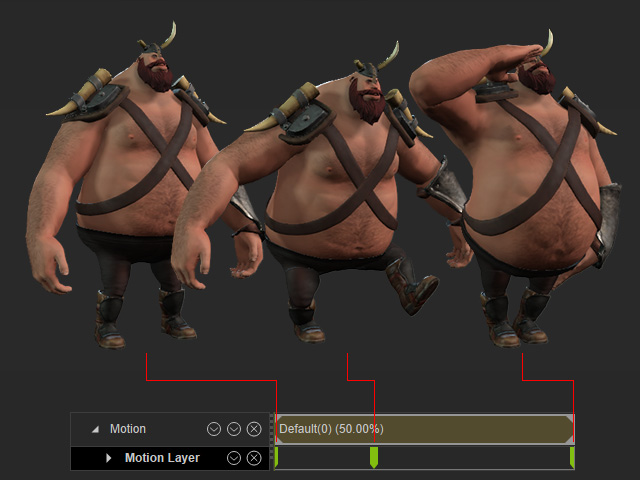
By default, these keys will be saved in the Base Layer in the Animation Layer panel.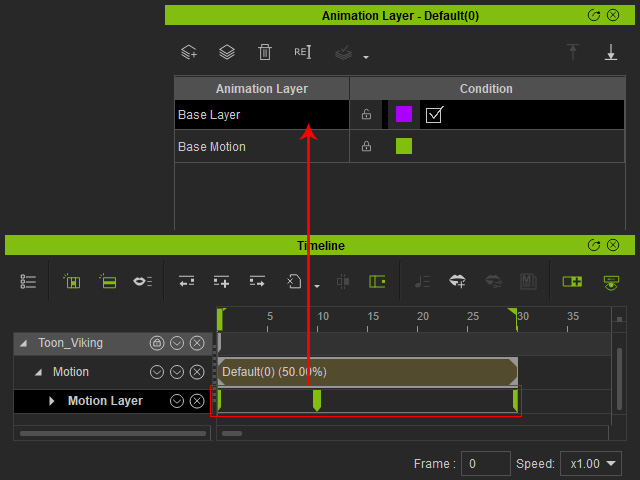
Playback to view the result. - Select the Base Layer, and on the toolbar of the Animation Layer panel, click the Duplicate Layer button.
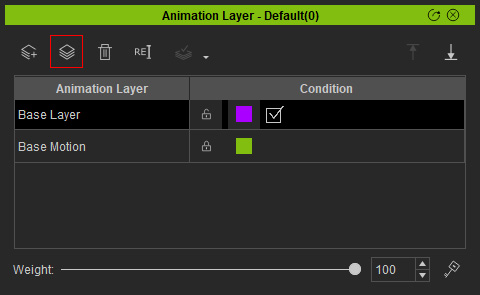
- The system duplicate an animation layer with identical settings (pose keys and weight value).
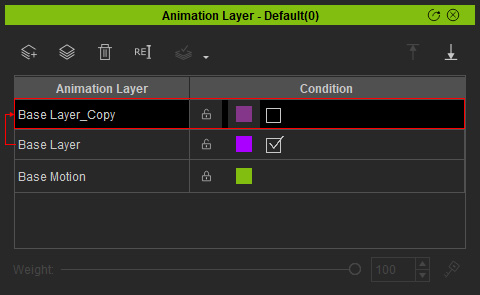
- Swap the activation status for these two layer and make sure you select the duplicated layer.
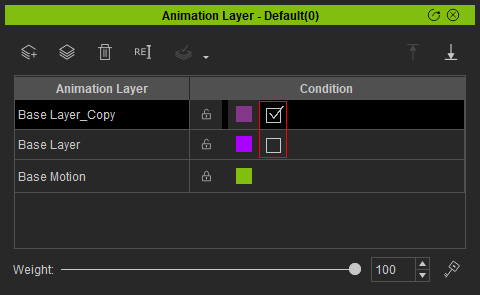
- Adjust the settings for the layer, such as the weight, transition curves, adding, deleting or moving pose keys (in this case, transition curves).
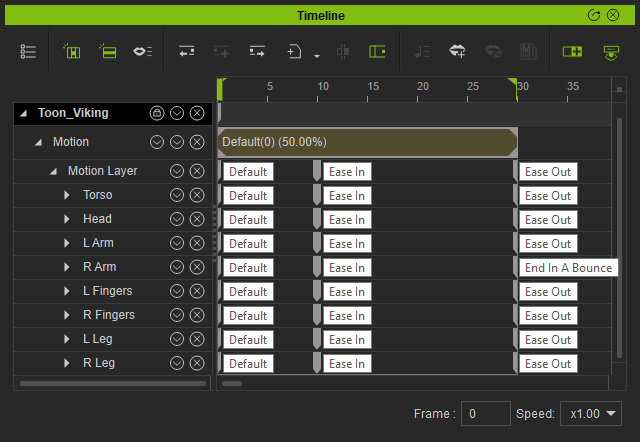
- Playback to view the result. In the following video which shows the differences for the effect of the two layer (base and the duplicated ones). You can then create many layers with different settings without touching the original pose keys in the base layer.
