Direct Puppeteering - Move
In the Puppet section of the Direct Puppet panel, you can find the Move group with 3 radio buttons.
You may select one of the buttons to decide the way you wish to puppet the selected body part.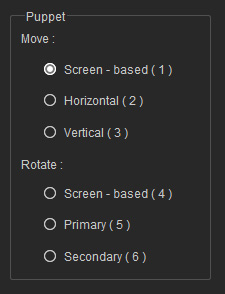
Screen-based Movement
This is a way to puppet a body part on the plane of the screen. Take note that the angle of the camera does affect the puppeteering result. This is the freest puppeteering mode available; however, the body part may sometimes penetrate the body.
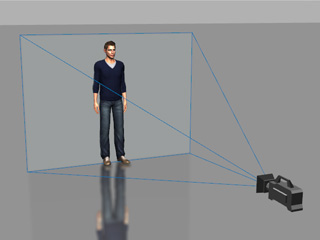
|
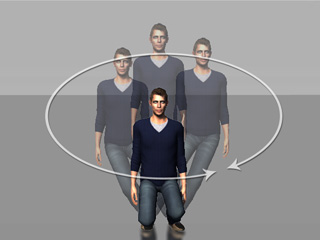
|
|
The camera viewing plane. |
The screen-based puppeteering result. |
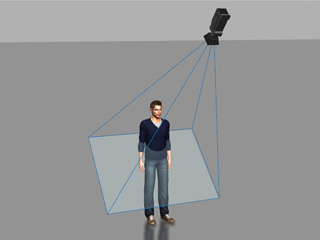
|
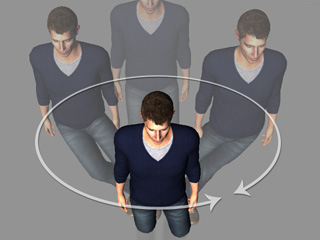
|
|
Rotate the camera viewing plane. |
The screen-based puppeteering result changes. |
Horizontal Movement and Vertical Movement
The Horizontal Movement is suitable for puppeteering body parts along the horizontal plane, such as a table; while the Vertical Movement is for body parts to move along the vertical plane, such as a wall.
When you want to use these two modes for wiping on a surface, remember to activate the Lock Rotate of the hand so that it does not rotate, as this auto-triggered by the forearm bones.
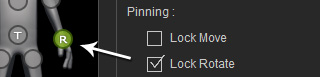
|
|

|

|
|
Use Horizontal Movement to puppeteer the left hand. |
The hand can only be puppeteered on the horizontal plane. |

|

|
|
Use Vertical Movement to puppeteer the right hand. |
The hand can only move along the vertical plane. It is highly suggested that you rotate the camera so that the camera viewing plane is parallel to the wall. |
When you are previewing or recording, you may press 1, 2, or 3 to switch to another move mode.
