Adding Visemes to Dictionary
AccuLips has a dictionary behind the scenes to map and convert voice to text. Needless to say, some existing English lexicon can still be missing from the dictionary, and cause the corresponding viseme to misapply. You can manually add these words with their correctly customized visemes into the dictionary.
Adding Unknown Words to Dictionary
- Launch AccuLips, load a voice and create text.
- When the text is produced, you will be instantly asked to add unknown words into the dictionary.
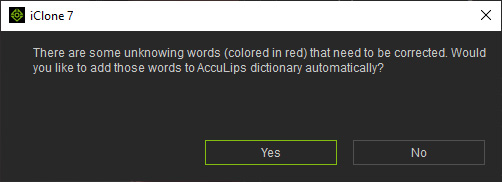
- If you click the No button, then the unknown words will not be added into the dictionary and they will appear in read.
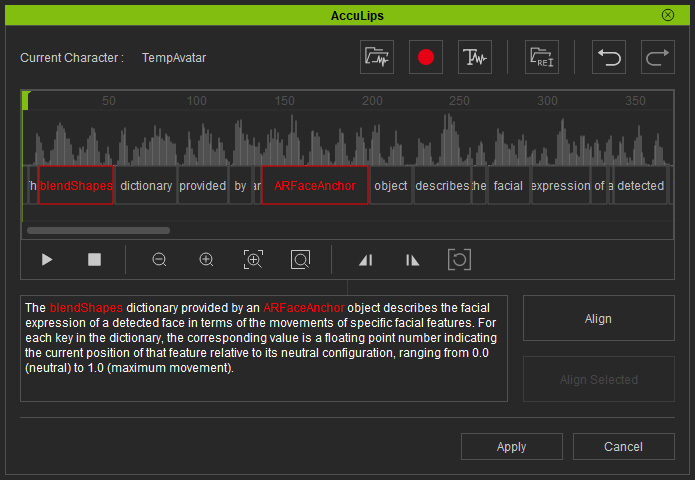
- If you click the Yes button then the unknown words will be added into the dictionary and they will appear in white.
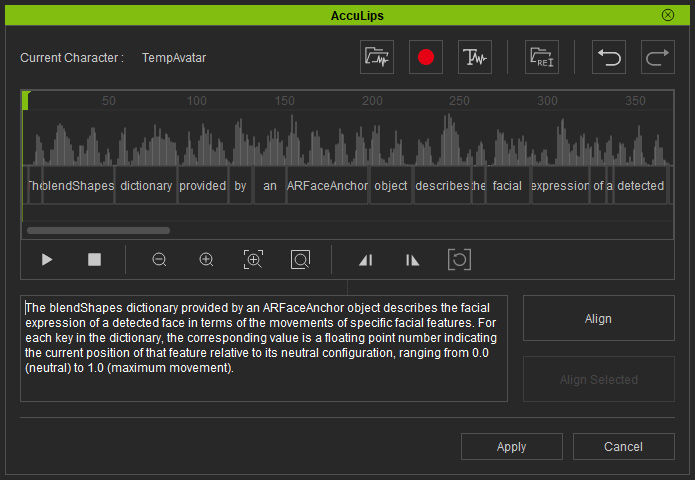
- If you click the No button, then the unknown words will not be added into the dictionary and they will appear in read.
- The added word will be paired with best-guessed visemes that are automatically produced by the AI.
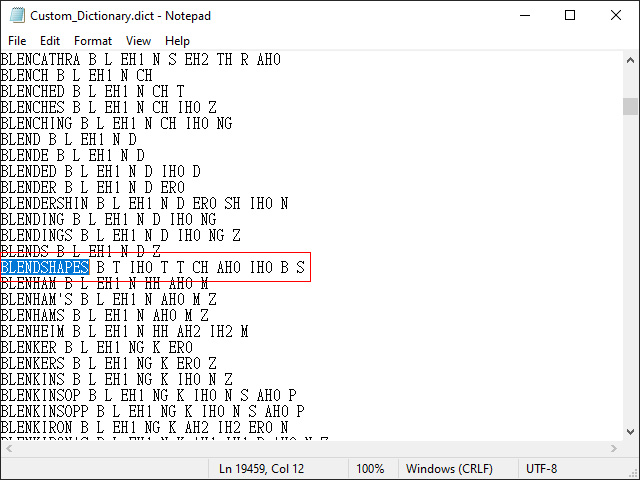
Adding Custom Visemes to Dictionary
- Launch the AccuLips feature to create text from and align words to a voice.
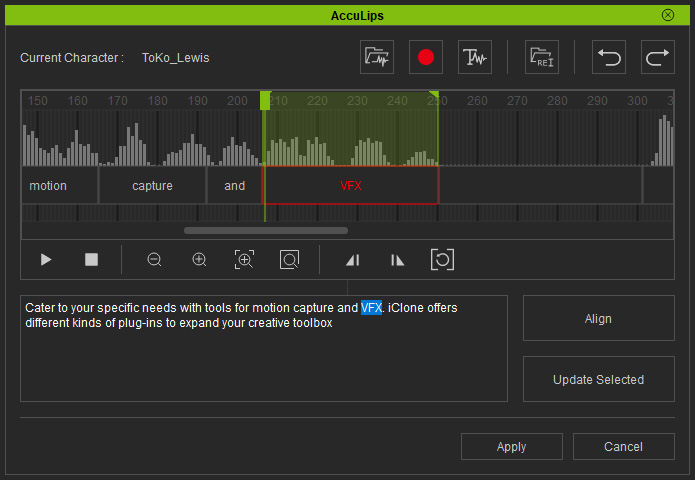
In this case, the VFX is an abbreviation and had not been included in the AccuLips dictionary. - Click the Apply button to create visemes for this voice. Open the Timeline and display the Viseme, Voice and Lips tracks.
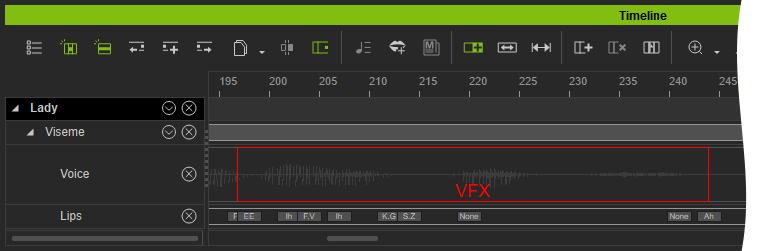
- Manually editing (setting strength, dragging, adding, deleting, and re-position) the auto-generated visemes to the proper timeframes.
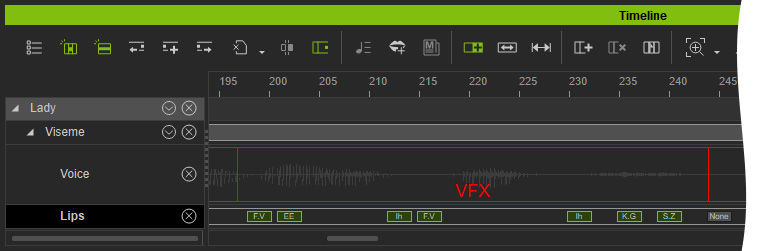
- Right-click on the word block and choose the Add to Dictionary from the pop-up menu.
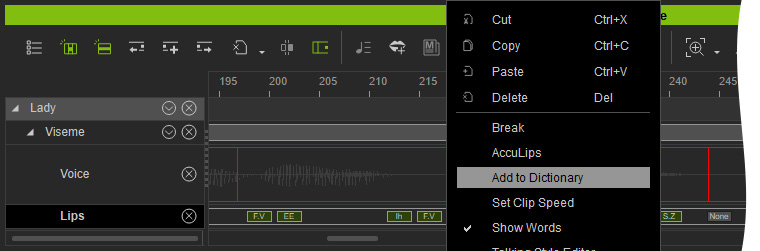
- The Add to Dictionary panel shows for you to confirm the word and the visemes. Click the Save button if the result is satisfying.
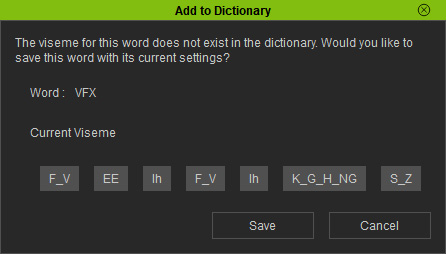
- The word block becomes green, which indicates that the word has been added into the dictionary.
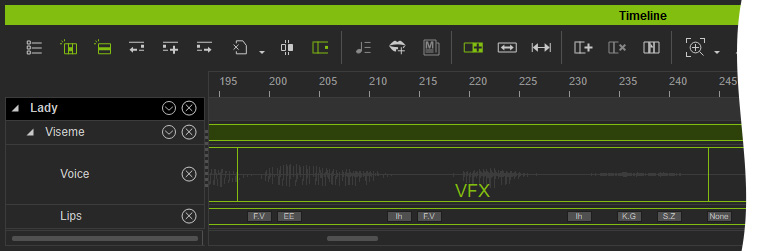
- When AccuLips encounters the word again, it will be able to recognize it and mark it in white.

