How to use Mirror settings
In the Edit Motion Layer panel, there are mirror settings for you to simultaneously adjust bilateral limbs or copy and paste the limbs' pose from one side to the other.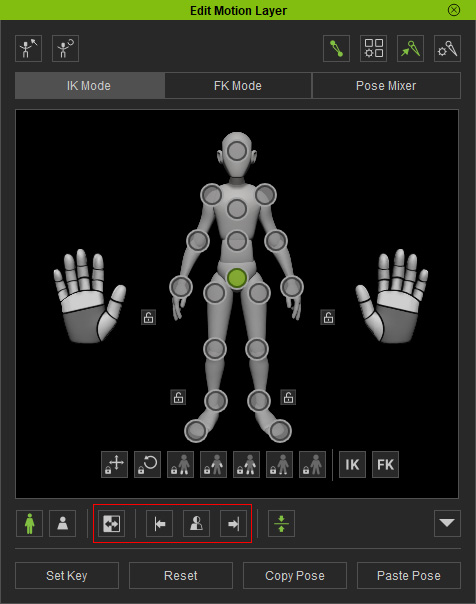
Mirror Control
When you activate the Mirror Control checkbox, the limbs on the both side will be controlled, even if you only modify one of them.
-
Select a character.

-
Click the Edit Motion Layer
 button under the Animation tab of the Modify panel.
button under the Animation tab of the Modify panel.
-
Activate the Mirror Control checkbox.
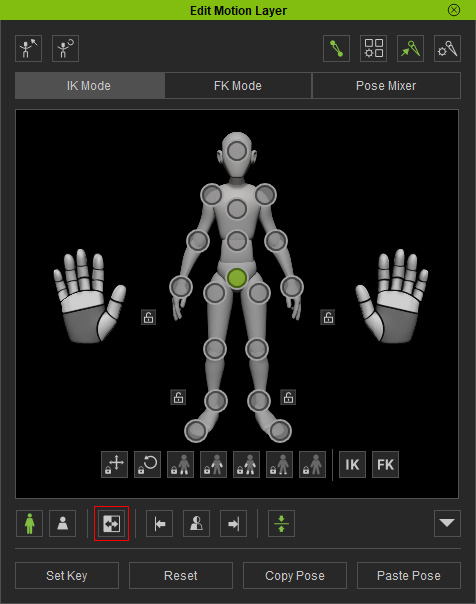
- Pick one of the joint on the limbs. You can pick from the pictogram or directly pick from the viewport.
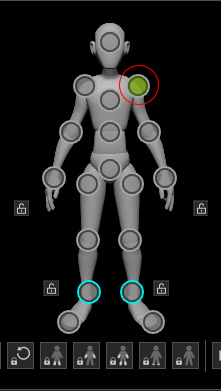
- Use the Rotate tool and drag the gizmo on the viewport to rotate the joint. As you can see the joint on the opposite side is drive to rotate as well.

- Pick another joint on the limbs.
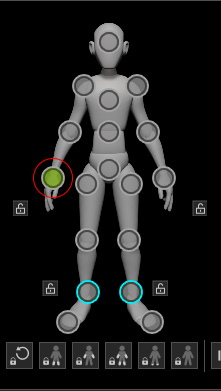
- Switch to the Move tool and drag the gizmo to move the joint. The joint of the opposite side is drive to move as well.

Copy and Paste Side Pose for IK and Detail Modes
iClone let you mirror the character's pose from one side to the other.
-
Open the Edit Motion Layer panel and set a pose for the character.
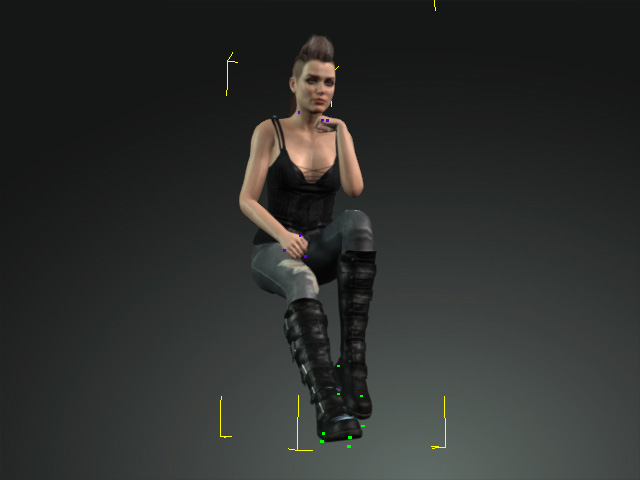
- Click the Mirror Left to Right or Mirror Right to Left buttons.
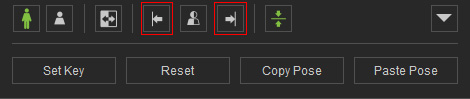

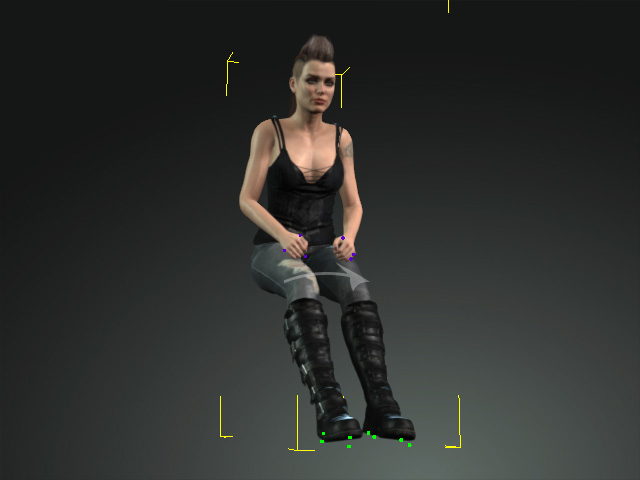
Mirror Left to Right: The left half pose of the character will be copied and pasted to its right side.
Mirror Right to Left: The right half pose of the character will be copied and pasted to its left side.
Mirror Full Body Feature for IK and Detail Modes
In the Edit Motion Layer panel, you can also flip the entire body pose from side to side with the Mirror Full Body feature.
The kernel joints, including the Hip, Waist, Spine01, Spine02, NeckTwist01, NeckTwist02 and Head, can be the middle line for flipping the pose.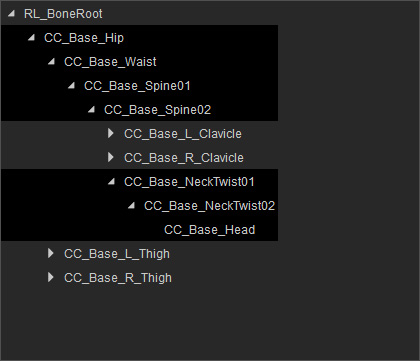
-
Open the Edit Motion Layer panel and set a pose for the character.
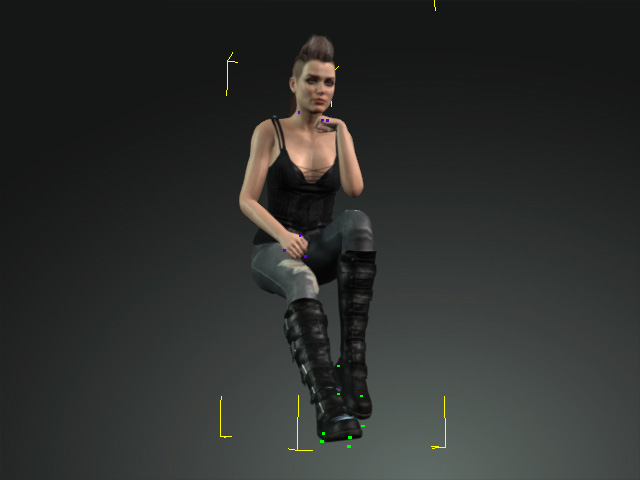
- Select one of the kernel joints from the pictogram (in this case, the Spine 02) in the IK Mode or from the Tree view in the Detail Mode.
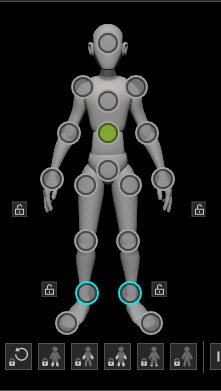
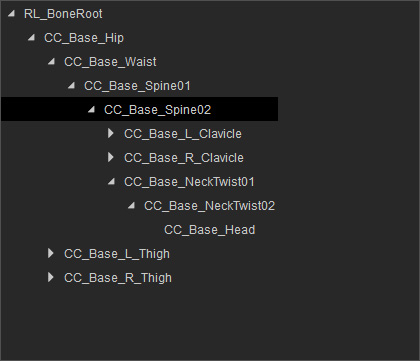
- Click the Mirror Full Body button to flip the entire pose.
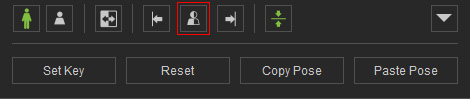
The character's pose will be flipped instantly.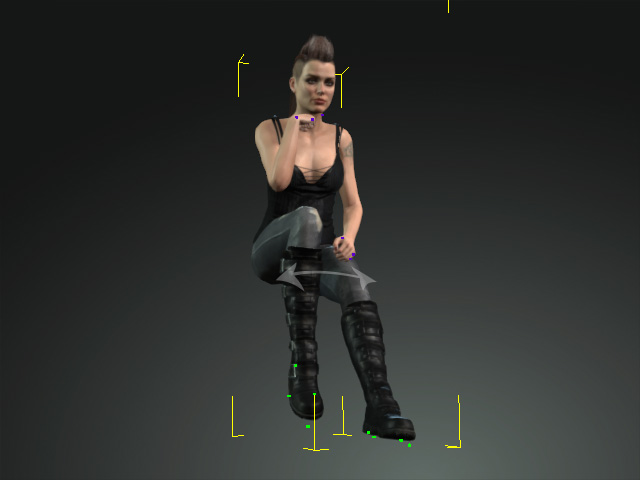
The non-kernel joints can also be the middle leading line for flipping the pose.
-
Open the Edit Motion Layer panel and set a pose for the character.
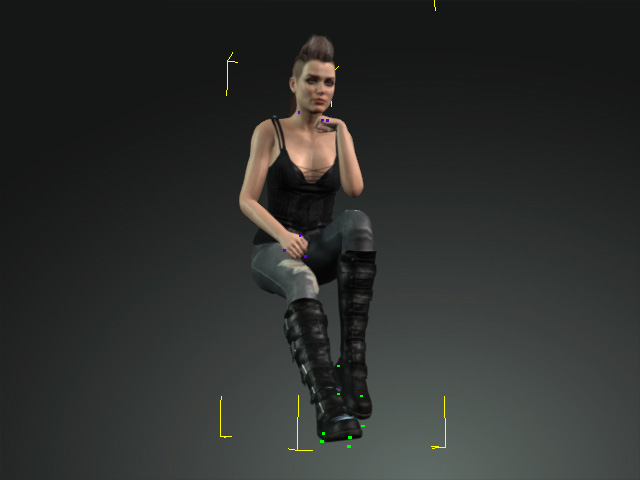
- Select one of the non-kernel joints from the pictogram (in this case, the Right Hand).
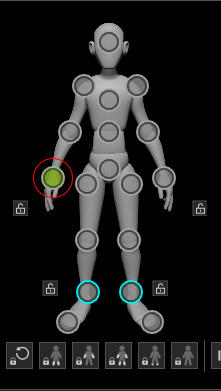
- Click the Mirror Full Body button to flip the entire pose.
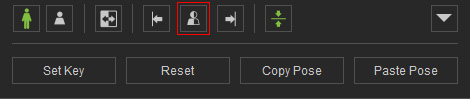
The character's pose will be flipped first and the opposite joint will be aligned to the originally selected one.
Please also refer to the How to use Mask Mode for composing or mirroring poses section for more information.
