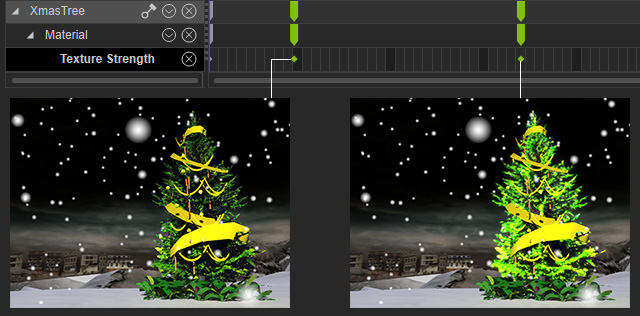Material Track
Once you change the parameter settings in any of the texture channels, you set Materialkeys within the timeline. If you set material keys in different frames, you can create material animation. Please refer to Material Keys and Material Key Frame Animation and Saving Keys to Material Template sections for more information.
-
Select the prop and go to the desired frame, in this case we take
frame 15.

-
In the Modify panel, switch to the Material tab and the Material List section.
Use the Picker
 tool to pick the material for glowing.
tool to pick the material for glowing.
-
Scroll to the Texture Settings section and add one image to the Glow channel. Set the Strength to zero.
A key will then be added into the Texture Strength track instantly.
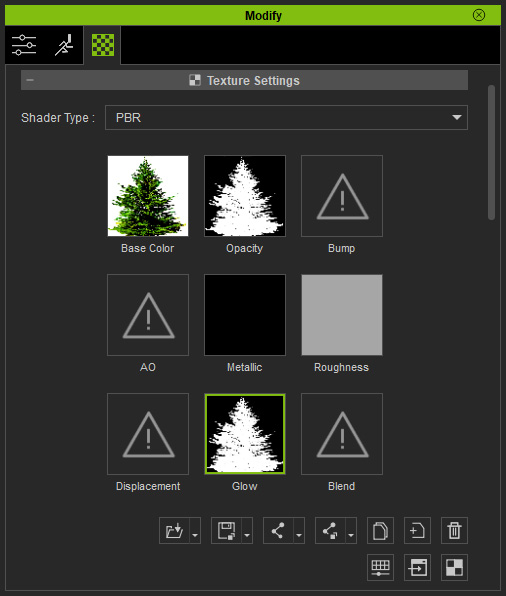
-
Go to frame 38 and set the Strength of the Glow map to
value 50. When you move the slider you can see the model glow, and a key is added into the Texture Strength track automatically.