Open Tracks for Selected Items
You can open the tracks for selected items in the Timeline panel for further editing.
Open Track for Selected Object
Follow the steps below to quickly access the tracks of the picked object and switch tracks between objects on the timeline.
-
Prepare a project with multiple objects.
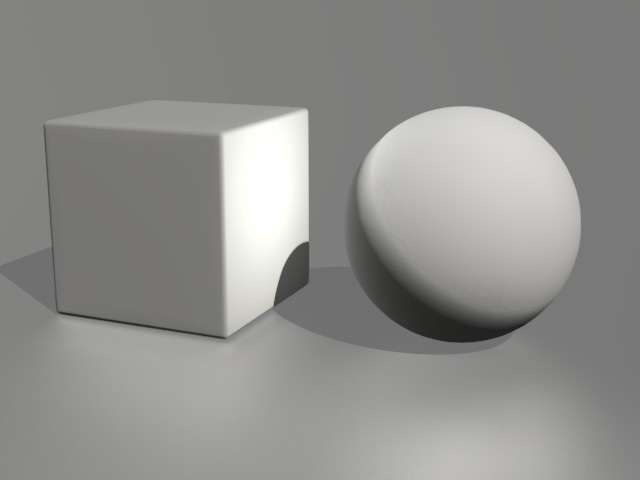
-
Toggle the Object Related Track button on the Timeline toolbar.

-
Select the object you want to modify (in this case, the ball).
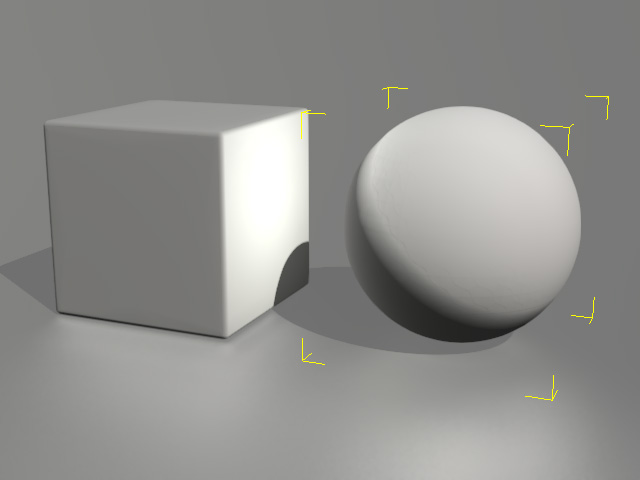
 Note:
Note:Please note that you can swap the order of step 2 and 3.
-
The tracks of the selected object will show on the Timeline.
You may then adjust the data in the tracks of the selected object.
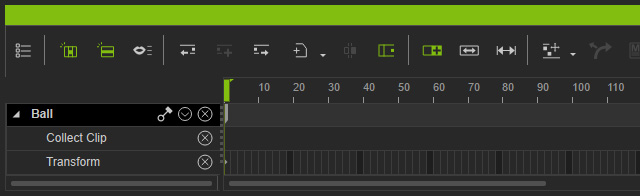
-
Click on another object in the scene.
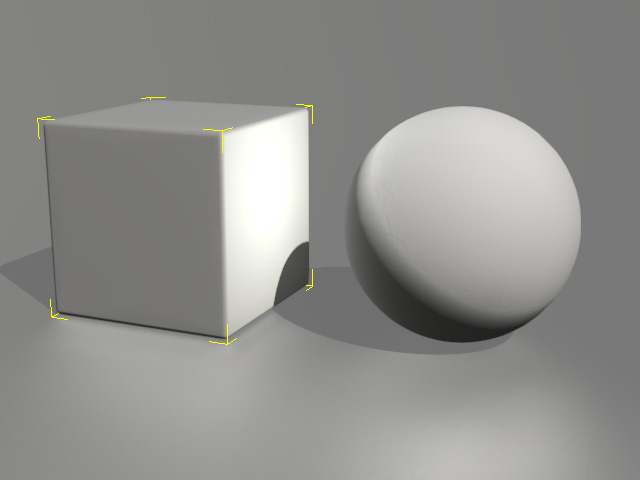
-
The timeline will instantly show to the tracks of the currently picked
object for editing.
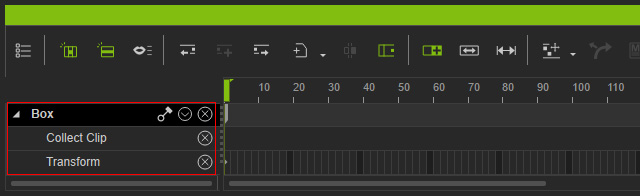
Open Multiple Tracks at the Same Time
Follow the steps below to show tracks for more than one object on the timeline.
-
Toggle the Object Related Track
 button on the toolbar.
button on the toolbar.
-
Hold down the Ctrl key and select the objects you want to modify
(the actor, prop and camera in this example) to show their tracks at the same time.
Perform this step before step 1 and you will also have the same result.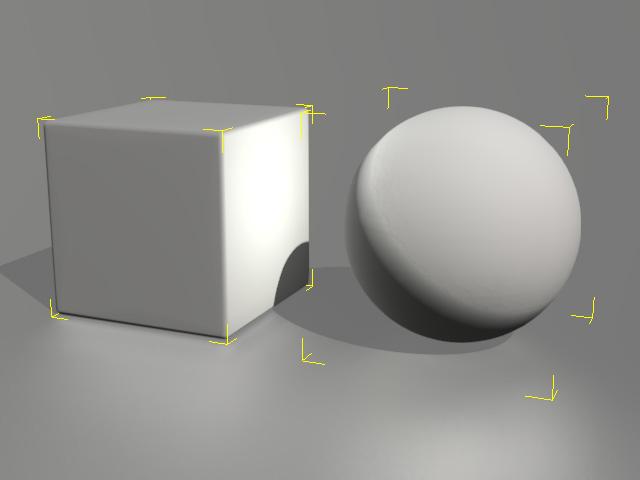
-
The tracks of all the selected objects will show on the panel.
You may then do further editing to them.
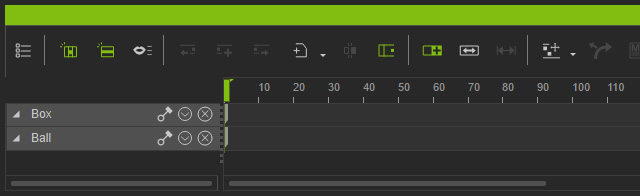
 Note:
Note:-
If you want to synchronize the track visibility of objects on the timeline,
you can toggle the Open Same Track Types
 button on the toolbar to show/hide tracks of objects at the same time.
button on the toolbar to show/hide tracks of objects at the same time.
-
If you want to synchronize the track visibility of objects on the timeline,
you can toggle the Open Same Track Types
