Open Same Track Types
When you want to modify the objects that have data on similar tracks, you can toggle the visibility of the tracks at the same time. Please note that the tracks must belong to objects under the same group in the Track Menu List, such as the Actor, Prop, Accessory, Light and Camera groups.
This function is especially useful for you when creating a conversation scene with multiple characters.
-
Prepare a project with multiple objects (in this case, two characters).

- Select both of the characters.
-
In the Timeline panel, press down the
Object Related Track button
to show the tracks of the objects you have selected.
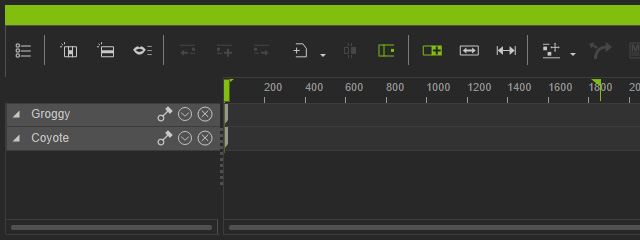
-
Press down the Open Same Track Types
 button on the toolbar.
button on the toolbar.
-
Click the down arrow button on one of the character's base tracks and
activate the boxes of the sub-tracks you want to show / hide (in this
case, the Viseme track).
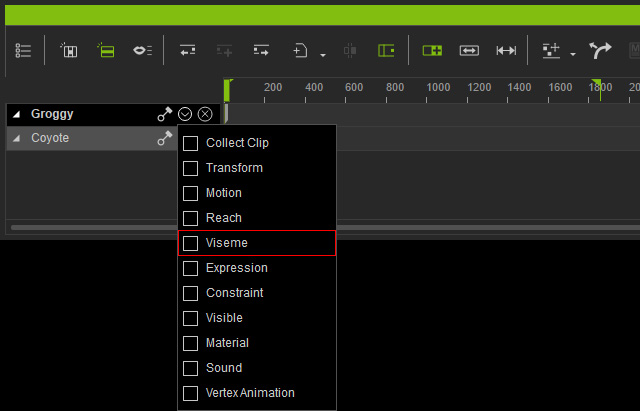
-
The Viseme tracks of the two actors are instantly displayed because the Open Same Track Types button is pressed down.
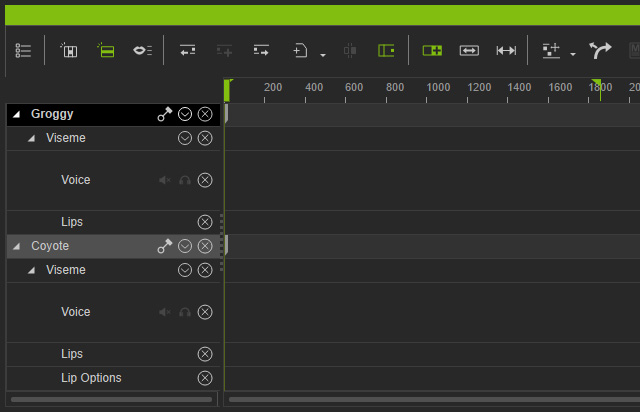
-
You may then add data to the objects. For this example, the conversation voice clips
for both characters.
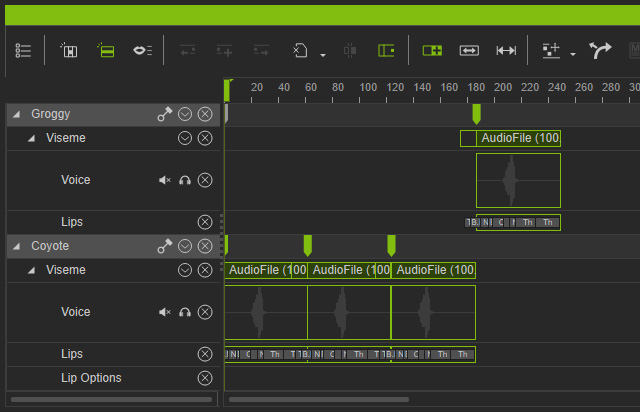
-
Keep adding or editing data within these tracks until you are satisfied with the result.
