Selecting Data in Timeline
Single-Track Data Selection
- Select single key / clip - Single-click on the target key / clip, the selected key / clip will be highlighted in green.
- Tab Key - Press Tab to jump to the next key / clip, then Shift + Tab to jump to the previous key / clip.
- Select All keys / clips - Double-click on the target track name.
- Multiple keys / clips selection
-
Drag the cursor in a specific track to highlight the keys / clips covered under.


- Use Ctrl + LBM (Left Button Mouse) to select multiple keys / clips.
- Use Shift + LBM to select the adjacent keys / clips.
-
Drag the cursor in a specific track to highlight the keys / clips covered under.
- Copy Keys or Clips - Use Ctrl + drag keys, or clips, to duplicate them.
 Note:
Note:After the data is selected, you can delete, copy and paste it; besides, moving it is also available.
Multi-Track Data Selection
In iClone, you are allowed to select data stored in different tracks. It is convenient to edit data at one time instead of editing separately in different tracks.
- Box Selection:
Use Ctrl + drag a rectangle across different tracks to select multiple keys / clips that belong to different objects.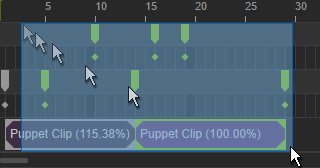
- Use Ctrl + LBM to select multiple keys / clips in different tracks.
- Use Ctrl + double-click on a sub track name to select all the data in different tracks.
-
Drag the cursor to include a range in the Dope Sheet track of an object to select multiple keys / clips from the sub tracks.
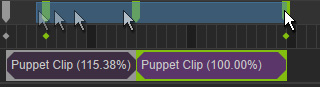
Please refer to the Timeline Shortcuts section for more information.
Multiple Keys, Clips Selection and Scaling:
This feature is applied to span tracks and objects.
- Prepare multiple objects with clips and keys, then open their tracks in the Timeline.
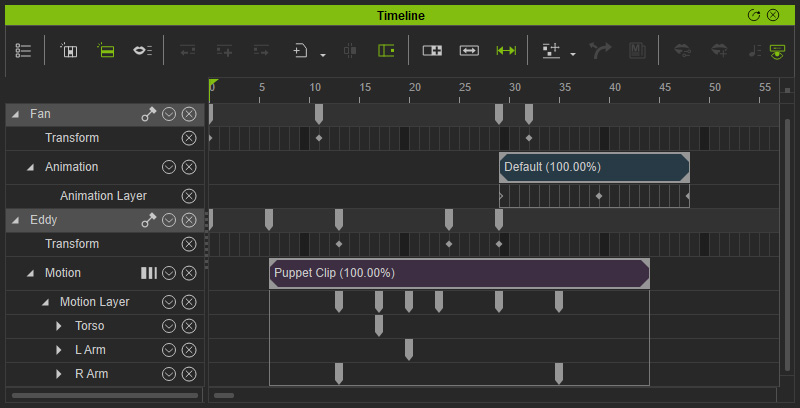
- Hold the Ctrl key and drag out the selection box to include the clips and keys you wish to select.
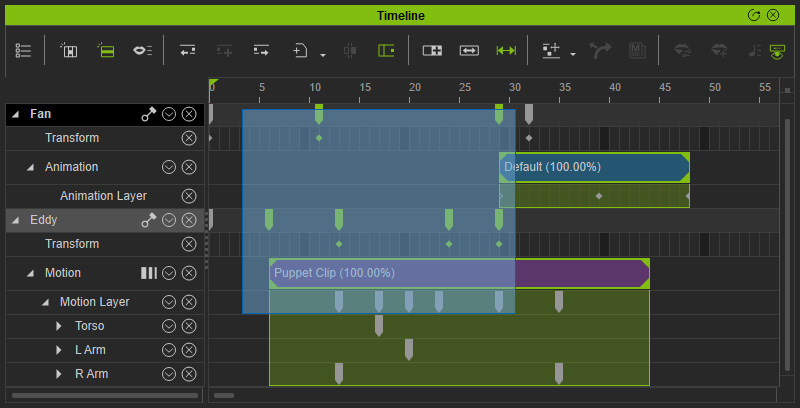
- Drag the arrows at either end to scale up or down the distances between keys.
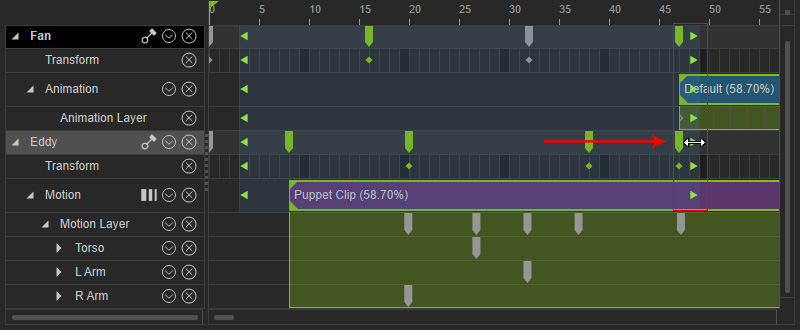
The distances may be auto-adjusted because they snap to align with the closest frame.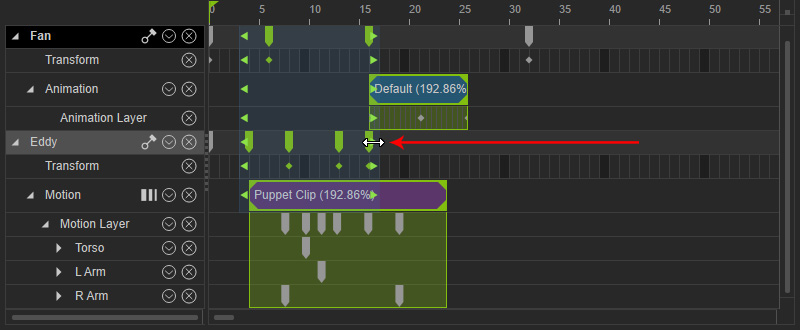
 Note:
Note:Note that the size of the cell frames in a clip will be adjusted accordingly when scaling up and down.
- Move your cursor into the blue selection range, and it will
change to a hand icon.
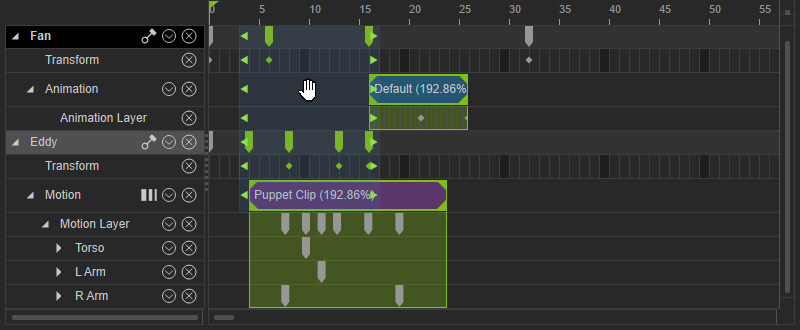
Drag to move the clips and keys within this range as a single block.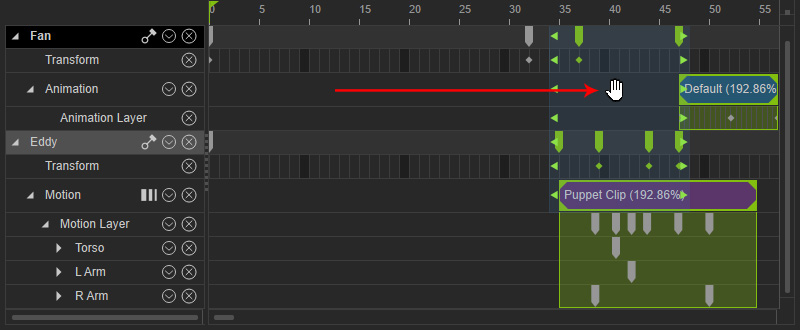
Tips:
- When you drag and frame up on the timeline tracks with Ctrl key pressed, you must include the first frame of a clip to select the entire clip.
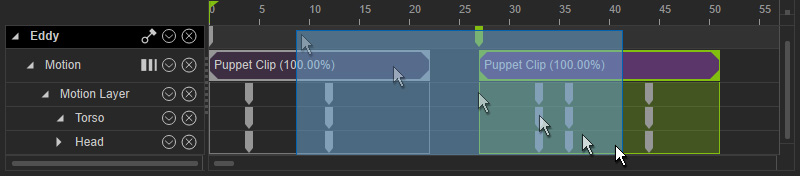
* Only the right clip is selected. The left one, since the first frame is not included, will not be selected. - The keys in a clip can only be selected when your selecting frame starts within the tracks in the clip with Ctrl key pressed.
- Invalid
selection frame of clip keys:

- Valid
selection frame of clip keys:
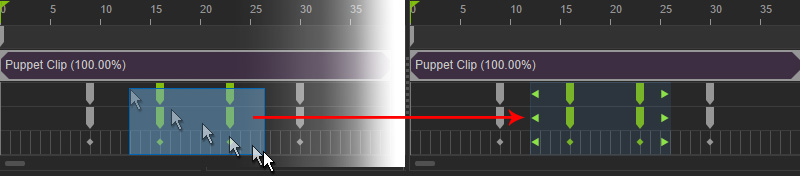
- Invalid
selection frame of clip keys:
