Stylizing Mouth Movements
People articulate motions in different ways. By using the Lip Sync Options panel, you can adjust the animation strength for the tongue, lips and jaw.
Generating Visemes
-
Apply a G6 character made by iClone Character Creator.

- Apply an audio file to the character for lip-syncing.
- Optimize the visemes by reducing lip keys feature of the Lip Sync Options panel or by manually adding adequate visemes.
- Smooth the transitions between lip keys to mitigate jerky movements.

Stylizing Entire Mouth Movements
After the mouth movements have been optimized by the Smooth feature, you can stylize it with the Strength setting.
- Make sure the Lip Sync Options panel is still displayed.
-
Choose the Full Mouth radio button and activate the
Clip Strength checkbox in order to enable the setting.
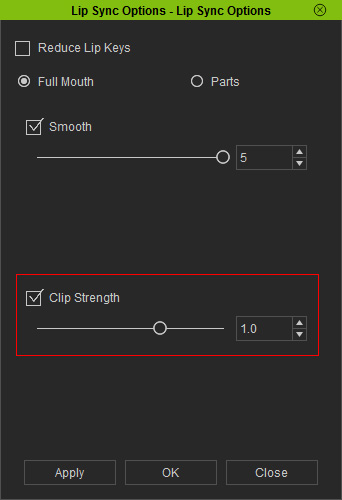
Increase the strength value and click the Apply button. -
Play back and adjust the Clip Strength value accordingly.

The mouth movements become smoother and stronger.
Stylizing Parts of Mouth Movements
In the previous section, you are simply increase the strength of the entire talking clip, however, adjusting the movements of individual mouth part, including the tongue, the lips and the jaw can stylize the mouth movements even more.
-
Using the same example above, choose the Parts radio button in the step 3 and activate the Smooth box.
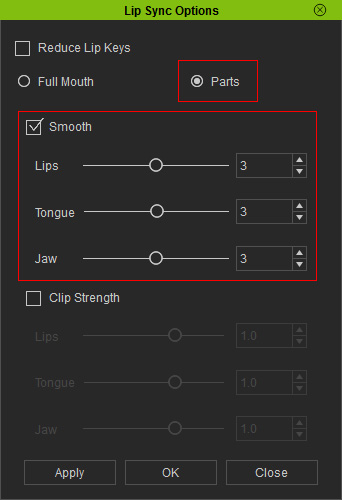
Maximize the three smooth settings for the strongest result. -
Activate the Clip Strength box. Adjust the sliders as shown below in order to
have the character speaks with closer teeth (less jaw movements), lazy
tongue and exaggerated lip movements.
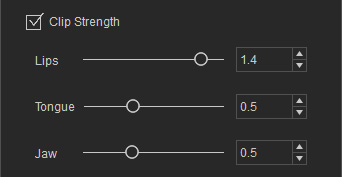
-
Play back and you will see only the lips movements are significantly
exaggerated while the motions of the jaw and the tongues are
somewhat mild.
