Filtering Out Separate Motions from a MotionPlus File
MotionPlus files contain actor and accessory-related animations. When you want to re-use them, you can reuse and combine animations to a group of actors, or choose to separate and apply different parts of the animation.
Merging Data from Different MotionPlus File
-
Here we have two actors; one is sitting and talking.
The other one is running but mute.

-
Export the first actor's entire motion range (body motions, voices and facial expressions) as a MotionPlus file.
Please refer to the Body Motion and Facial Expressions section for more information. Note:
Note:- It is highly recommended that you utilize the Collect Clip method to generate MotionPlus files instead of clicking the Add button in the Content Manager, because if you do so, the actor-related motions from the entire project will be added into the library with lots of redundant and unnecessary data inside of it.
- The Collect Clip method ensures that you extract the precise range of the actor's motions and facial expressions.
- Select the second actor (in this case, the chimpanzee).
-
Click the File >> Merge MotionPlus command from the main menu bar.
Select the MotionPlus file exported in the previous step.
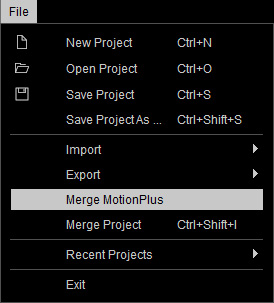
-
You will be prompted with the filter dialogue box below. Activate the Facial
Animation box to ensure that only the voice, lip-synching keys and the
facial expressions in the MotionPlus are extracted and applied to
the actor.
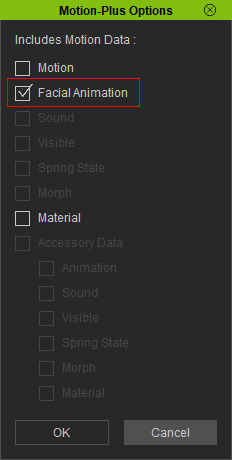
 Note:
Note:If you right-click on the Motion track and click Import from the menu to load the desired MotionPlus file, then you will not see this filter panel because the Import feature is meant to replace the currently applied motions and facial expressions.
-
You will see that only the first actor's facial animations are applied to
the actor while the original body motions are kept.

