Cone Twist
The ConeTwist constraint is most suitable for creating a hanging item that swings in a certain cone shape, such as a bird cage or a wind chime.
-
Apply a prop (in this case, a bird cage). Transform it to a desired position, size and angle.

-
Set the cage as Dynamic and the stand that
holds it as Kinematic so that you can control
the latter one.
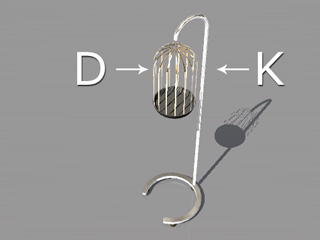
-
Because the Dynamic rigid body will fall by default, you need to constraint it to
its current location.
In the Modify panel >> Physics tab >> Constraint section, click the Add Constraint button.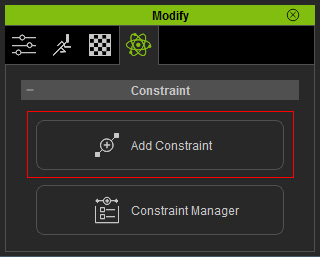
The Add Constraint panel displays.
-
Drag and drop the ConeTwist Constraint template onto the dynamic rigid body.
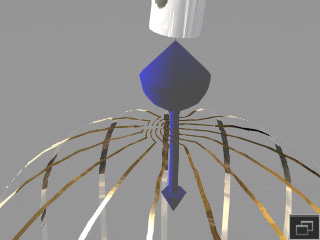
- Make sure the constraint is selected.
- In the Modify >> Constraint section, you may pin the dynamic rigid body to the kinematic one by clicking the Pick Target button and then click on the stand. Please refer to the Setting Connection Relationship section for more information.
-
In the Limit section, you are able to define the
limitation cone shape to set the range of animation.
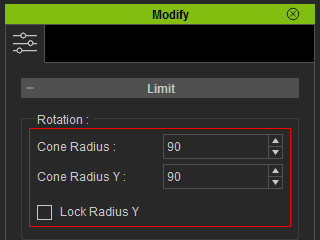
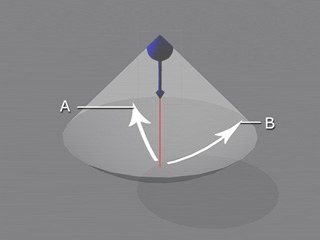
- A = Cone Radius (Local Z); 0 ~ 90
- B = Cone Radius Y (Local Y); 0 ~ 90
- Lock Radius Y: Set Cone Radius Y = Cone Radius.
-
Set transform keys or use prop puppeteered motion on the kinematic object to animate it. The dynamic one will then
sway along with the kinematic object's movements.

