General Output Settings
The general output settings for Video and Image are described in this section.
The Benefits of Using 32-bit TGA and PNG
- The 32 bit TGA/PNG images containing alpha channels are more suitable for image and video composition.
The Benefits of Using 64-bit WMV and MP4
- The 64-bit version media allow users to work with larger projects that contain more characters, scenes, or texture effects.
-
Better quality with smaller file size - Instead of exporting raw AVI
videos for best quality at the cost of large file sizes,
you are now able to export videos in WMV or MP4 64-bit format with high-quality resolution
(up to 1920*1080). Yet, the file size remains small.



Raw AVI
File Size = 55.9 MB32-bit WMV
File Size = 3.41 MB64-bit WMV
File Size = 2.12 MB
Output Size Section
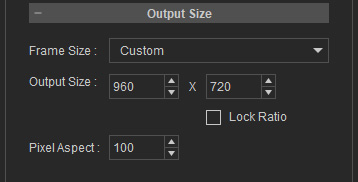
You can define the size of the exported image in the Output Size section. To define output size, You can select either a standard size from the Frame Size drop-down list or define a custom size by entering the height and width, in pixels, in the Output Size spinners.
*If you activate the Lock Ratio checkbox, you can only adjust the width of the project while the height is updated automatically in the current ratio.
The Pixel Aspect (Ratio) is a way to describe whether pixels in an image are square or rectangular. In most digital images, pixels are square, but in some cases, like older TVs, they might be rectangular instead. PAR helps indicate this difference.
For example, in the modern digital camera image, each pixel is a perfect square, so its PAR is 1:1 (100 in iClone). However, in the old standard-definition TV image, each pixel is rectangular, making the PAR different, like 4:3 (around 133 in iClone). This means that each pixel width is slightly longer than its height.
Render Quality Section
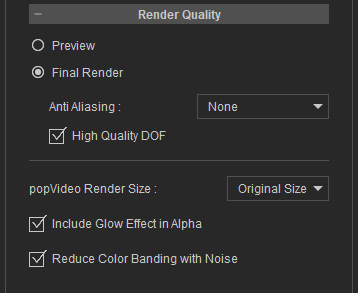
The render quality can be set to Preview or Final Render using the radio buttons.
You can use the Anti Aliasing drop-down list to pick a desired anti-aliasing
technique.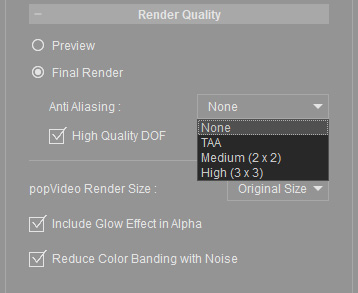
About High Quality DOF
This setting is used for fixing the sharp edges within the out-of-focused area of the DOF effect for final render. However, it will take much longer to process.
If you did not apply the DOF effect for your project or if there are no sharp edge issues when the DOF is turned on, then deactivate this option to accelerate final rendering (by default, this setting is OFF).
This setting can be used to include glow effects to the image and video alpha channel, thus, accurately representing the look of glowing objects.
Reduce Color Banding with Noise
When enabled, this function will add a static noise effect to remove color banding caused by glow effects, particles, and so on.
Output Range Section
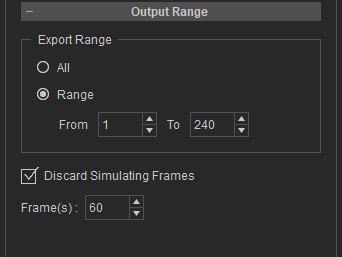
You can either export the entire video, or a specific range of frames. Select the output range using the radio buttons in the Output Range section.
-
Choose the Range radio button if you only want to export a specific part of the
project.
You may also drag the Mark in/Mark out controls beneath the play bar (the red triangles in the illustrator below) to specify the range to be exported.
- Discard Simulating Frames is used to remove the warm up frames for physics, SpeedTree wind, and particle simulation from the starting value of the Export Range.



