Distributing Props on Walkways (New for v. 8.4)
If you've constructed a path or walkway across various terrains or with elevation changes, you can utilize the Prop Distributor to scatter props along them. This significantly streamlines the process of placing props within your scene.
Distribute Props in Random on Path or Walkway
- Create a walkway in the project. You can choose to snap this
walkway to the underlying terrain.
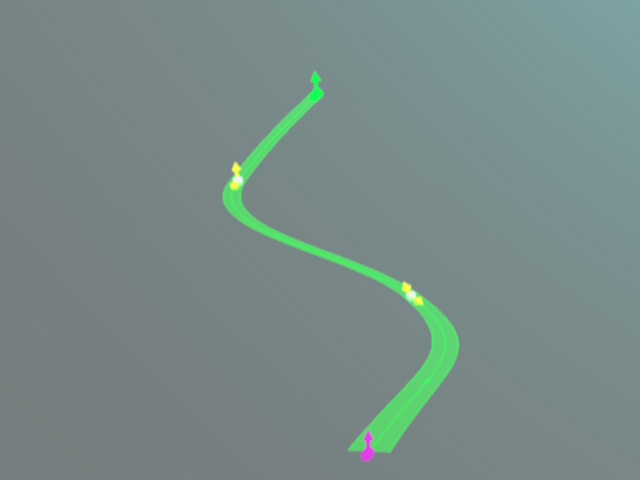
- Launch Prop Distribution panel.
- Choose a range by picking one of the paths or walkways (in this case, a path).
- Set the Generation Type to Random.

Adjust the settings under Options.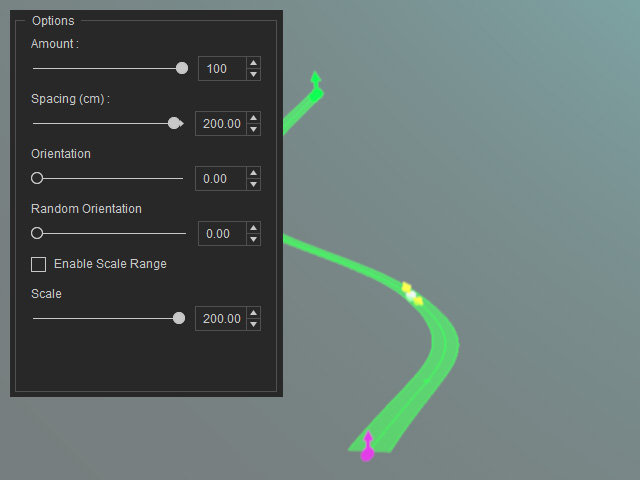
- For more information, see Generation Types and Option Settings.
- Add desired props into the candidate pool. These props will be sourced for distribution.
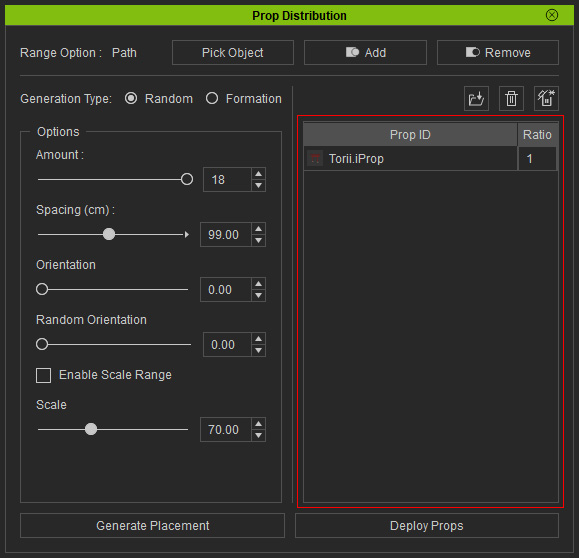
For more information, see Distribution Pool Adjustments. - Click the Deploy Props button to place the candidate props.
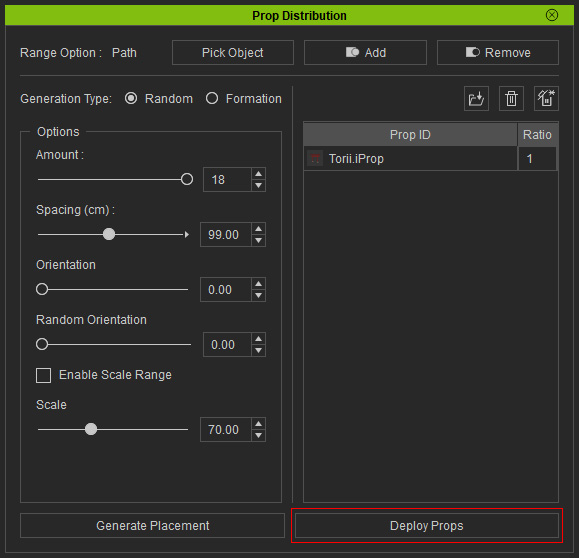
As you can see the props will be placed on the tokens.
- Click Generate Placement until you are satisfied with the result. Close the panel to keep the current permutation.
- Close the Prop Distribution panel to keep the final distribution result.
Distribute Props in Formation on Path or Walkway
- Create a walkway that projects to the terrain.
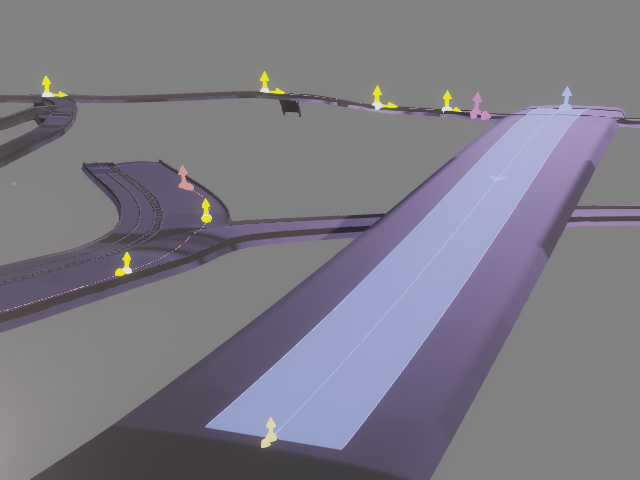
- Launch the Prop Distribution panel.
- Choose the range by picking the walkways.
- Set the Generation Type to Formation.

Adjust the settings under Options.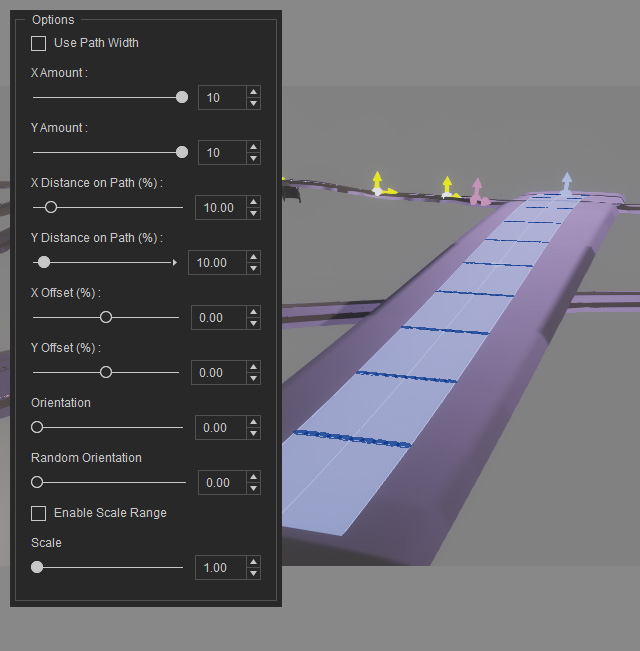
 Use Path Width
Use Path WidthActivate this option to disable the placement markers that lie beyond the boundaries of the walkway.
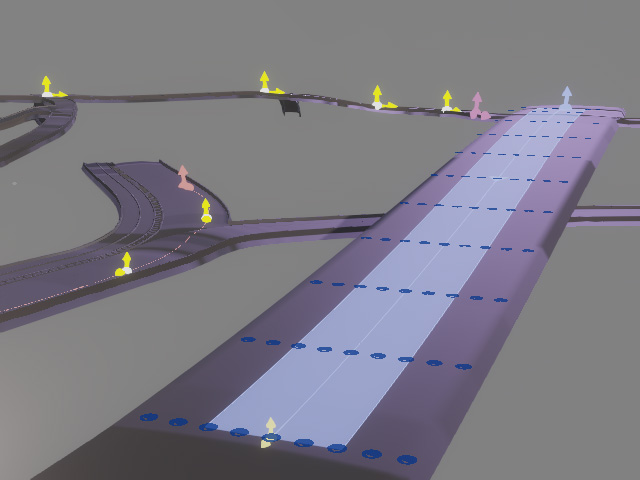
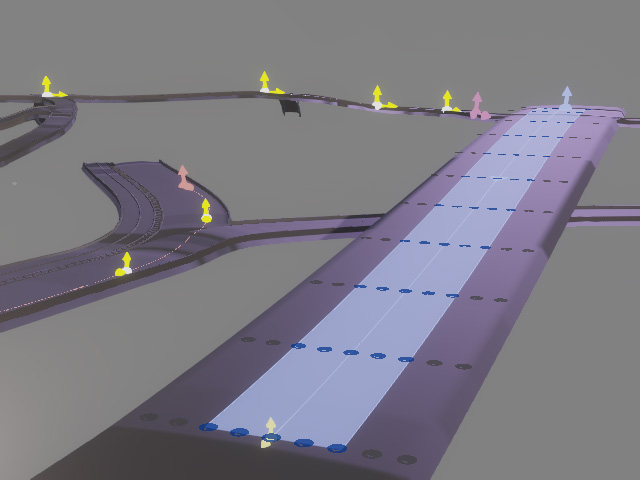
Use Path Width = Off
Use Path Width = On
After deployment:
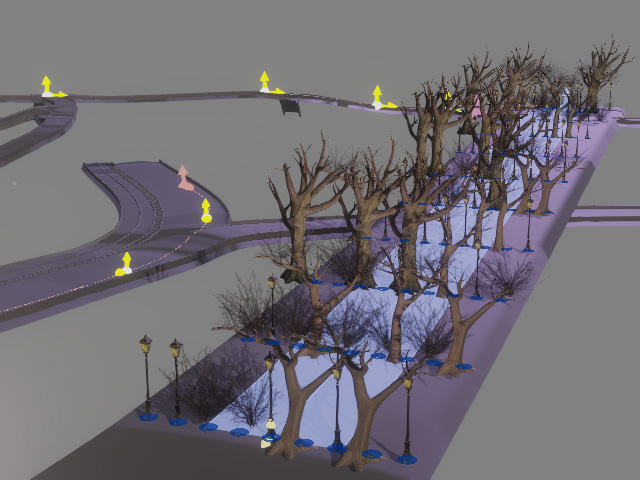
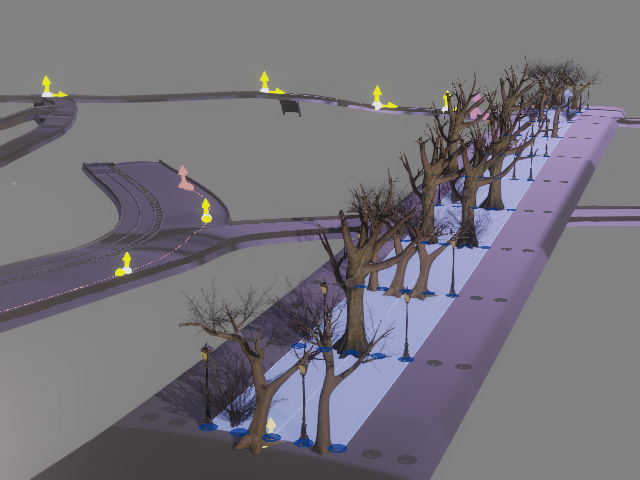
Use Path Width = Off
Use Path Width = On
 Position
PositionThe two values determine the range segment on the path for scattering the props. Min is the edge of the range near the start point while the Max is the end point.
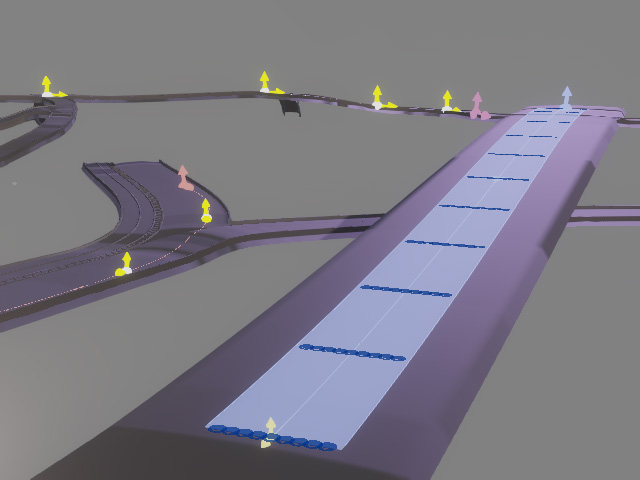
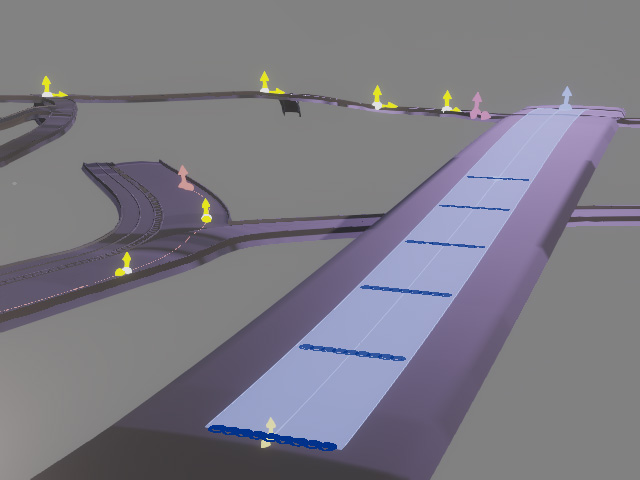
Range: 0 ~ 100
Range: 50 ~ 100
 X Amount and Y Amount
X Amount and Y AmountThe X Amount sets the quantity of deployment rows along the path's flow, while the Y Amount determines the number of columns on the sides of the path.
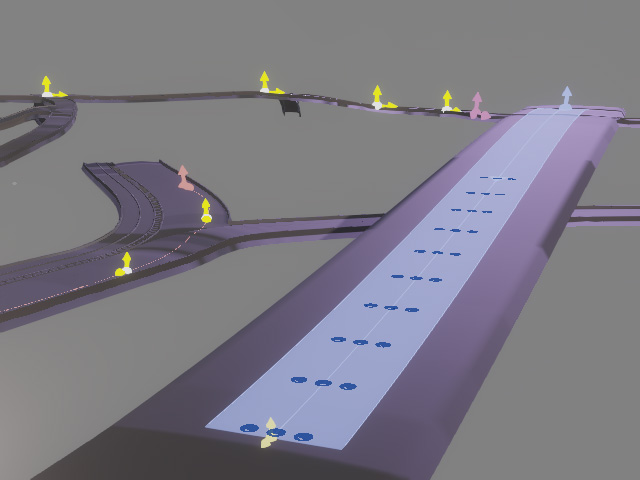
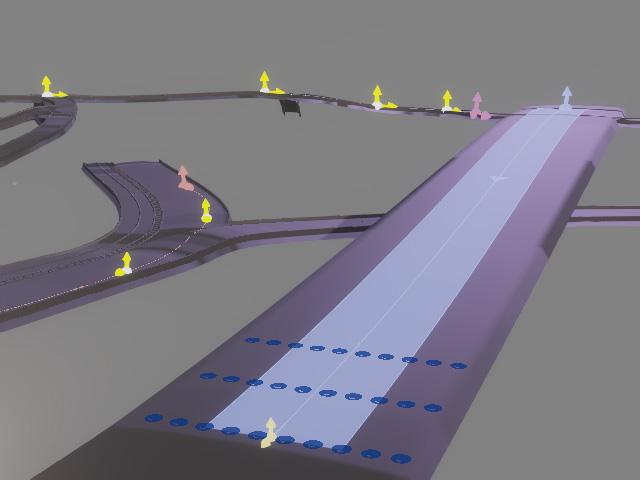
X Amount = 10
Y Amount = 3
X Amount = 3
Y Amount = 10
 X Distance on Path and Y Distance on Path (%)
X Distance on Path and Y Distance on Path (%)These two values determine the distance between the rows and columns of the tokens in the array..
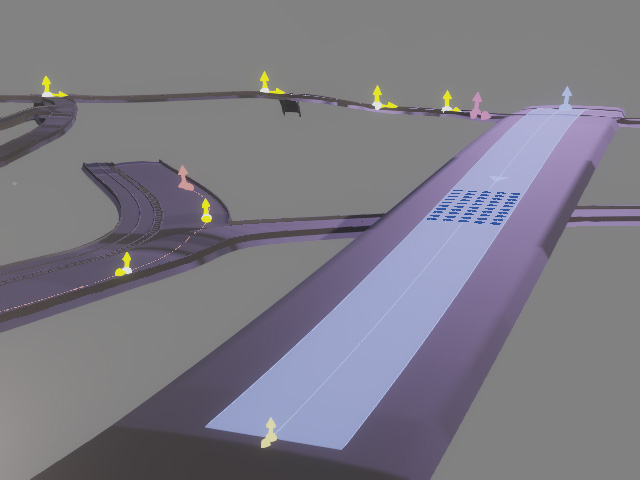
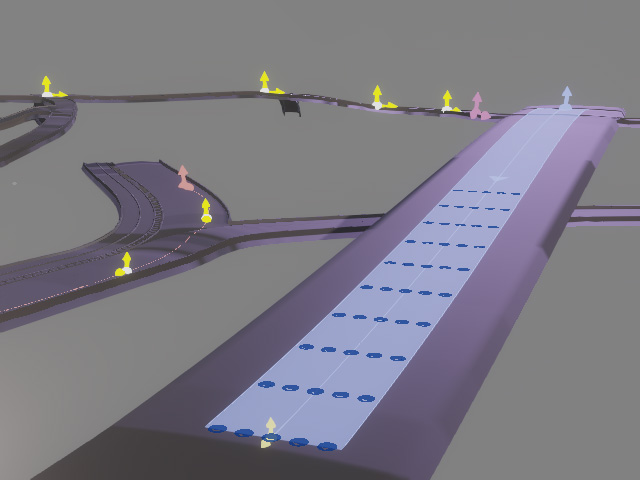
X Distance = 1.00
Y Distance = 20.00
X Distance = 5.00
Y Distance = 20.00
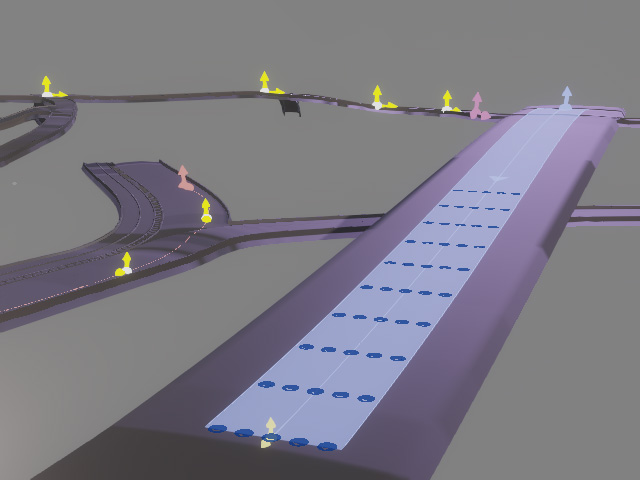
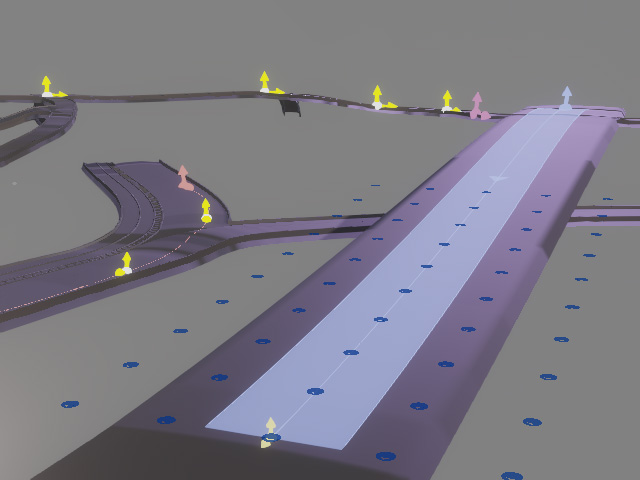
X Distance = 5.00
Y Distance = 20.00
X Distance = 5.00
Y Distance = 80.00
 X Offset and Y Offset (%)
X Offset and Y Offset (%)These two values shift the entire array along the path flow or perpendicularly to the path.
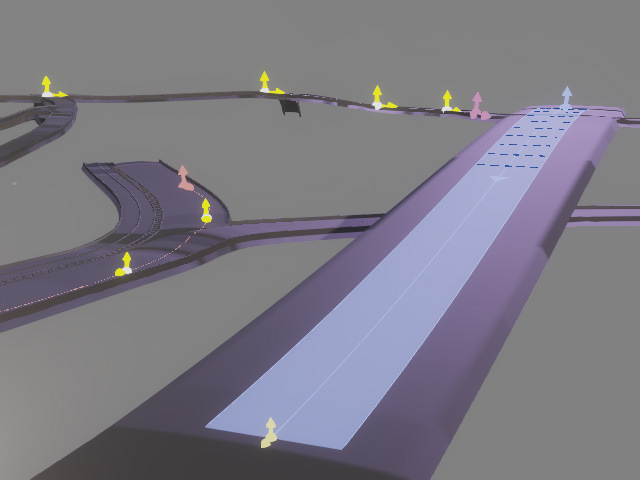
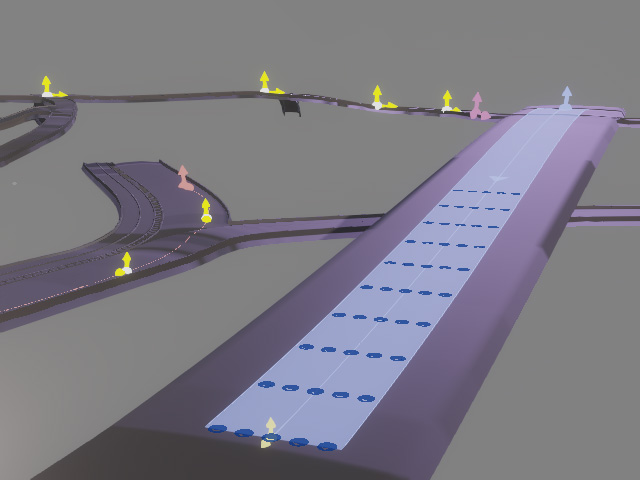
X Offset = 0.00
Y Offset = 0.00
X Offset = 1.10
Y Offset = 0.00
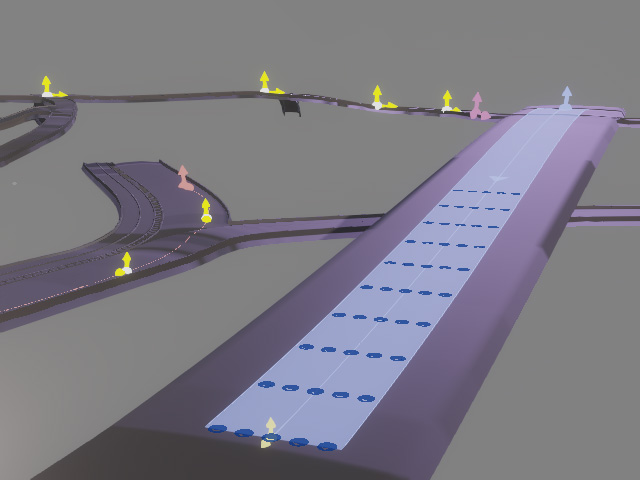
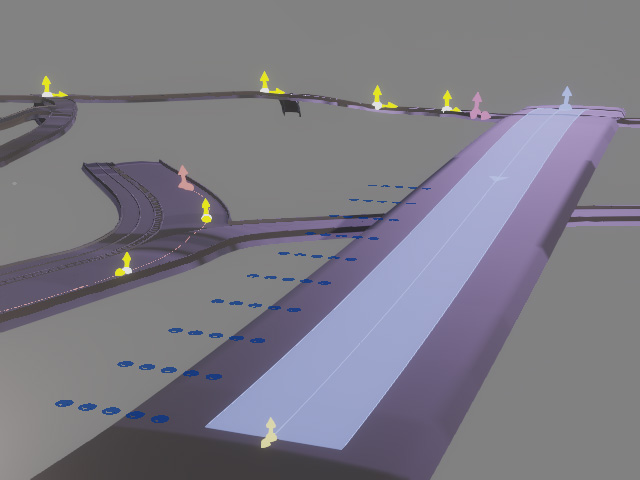
X Offset = 1.10
Y Offset = 0.00
X Offset = 1.10
Y Offset = 5.00
- For more information, see Generation Types and Option Settings.
- Add the desired props into the candidate pool. These props will be sourced for distribution.
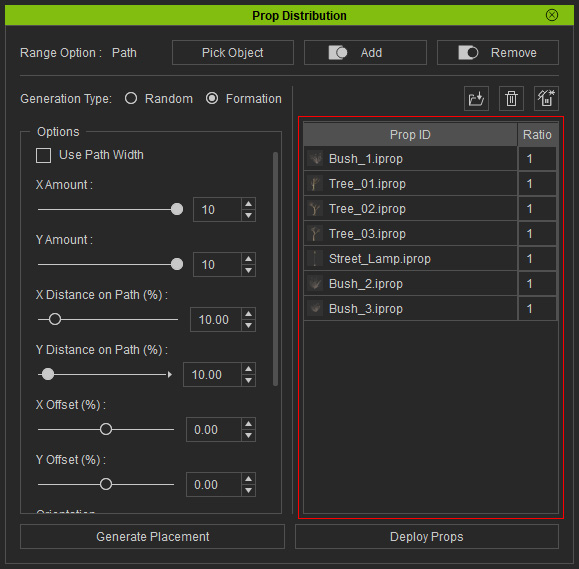
For more information, see Distribution Pool Adjustments. - Click the Deploy Props button to place the candidate props.
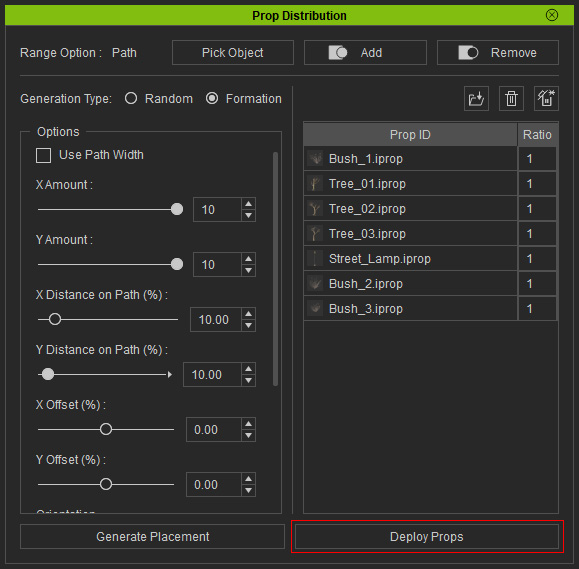
The props will be placed on the markers.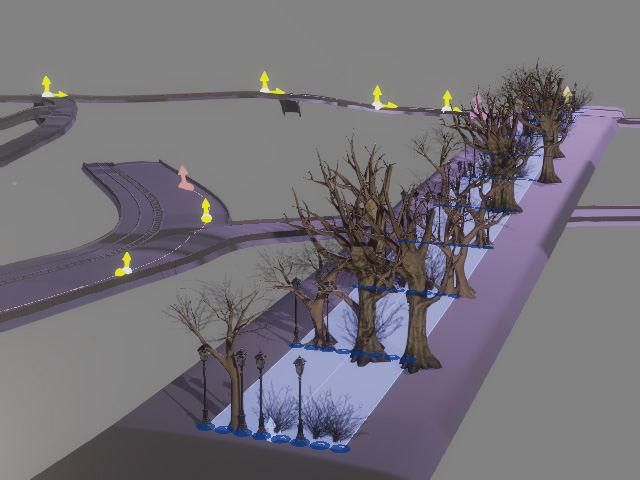
- Click Generate Placement until you are satisfied with the results. Close the panel to keep the permutation.
- Close the Prop Distribution panel to keep the final distribution result.
