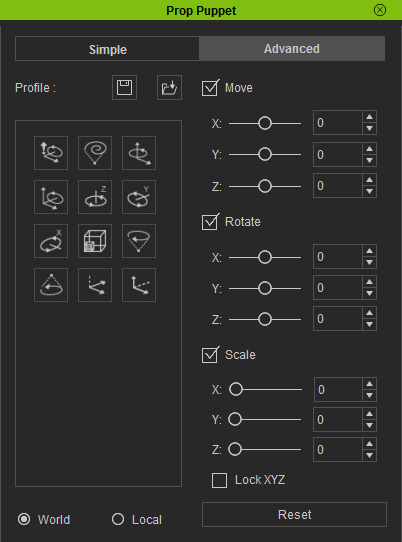
In the Advanced mode, you are allowed to use a puppet profile
to move the selected prop, or you may also manually adjust the profile settings for
puppet movements. The puppeteering movements are Axis-Based, which are
practical for more exact control
by the world or local axis.
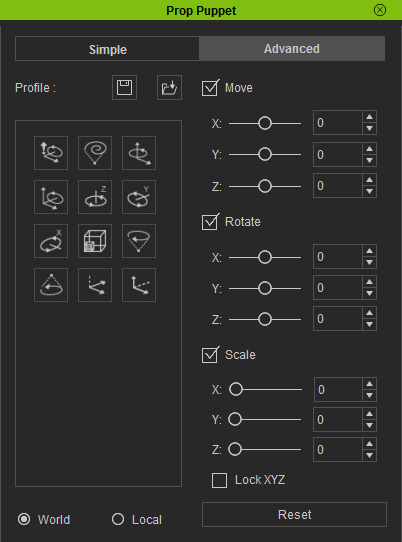
Each one of the profiles is a combination composed of various settings on the right side of this panel; which may cover often-occurred movements in the real world.

|

|
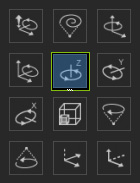
 button and then the space bar; move your mouse and preview
the movements of the prop (Shortcut: Space bar).
button and then the space bar; move your mouse and preview
the movements of the prop (Shortcut: Space bar).
 button and then the space bar;
move your mouse and record the movements of the prop.
button and then the space bar;
move your mouse and record the movements of the prop.
|
|
|
|
Profile: |
Profile: |
If you want the prop to be puppeteered by one or more exact axis, then you may use a combination of the Profile Settings. This method ensures that the prop move, rotate or scale along the specified axis.
The movements of the puppeteered prop are bases on the mouse cursor, and the value for each slider decides the mapping methods according to the position of the cursor from the center of the 3D Preview Window.
The puppeteering method can be performed using the World or the Local coordinates; which is also known as World and Local. Please refer to the World or Local Axis section for more information.
|
Note: |
|