Aligning Text to Voice (New for v7.9)
iClone AccuLips lets you convert voice to readable text and align the text to the audio waves to generate accurate visemes.
Aligning the Entire Text to Voice
- Clicking on Generate Text
button produces text based on the analyzed voice data. However,
there may be some words marked in red, implying that these words do
not currently exist in the viseme dictionary.
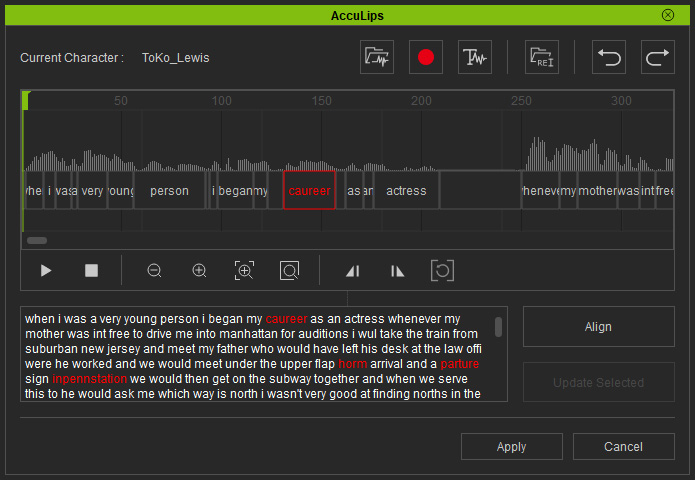
- You can manually correct these words or paste the correct text
within the input box.
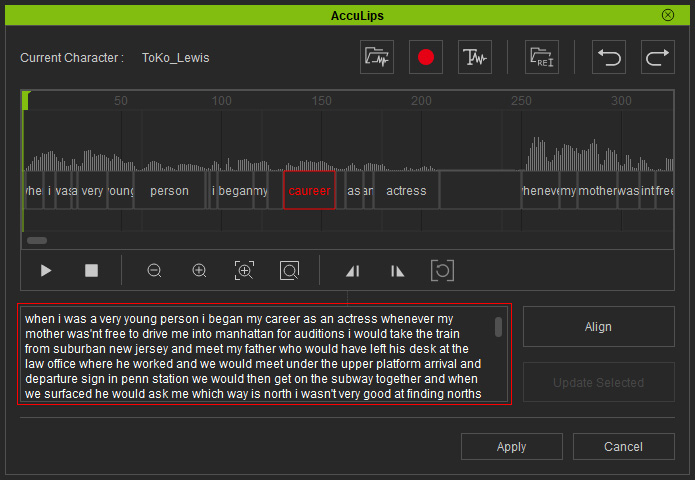
In order to hear the audio while correcting a word, refer to the Snapping to Specific Word Blocks section for more information. - Click the Align button to align the corrected text to the
sound data, word for word.
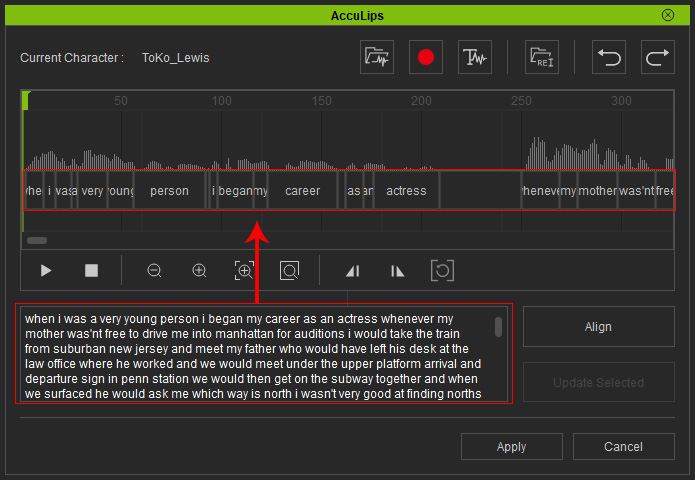
Aligning Selected Word(s) to Voice
- Given the same scenerios as above, where a voice has just been
analyzed with some errors marked in red.
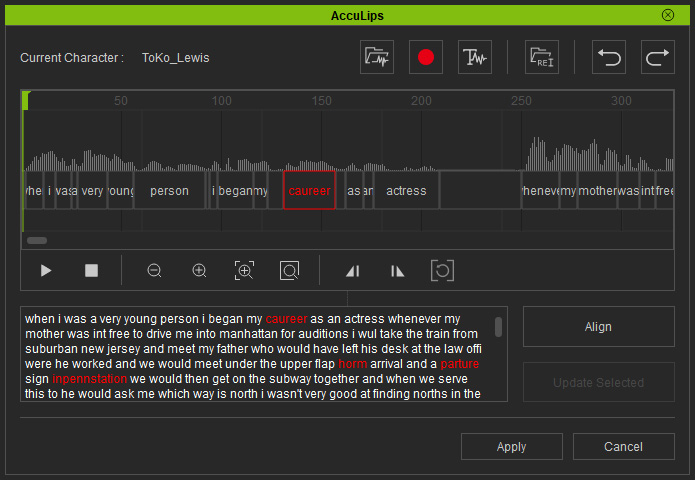
- Double-click on a word marked in red. The word will be
highlighted in blue and word in the sound data pane will be framed.
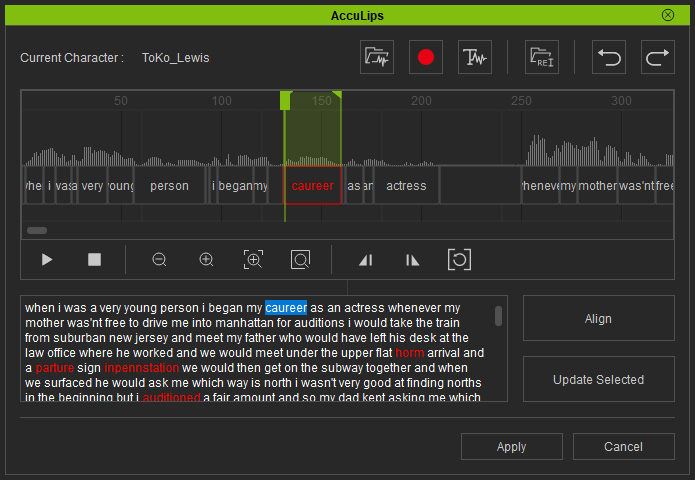
- You can click the play button to hear the word.
- Adjust the word duration to fit the word to the audio wave if necessary.
- Manually type in the correct word after the playback.
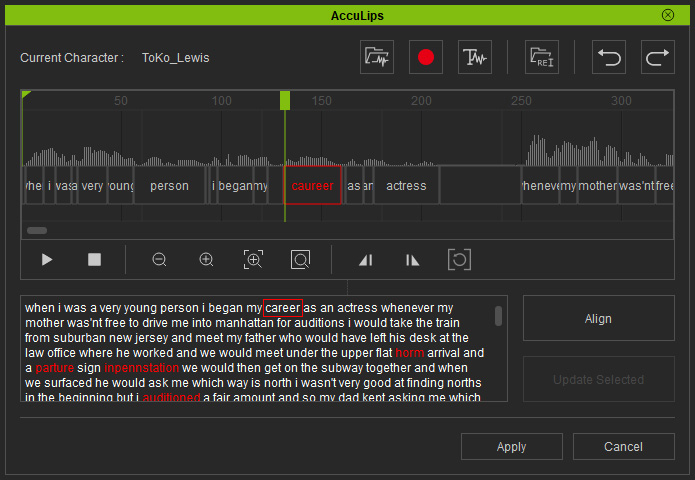
- Double-click on the word again to focuse on the region again.
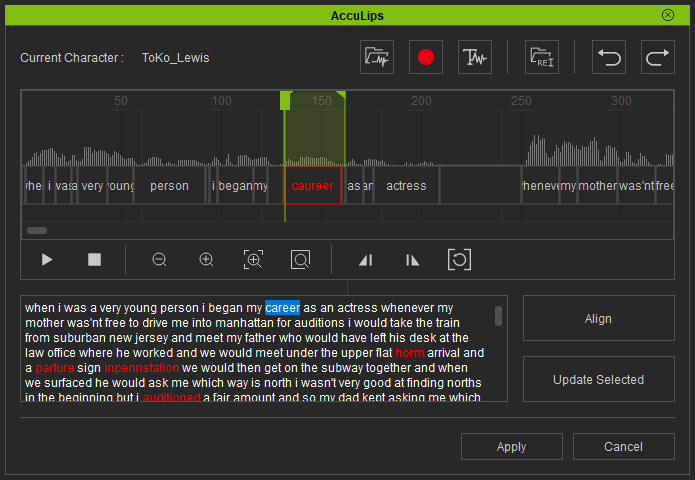
- Click the Update Selected button and iClone will
replace the word in the sound data pane with the corrected one.
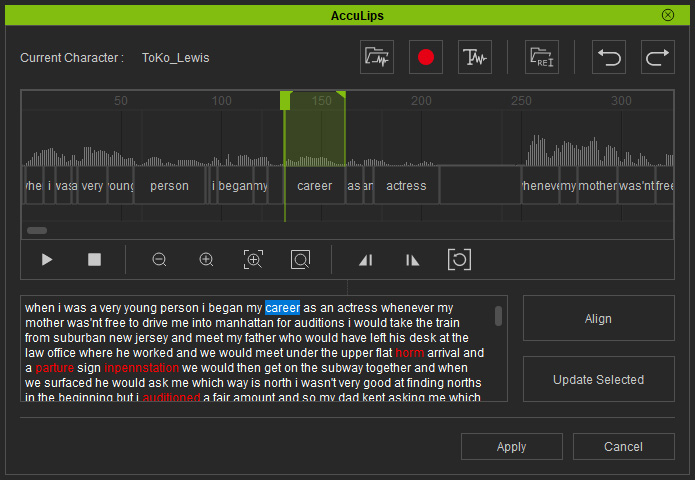
- Repeat the steps for the rest of the words marked in red or any other words that are not corrected generated.
