Creating Text (New for v7.9)
Text can be constructed in a variety of ways in AccuLips. Afterwhich, the most suitable visemes are matched word for word by searching through the embedded viseme dictionary.
Loading Audio File with Text File of Identical Names
- Prepare an audio file and the script file (in TXT or SRT format) with same name.
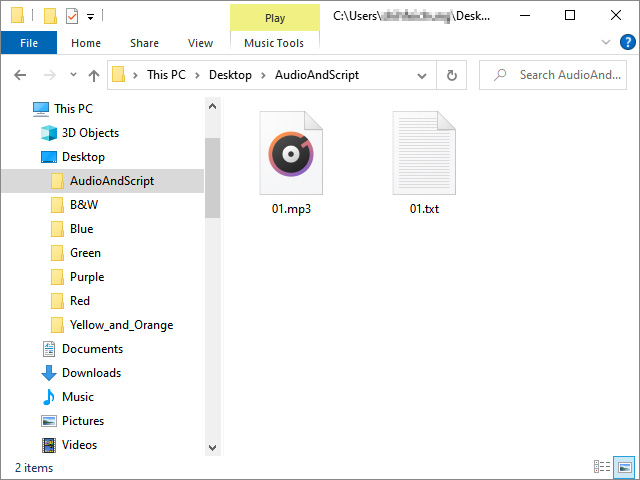
- Open the AccuLips panel and click the Open Audio File button.

- Select and load the prepared audio files (in wav, mp3, m4a, aac, wma formats) and click the Open button.
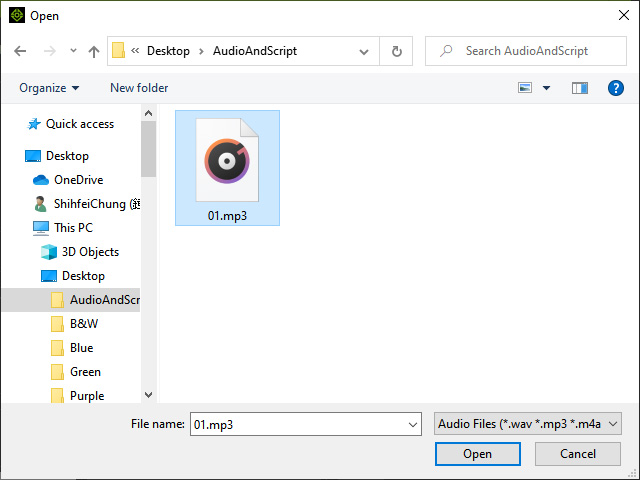
- The text will be loaded together into AccuLips.

Manually Loading Text File
- In order to load an audio file by a different method:

- Click the Import Text File button.

- Select the script file (in TXT or SRT format) and
matching audio file.

- The text will be loaded together into the AccuLips.

Generating by AccuLips System
- Load an audio file by importing or recording audio.

- Click the Generate Text button to have the system reproduce
the text by analyzing and identifying the voice.

- The text is then generated.

Using Text to Speech Panel
- Open the AccuLips panel.

- Click the Text to Speech button.

- Type in the text for generating audio. Click the OK button.

- You will be asked if you want to add new words into the dictionary. You can choose to add by clicking the OK
button or ignore this step by clicking the Cancel
button.

- The text will also be loaded along with the auto-generated audio, and the text will be auto-aligned as well.

