Using Mocap Device Plug-in
Please note that the steps in this page is suitable for Kinect for XBox 360 or Kinect for Windows.
-
Start the Mocap Device Plug-in by clicking the
 icon on the desktop.
icon on the desktop.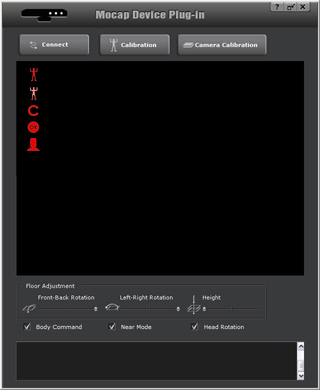
-
Click the Connect
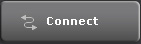 button to connect the plug-in with your Microsoft's Kinect Sensor, and start
receiving motion data from it.
button to connect the plug-in with your Microsoft's Kinect Sensor, and start
receiving motion data from it.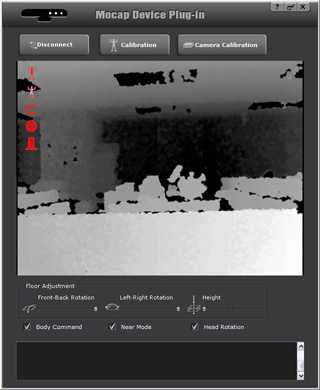
-
Please notice that there are four red icons at the left-top of the preview window. Only when these four icons turn green will the plug-in work properly.
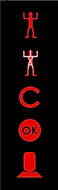
-
Move away from the sensor about 2.5 to 5 meters. Face the camera. When the camera detects you, then you will see a green dummy
which indicates that you need to perform an H pose.

Your body turns bluish or purple as soon as the plug-in detects you. The first icon will turn green.
-
After the plug-in calculates the skeleton structure for you, then the second
icon turns green.
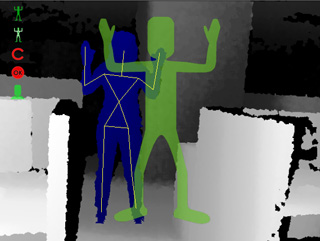
Your body parts are framed up with a bone structure.
 Note:
Note:-
If you wish to optimize the control of the virtual character's legs, then it is
highly recommended that you squat a little as the green dummy does, so that the length of
the thighs and the calves can be precisely calculated.
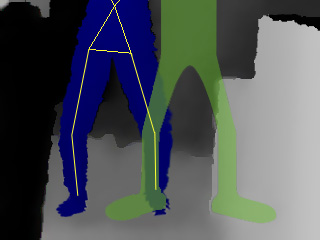
- Wrist and Head motions will not be captured as the plug-in only detects forearm and neck movements. However, if your operating system is Microsoft Windows 7 or above, and you have installed the Microsoft's Kinect Sensor, then the wrist and head motions can be detected and captured.
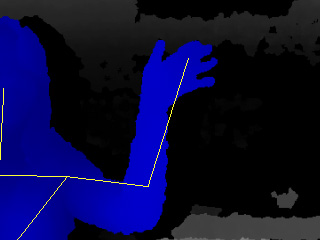
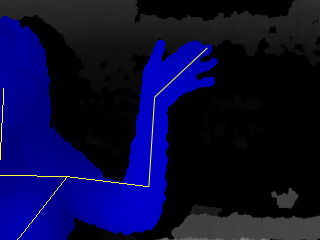
General detection result.
Wrists and head motions are detected with Microsoft's Kinect Sensor installed on Microsoft Windows 7 or above.
-
If you wish to optimize the control of the virtual character's legs, then it is
highly recommended that you squat a little as the green dummy does, so that the length of
the thighs and the calves can be precisely calculated.
-
If you wish to change person, then click the Calibration
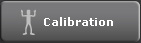 button and wait for
the C icon to turn green.
button and wait for
the C icon to turn green. Note:
Note:- If your operating system is Microsoft Windows 7 or higher and you have installed the Microsoft's Kinect Sensor, then when you click the Camera Calibration button, the sensor will auto-level by itself in case it is not positioned properly.
-
When the three icons are green, then the plug-in starts to count down. Please hold your pose.

Hold the pose and wait until the end of the countdown.
-
After the count down, the OK icon turns green. You may then move your body for the plug-in to capture your motions.
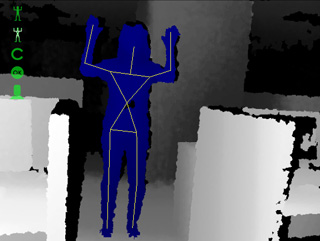
You can now start to move. Your motions will be captured afterwards.
-
You may then go to iClone and use the
Preview
 or Record
or Record  buttons
of the Mocap Device Console to receive the motion data from this plug-in.
buttons
of the Mocap Device Console to receive the motion data from this plug-in. Note: Optimize the Captured Results
Note: Optimize the Captured Results- If you are using iClone with Device Mocap Plug-in by yourself, you may use the Body Command feature to start or stop the Preview or Record procedure remotely instead of pressing the Space Bar.
- If you wish to have the best capture results, then you need to keep your environment or the background as simple and uncluttered as possible. A cluttered environment can cause false detection in the sensor, which generates inappropriate motion data.
- Gentle but sufficient lighting is highly recommended.
- Because the reflection of the floor may interfere with the sensitivity of the sensor, please stand on a non-reflective floor or carpet.
- Some very dark and black clothes can absorb the infrared signals the Kinect uses to track motions, so try wearing lighter colored clothes.
- Do not let things such as furniture obscure any body parts.
Optimizing the Screen View when Working with iClone
-
If iClone and the Mocap Device Plug-in are installed on the same computer and you wish to use them together, sometimes you may
find they hinder each other.
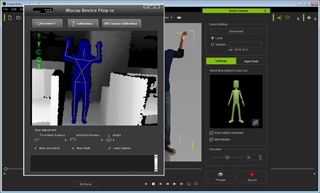
-
By clicking the Mini View
 button on the top-right of the plug-in,
you may use the mini view-port of the plug-in for better view and control in iClone.
button on the top-right of the plug-in,
you may use the mini view-port of the plug-in for better view and control in iClone.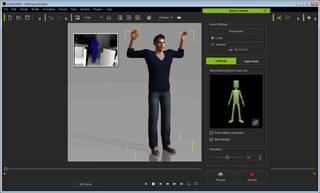
- Double-click on the mini view to restore the plug-in panel.
