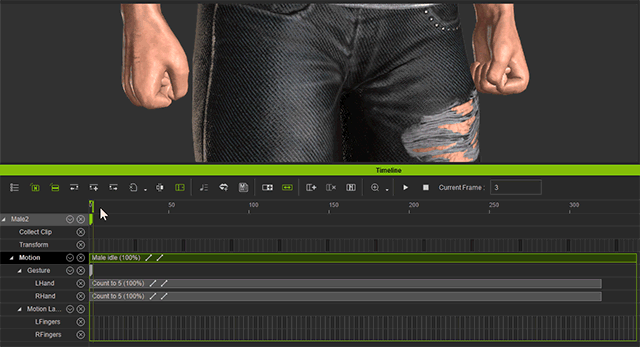Clips and Keys
Prior to iClone 7.1, the clips and the keys, especially layer keys, are two different types of data; they do not have direct relationship except that the layer keys can affect the result of the clip.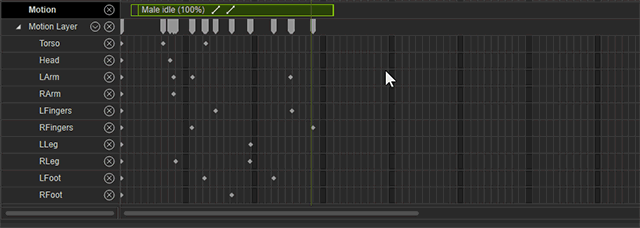
However, after iClone 7.1, the layer keys are encased in the motion / animation clips. These two types of data thus have connections as described in this page.
Movements for Clips and Keys
- Synchronously Moving
When the clip is dragged to move, the encased layer keys will be moved along with it.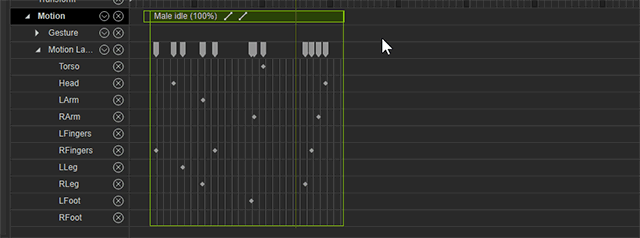
- Limited Key Movements
A clip's layer key can not be moved outside the range of the clip.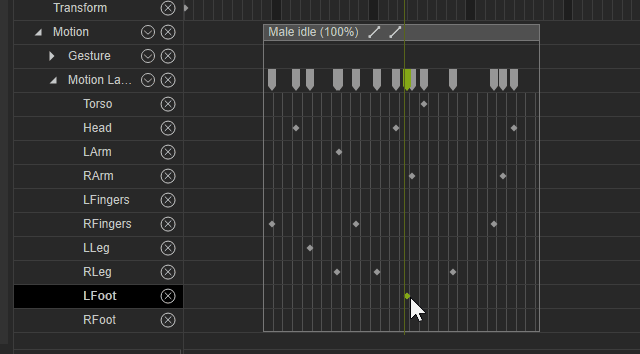
Hollow and Solid Layer Keys
Hollow Keys represent partially keyed frames in the track, meaning not all axis of the element has a key. On the flip side, Solid Keys represent completely keyed frames.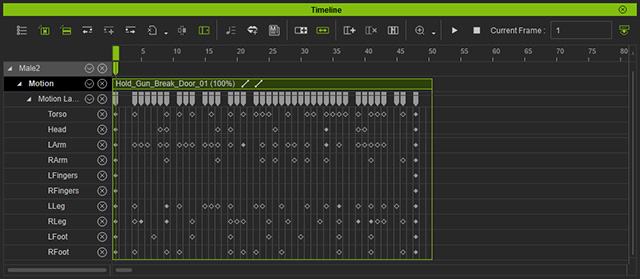
Usually, Hollow Keys will appear mostly when Sampling Clip is applied (seldom, Edit Motion Layer). This is because iClone 7 performs optimization on all the keys when these commands are executed to make the motion keys more concise.
Please note that you need to use the Curve Editor in order to adjust in details for hollow keys.
Gesture Layer Clip
The hand gesture tracks for both hands are also sub-track for Motion track. Each motion clip thus can have its own hand gesture layer clips. The gesture layer clips will behave identically as the layer keys and will both be encased inside the clip as well.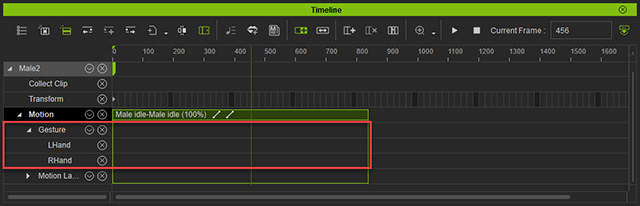
Gestures only replaces the Motion Clip's gesture layer, other Motion Layer keys will only superimpose onto the performance of the gesture clip.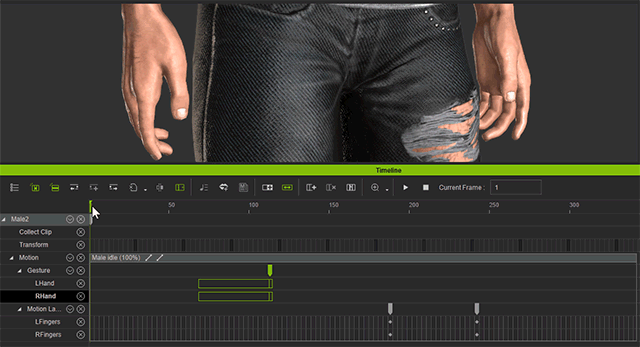
Sampling Gesture Data
When Sample is activated, the gesture data will be extracted from the motion and the hand gesture clips and then be blended into corresponding tracks of the Motion Layer tracks (LFingers and RFingers).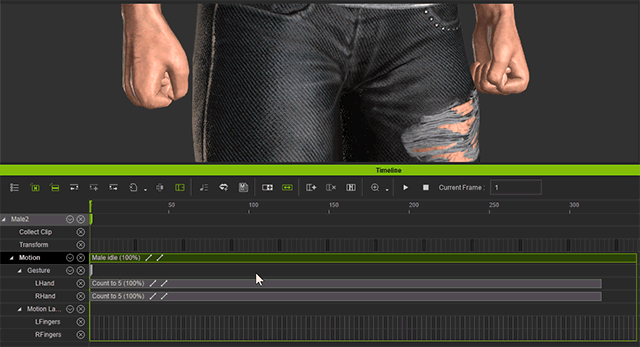
Flattening Gesture Data
When Flatten is activated, the gesture data from the LFingers, RFingers (under Motion Layer track), LHand and RHand (under Gesture track) tracks will be merged into the motion clip.