Alpha Threshold
iClone provides Alpha Threshold settings for objects with Opacity textures. When you apply a grayscale image to the opacity channel, you may encounter some issues with earlier version of iClone. However, with the Alpha Threshold setting, these artifacts can be removed.

|
|
The artifacts caused by grayscale opacity texture |
Alpha Threshold uses the opacity texture to trim props. Shadows will then be altered as the prop changes look.
Although the shadow result may look the same as the Shadow Threshold does, the prop appearance will actually be different.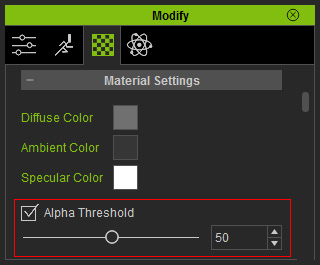
The benefits of using the Alpha Threshold feature are:
- Increasing real-time speed and performances
- Fixing undesired edge lines from objects
- Removing illogical outlines from character's hair
Increasing Real-time Speed and Performances
-
If you apply an grayscale image for the Opacity channel to create a transparent prop, then the
program always
calculates the transparent, the semi-transparent and the opaque areas.

Gradient opacity image
Alpha Threshold = Off -
If the prop contains no semi-transparent part, such as a chicken wire or
fence, then you can enable the Alpha Threshold and adjust the value to skip
calculating the semi-transparent parts.

Black and white opacity image
Alpha Threshold = On - This method increases the playback speed and performance.
Fixing Undesired Edge Lines from Objects
-
When you use the Opacity channel to produce a partial transparent object, then you may find edges around the object.

Alpha Threshold = Off
-
By activating the Alpha Threshold setting and adjust the slider, you may then eliminate these
annoying edges.

Alpha Threshold = On
Correcting Character's Hair for Toon Shader, and NPR Post Effect
-
Each character's hair contains Opacity textures, which may cause incorrect Toon Shader or NPR results.
By activating the Alpha Threshold box of the
hair, the visual artifacts can be removed.


Alpha Threshold = Off
Alpha Threshold = On
