Shadows and Transparent Props
The shadows for props with Opacity map can be individually set in the Modify panel. If the opacity texture is grayscale, then you can decide the look of the shadow according to the object's Opacity image.
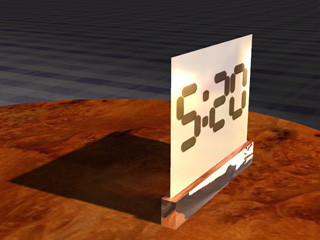
|
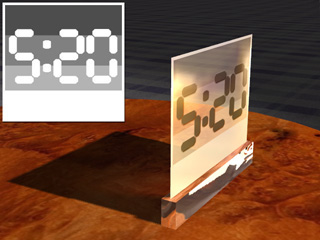
|
|
Prop without Opacity texture. |
Prop applied with a grayscale opacity texture. The shadow does not change with the transparency levels of the prop. |
iClone provides Alpha Threshold and Shadow Threshold settings for adjusting the shadows of props with opacity maps.
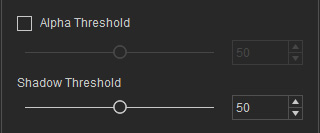
Shadow Threshold and Shadows
The Shadow Threshold deals with only the shadow of the prop mapped with Opacity texture. The pixels in the opacity texture will be detected if their grayscale values fall within the threshold or not. The part of the surface mapped with the pixels will thus be shown or hidden. The higher the threshold is, the fewer shadows are cast. Please note that this method keeps the appearance of the prop.
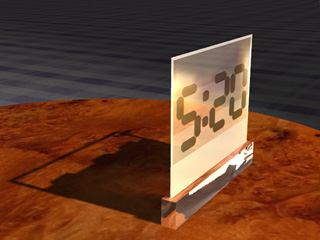
|
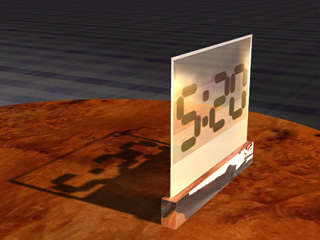
|

|
|
Shadow Threshold = 30 |
Shadow Threshold = 50 |
Shadow Threshold = 70 |
In addition to the props with Opacity map, by adjusting the value of Shadow Threshold, you can make the shadow of the hair more exquisite without doing any modification to the hair.

|

|
|
Shadow Threshold = 1 |
Shadow Threshold = 60 |
Alpha Threshold and Shadows
Alpha Threshold turns the opacity texture into binary format to change the appearance of the prop and its shadow. Any part of the object mapping with pixels that reach the Alpha Threshold will be displayed. The rest part of the prop will appear invisible.
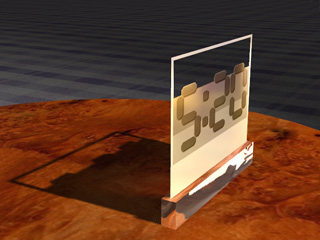
|
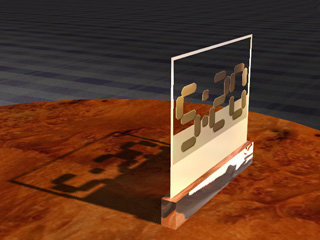
|
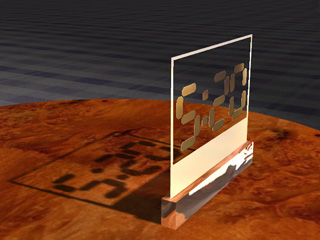
|
|
Alpha Threshold = 30 |
Alpha Threshold = 50 |
Alpha Threshold = 70 |
You can also use the Alpha Threshold to trim the hair even better. The shadow will also be adjusted when the hair is modified.

|

|
|
Alpha Threshold = 0 |
Alpha Threshold = 40 |
