Duplicating Rigid Bodies with Constraints
Whenever there is hierarchy consisting of rigid bodies, constraints and target rigid body, duplicating it contains three types of situations:
Duplicating Constrained Rigid Body
Given a rigid body already applied with constraint targeting to another physics objects, you are able to duplicate the rigid body with its constraint and the settings of the constraint. It is useful when you want to create a lot of constrained objects with same appearances and are referred to identical target.
Setting the Physics Structure
-
Apply a new prop. Set it as Dynamic rigid body and then apply a constraint
(in this case, a Hinge) to it.

The card is applied with a Hinge constraint.
- Set the parameter values for the physics object and the constraint.
-
Apply another object, set it as a physics object (in this case, a Kinematic).

The cylinder part is set as dynamic physics object.
-
Select the constraint and pick the cylinder as its target (the
one with green bounding box is the target).

 Note:
Note:Please note that the constraint is under the dynamic object (in this case, the card) while the target rigid body (the cylinder) is an individual entity at the same level as the dynamic object's parent.

Duplicating the Constraint and Target
-
Select the constrained physics object only (the card).

-
Make sure the gizmo of object transforming tool is turned on (Ctrl + Q).

-
Duplicate the selected physics object. Please refer to the
Duplicating Props
section for more information.

-
Animate the targeted object (the cylinder) to view the physics
animation.

 Note:
Note:Please note that the duplicated physics objects will have individual constraints with identical target and physics settings.

Duplicating Constraint and Target
In the previous method for duplicating, the rigid body shall not be transformed after be duplicated because the constraint attached on it can be transformed as well, which can cause the entire animation incorrect.

|

|
|
The constrained physics object with the method described in the previous section. |
After the duplication, transforming the copied physics object can cause the constraint offset. |
In this section, you are able to duplicate physics object, individually transformed the copies without influencing the ideally set constraint.
Setting the Physics Structure
-
Apply two props as shown below.

-
Set the one meant to be still as Kinematic or
Static physics object, and the other as Dynamic
one.

The sun is set as Kinematic physics object while the planet is set Dynamic.
-
Apply a constraint (in this case, a Hinge) to the
Kinematic object.

-
Select the constraint and pick the dynamic rigid body as its target (the
one with green bounding box is the target).

-
Turn on the force of the Hinge constraint to view the animation of the entire physics structure.

The planet moves around the sun.
 Note:
Note:Please note that the constraint is under the kinematic object while the target rigid body is an individual entity at the same level as its parent.

Duplicating the Constraint and Target
-
Select both the constraint and its target (the planet).

-
Make sure the gizmo of object transforming tool is turned on (Ctrl + Q).

-
With the Ctrl key pressed, drag the constraint and the target object to duplicate them.

-
Transform the target physics object (without influencing the
constraint).

-
Optionally adjust the force value or any other parameters of the
new-generated constraint and the target object.

-
Play back to simulate the physics animation.

 Note:
Note:Please note that the duplicated constraints will be attached to identical physics object while targeting to individual rigid bodies.

Duplicating the Entire Structure
After you have constructed an ideal physics structure, you may sometimes need to duplicate it instead of re-build a new one from scratch, then you need to figure out the objects for duplicate to make sure the relationships are not broken for the copied one.
This method is suitable for duplicating limbs for creatures or wheels for vehicles.
Building a Physics Structure
-
Create a structure, in this case, there are a body, a tire and a ball that
will be used as a dummy joint.

-
Set the body as Static object temporarily. As for the
tire and the ball, set them as Dynamic.

-
Apply a Spring constraint to the dummy ball and a Hinge to the wheel.


The tire is applied with a Hinge constraint.
The dummy ball is applied with a Spring constraint.
 Note:
Note:- Please note that the Spring is used to simulate the cushion effect while the Hinge generates power for rotating the tire.
-
The structure in the Scene Manager will be as shown in the illustration
below:
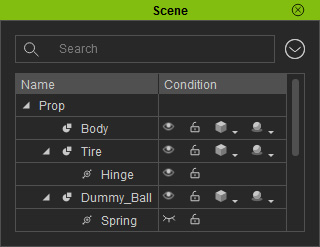
-
Select the Hinge constraint and pick the dummy ball as its target.

- Activating the force of the Hinge to rotate the tire.
-
Select the Spring constraint and pick the body as its target.

-
Play back to view the simulation result.

Duplicating Physics Structure
In stead of building other more sets of almost same structure, you may use duplicating skill to save a lot of time doing so. All you need to do is to adjust some settings for the copies.
-
Select both the tire and the dummy ball.

-
With Ctrl key pressed, drag them to another position in the 3D view.

 Note:
Note:- Because the constraints are the sub node for the selected rigid bodies, they will be duplicated as well even though they are not selected.
- The target settings for each constraint will be kept.
-
Transform the new set of the structure.

-
Repeat step 2 and 3 until you are satisfied.

 Note:
Note:Please note that you may need to rotate the tires for the other side so that they will face to correct direction. However, their Hinge forces must be set to negative one to have them rotate in the same direction as the tires created in the previous steps.

- Set the dummy balls in the structure as Dummy so that they will not be rendered for exporting.
-
Select the body and set its physics state to Dynamic. The truck thus will move in a
real vehicle manner.

