Producing Initial Force by Setting Constraint Limits
When you want a complicated physics system to begin moving, you may sometimes need an initial force to trigger the whole system. You normally need to apply one Kinematic object, add transformation keys or puppet it to use it as an initial force, and then hide it.
Furthermore, use the Initial Motion feature may have this effect as well.
Alternatively, you can simply use a constrained Dynamic or Frozen object to achieve the same goal by setting the range of the constraint limits away from the pivot of the rigid body.
Move
In the following example, a Slider constraint is applied to the bus (dynamic object) to create the initial force to hit the cards.
-
Select a prop (in this case, the bus).

- Set it as a Dynamic rigid body.
- Set the other objects (in this case, the cards) as Frozen rigid bodies.
-
In the Modify panel, go to the Physics tab and the Constraint
section. Click the Add Constraint button.

-
Drag the Slider constraint to the dynamic rigid body object
(Please refer to The
Basic Workflow of Using Constraint section for more information).
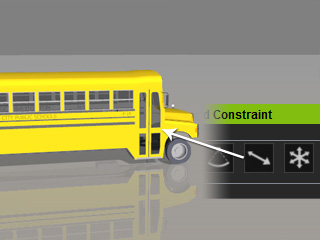
-
Transform the Slider constraint, if necessary, to make
sure the bigger arrow head points to the desired direction.
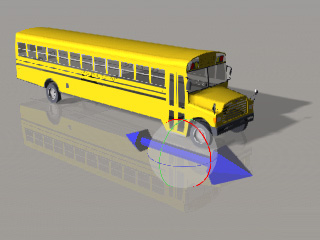
Transform the Slider to make sure the bigger arrow head points to the desired direction.
-
Measure the distance between the object and the first piece of the domino set by counting the Grid (Shortcut: Ctrl + G).
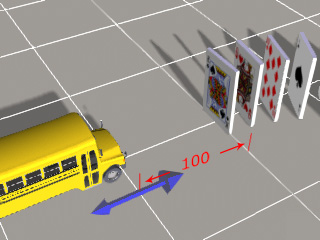
-
Set the Min and Max values of the Axis X in the Limit section
in accordance with the distance you have measured in the last step.
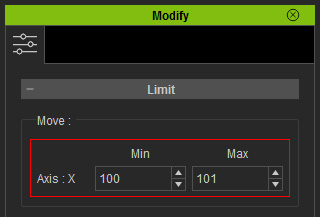
-
Play to simulate. Because the minimum limit range is set away from the pivot of the
constraint, it will instantly rush to
fit into the range, which produce a moving force.

The bus rushes to the specified sliding range.
