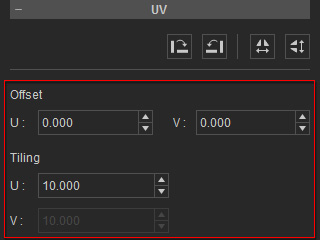Replacing Textures to Change Landscape
The Height Map Terrain templates in iClone Terrain library are designed with different seasons and scenarios. However, you can change them by simply replacing the textures the terrains are given, while the landforms will remain unchanged.
Please note that the landscape of each embedded Height Map Terrain template
is composed of 4 different materials, in which each material contains three
texture channels: Diffuse, Detail and Bump.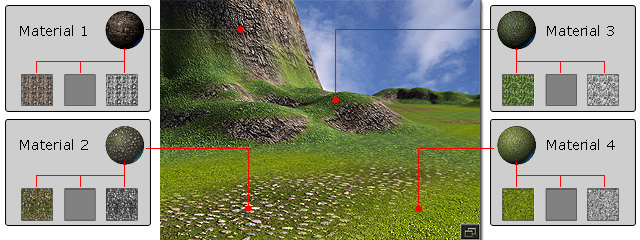
The distribution for the four materials are defined by another mask image in PNG format
(Please note that the illustration below shows partial areas of the entire mask image.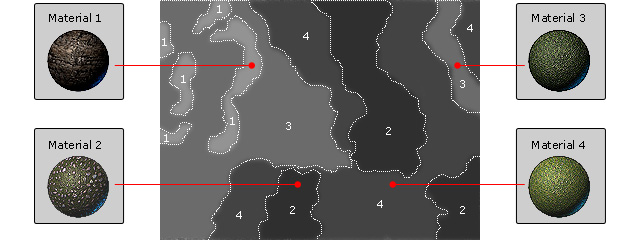
Please note that you can not open this mask image and edit in any image editor because the
result will be unpredictable. Instead, you need to use
Earth Sculptor to export a mask image of this kind.
Changing Texture of Height Map Terrain
-
Load a Height Map Terrain template from the Content Manager >> Set tab >>
Terrain library >> Height Map_Large
library as a base.
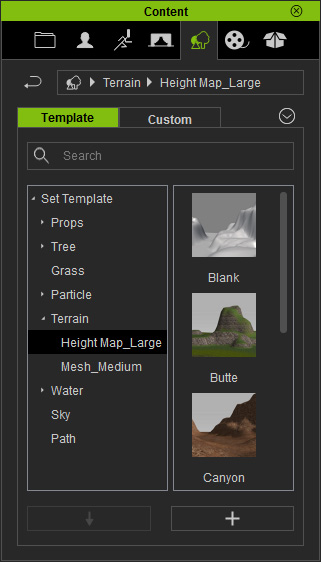
-
In this case, the Volcanic Rock is applied.
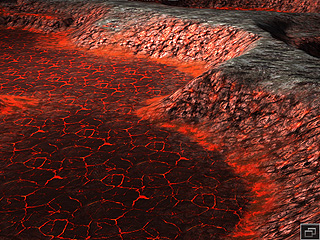
-
Select the terrain in the Scene Manager,
and switch the Modify panel to the Material tab.
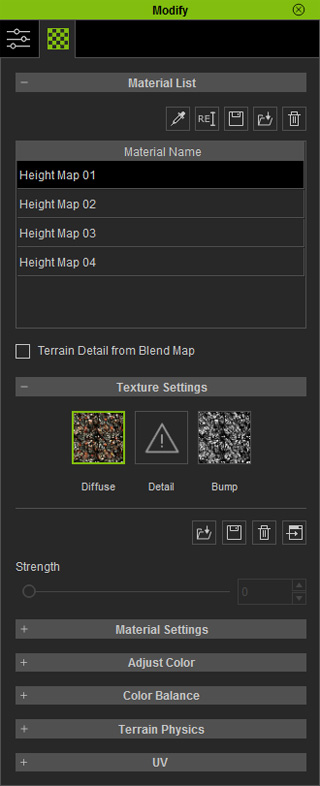
-
Select one of the materials that contains the texture map you want to replace
from the material list.
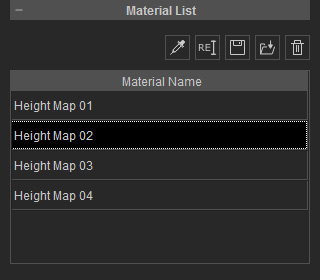
You may also press down the Picker button and then click
on the terrain to retrieve the target material.
button and then click
on the terrain to retrieve the target material.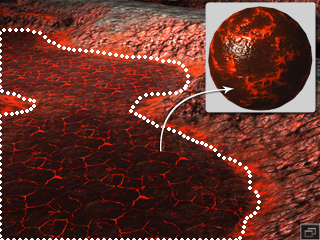
-
The three textures in the material will be retrieved and display in the
thumbnails in the Texture Settings section.
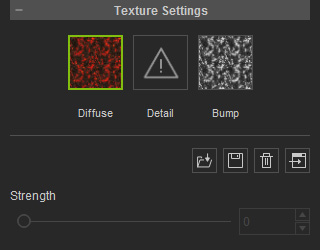
-
The areas affected by this material are defined in the mask image as shown below:
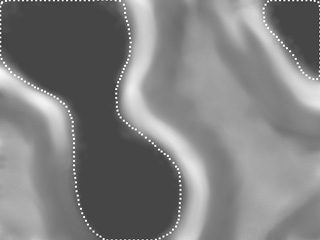
-
Double click on the Diffuse channel and load another image to
replace the original one.
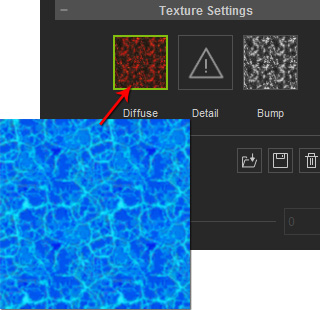
-
The lava area turns to water.

-
Repeat the same steps to the bank areas.
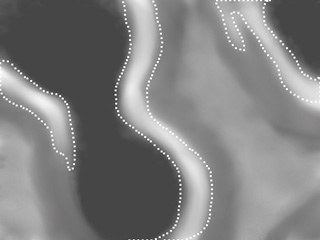
-
Replace the texture to create foam and sprays.

-
By adjusting the parameters in the Adjust Color section,
you are able to re-define the texture color to change the season of the terrain. A volcano
rocky land can turn into a meadow.
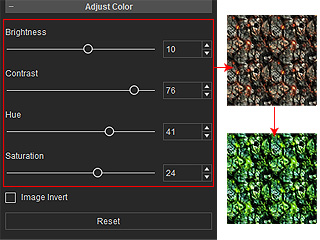
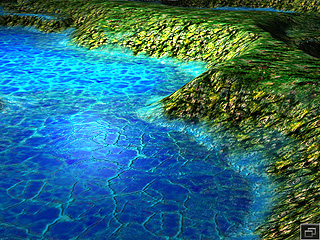
Replacing Material with Material Presets
If you want to replace one of the four materials, then please follow the steps below:
-
Load a Height Map Terrain template from the Content Manager >> Set tab >>
Terrain library >> Height Map_Large
library as a base.
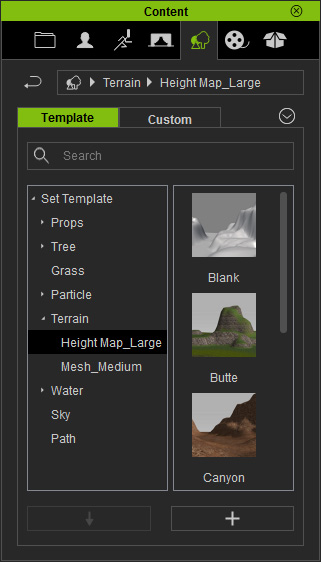
-
In this case, the Volcanic Rock is applied.
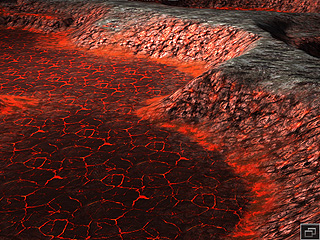
-
Select the terrain in the Scene Manager,
and switch the Modify panel to the Material tab.
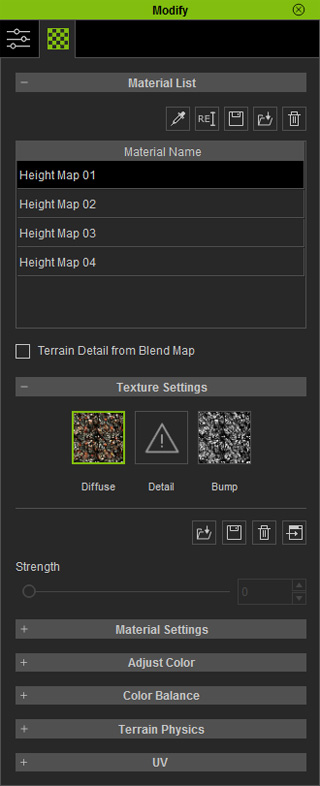
-
Select one of the material of which the texture you want to replace
from the material list.
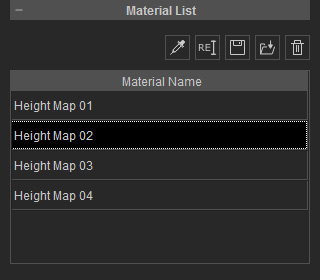
You may also press down the Picker button and then click
on the terrain to retrieve the target material.
button and then click
on the terrain to retrieve the target material.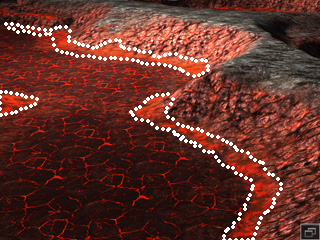
-
Go to the Content Manager >> Media tab >> Material library.
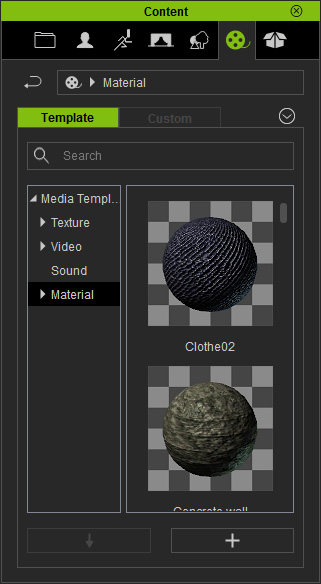
-
Drag and drop the template onto the scene to replace the
material selected in step 4.
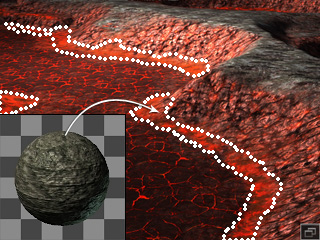
If you have prepared custom material templates in other folders, then you are able to drag and drop them from your folder into the iClone 3D viewer.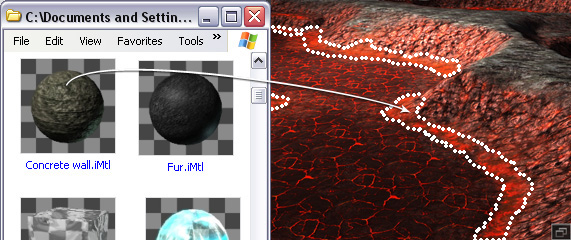
-
The currently selected material will be replaced.

-
Repeat step 4 to 5 to replace the four materials of the terrain.

 Note:
Note:- Each material template from the iClone Material Library includes Color Settings, Texture Channels, and pre-defined UV Tiling values. Please refer to the Loading and Saving Materials section for more information.
-
Therefore,
you may need to manually adjust the UV settings of the textures in the
material to get the best result.