Batch Saving and Loading Textures of Multiple Materials
In addition to saving individual materials of a certain prop in a file (*.iMaterial), you are allowed to save all textures of multiple materials of a prop into a designated folder. You can then edit the textures and load them back in a batch instead of processing them one after another.
Saving All Textures of Multiple Materials on a Prop
-
Apply a prop with multiple materials (in this case, two materials).

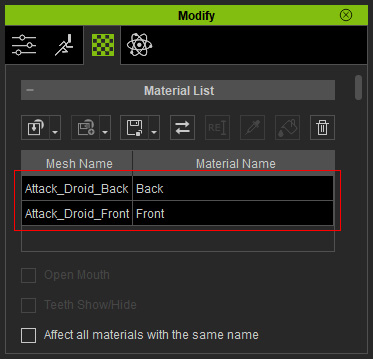
-
Click the Save All Object Textures button.

- Browse for a destination folder to store the textures.
- Open the system explorer to view the textures.
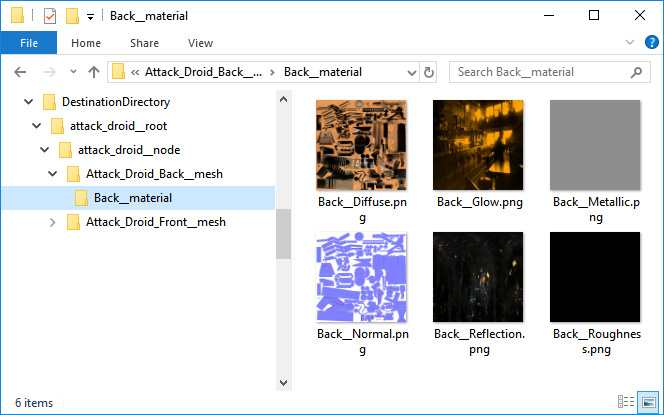
The Naming Convention for Folders in Hierarchy
The naming covention for the folders in the hierarchy to store the textures are as follows:
-
Folder Structure:
PropName__root > PropName__node > MeshName__mesh > MaterialName__material
* Notice that there are two underscores in between the names. - Texture Names:
MaterialName__ChannelName
* Notice that there are two underscores in between the names.
Traditional Shader Type- Diffuse channel: MaterialName__Diffuse
- Opacity channel: MaterialName__Opacity
- Bump channel: MaterialName__Normal
- Bump channel: MaterialName__Bump
- AO (Ambient Occlusion) channel: MaterialName__AO
- Specular channel: MaterialName__Specular
- Reflection channel: MaterialName__Reflection
- Displacement channel: MaterialName__Displacement
- Glow channel: MaterialName__Glow
- Blend channel: MaterialName__Blend
PBR Shader Type- Base Color channel: MaterialName__Diffuse
- Opacity channel: MaterialName__Opacity
- Bump channel: MaterialName__Normal
- Bump channel: MaterialName__Bump
- Ambient Occlusion channel: MaterialName__AO
- Metallic channel: MaterialName__Metallic
- Roughness channel: MaterialName__Roughness
- Roughness channel: MaterialName__Specular
- Roughness channel: MaterialName__Glossiness
* Notice that the glossiness and specular textures will be inverted before being loaded into the roughness channel. - Displacement channel: MaterialName__Displacement
- Glow channel: MaterialName__Glow
- Blend channel: MaterialName__Blend
 Note:
Note:- If the name of any texture does not follow the conventions, then it will not be loaded and you will be warned with a pop-up message. Rectify the name accordingly if the texture is necessary to be loaded.
- The way to prefix the texture name is up to you. However, using the material name as the prefix (MaterialName as shown above) is recommended for easier identification.
Loading Structured Textures into Channels of Materials
You can then edit and save the textures in different folders with any image editor.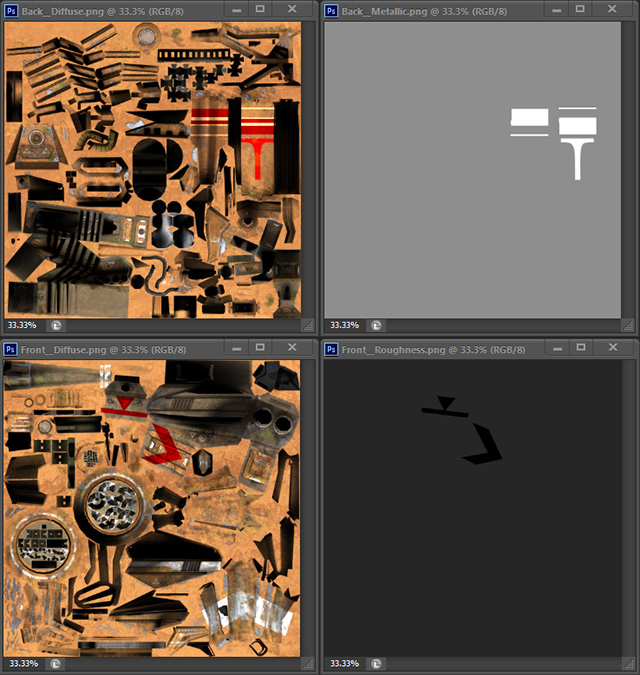
- Make sure the prop is selected.

-
Click the down arrow button of the Save All Object Textures button and choose the Load All Object Textures command from the menu.
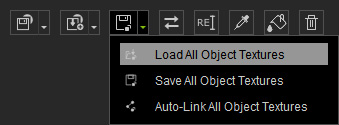
- Pick the PropName__root folder to ensure every texture is loaded.
- iClone will import all the textures and individually slot
them into the channels specified by the naming conventions.




