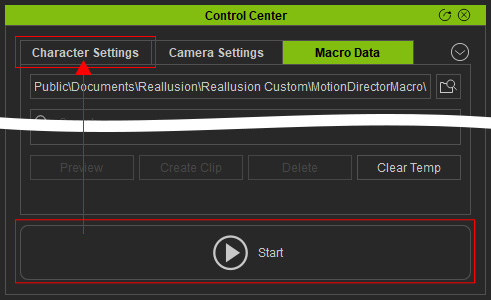User Interface Introduction for MD Controls - Macro Data
No matter which mode was used to operate Motion Director, each simulation will be recorded as "macros". You can always re-use macros to create character motions for any project, as long as the current iClone session is kept active. Each macro only saves the operation events from keyboard, mouse, and gamepad. The data size of it is small and is able to be played back to reproduce the operations.
How to launch MD Controls panel?
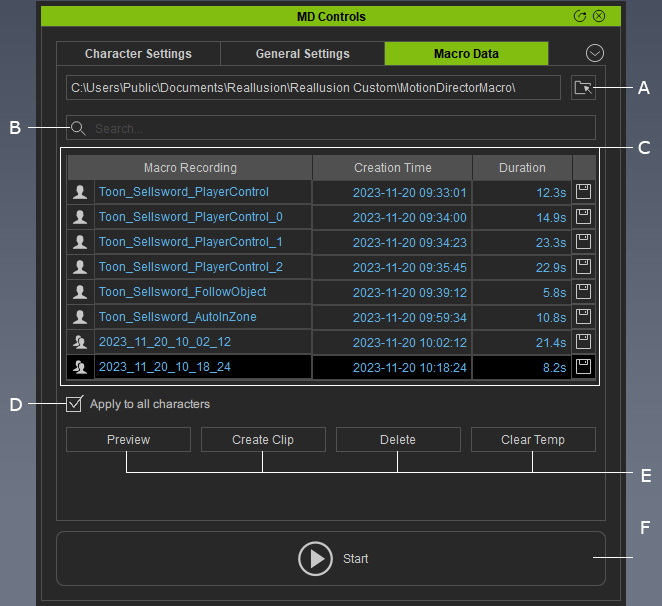
- Select Target Folder: Select a directory for saving macros.
- Search field: Type in this field to search for a specific macro.
- Macro List: All simulated macros will be kept in this list.
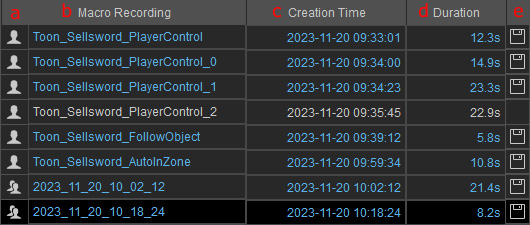
- The icon indicates that the data item was recorded from single or multiple characters.
- Temporary macros (in blue) are only kept within the current session, and will be erased when iClone is closed.
Saved macros (in white) are available across all sessions in iClone. - Displays the time the macro item is recorded.
- Shows the length of the recorded macro.
- Saves the macro for using in Motion Director. The macro turns from blue to white.
- Apply to all characters: Recreate the motions stored in the selected macro item for previewing or creating clips.
- Item Editing Tools:
- Preview: Select an item and click this button to preview the simulated motion.
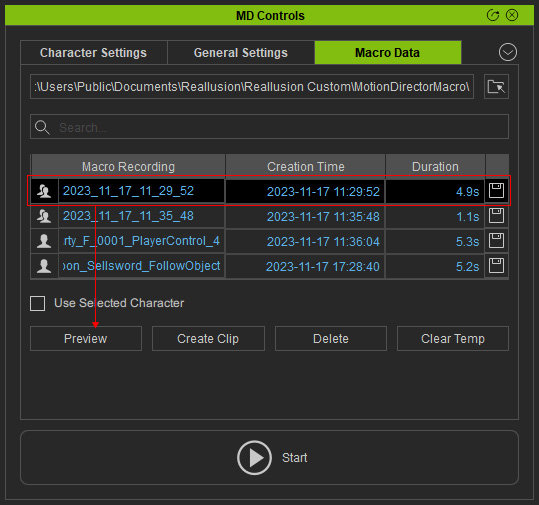
* Repeatedly preview the macros until you find the one you desire. - Create Clip: Click this button to convert the selected macro (temp or saved) to a motion clip.
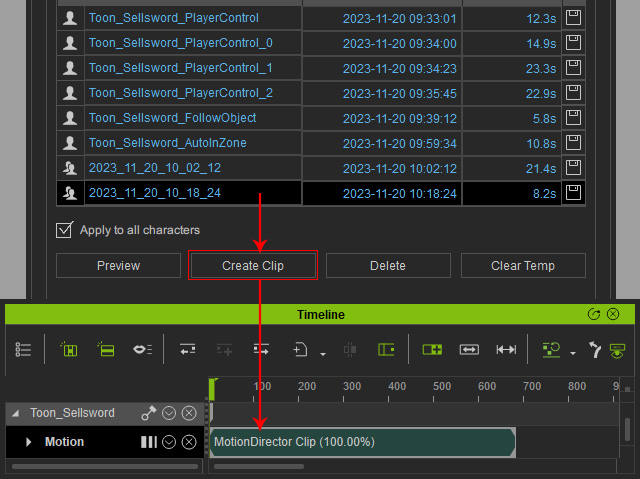
- Delete: Click this button to delete the selected macros.
- Clear Temp: Click this button to permanently remove all temp macros (in blue) from the history list.
- Preview: Select an item and click this button to preview the simulated motion.
- Start / Stop: Click this button to play the character in accordance with the modes settings within the Character Settings tab.