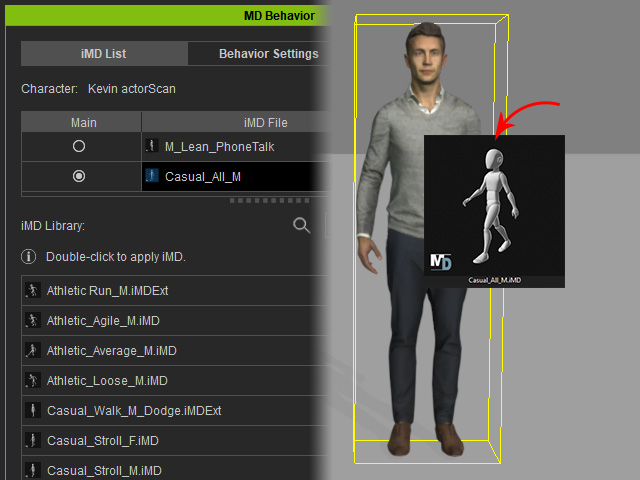Saving and loading iMD data settings (New for v. 8.4)
When a character's speed settings (Properties and Blend Time) are ideally configured, and you wish to apply these settings to another character, you can utilize the Save iMD and Load iMD features available under MD Behavior > Data Settings.
Save an iMD File
- Apply characters to a new project.

- Launch the MD Behavior panel.
- Apply at least one iMD from the library into the iMD List character (in this case,
"Party_M_0001").
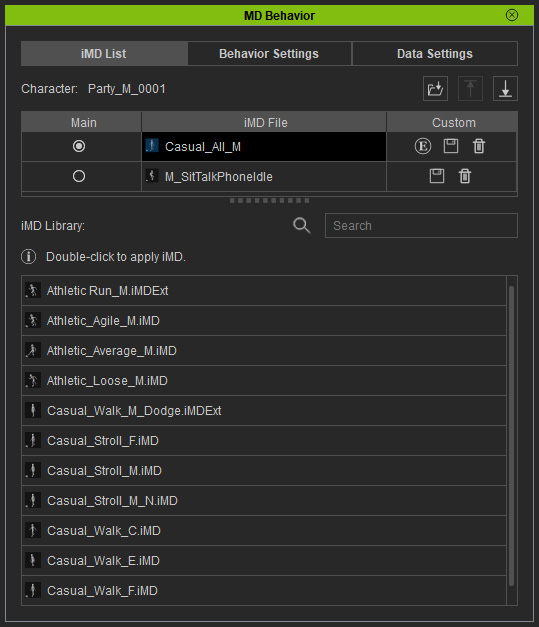
- Switch to the Data Settings tab and adjust each speed level for every mode.
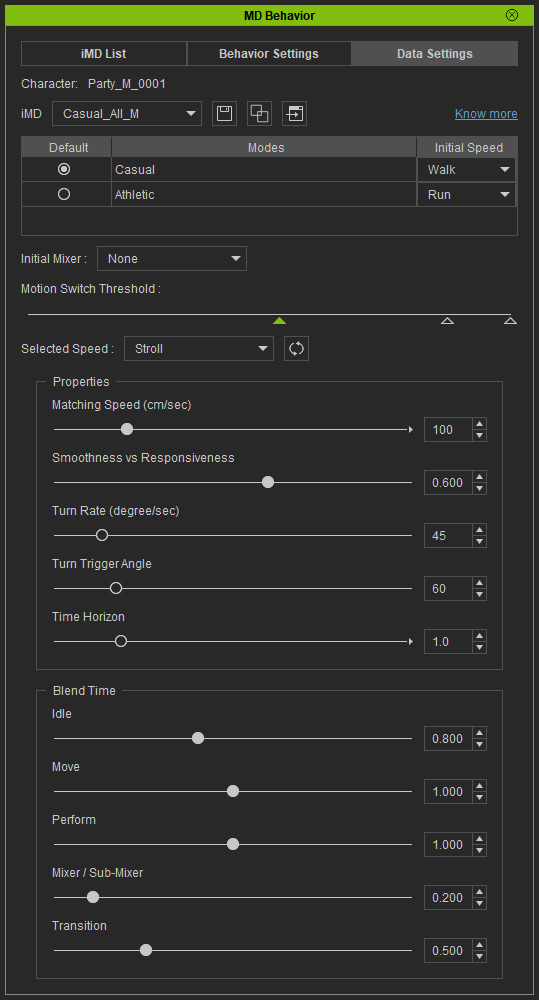
- In this example, there are two modes: Casual and Athletic. Casual has 3 speed levels and Athletic has 2.
- Each speed has its own Properties and Blend Time settings.
-
Here we have 5 groups of settings in this iMD, 3 for casual mode and 2 for
athletic mode.
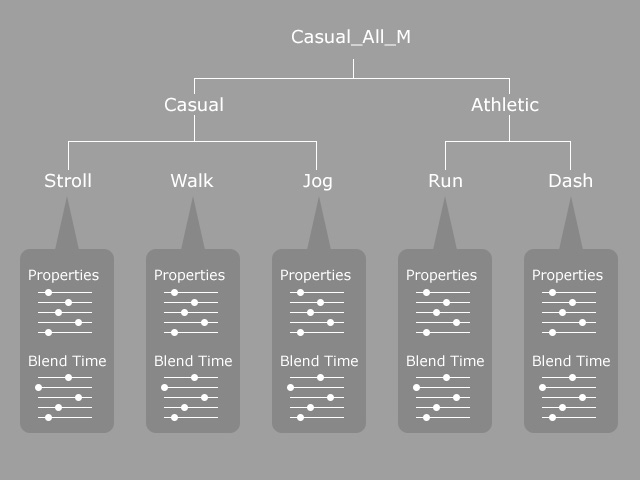
- Click the Save Current iMD button next to the iMD drop-down list.
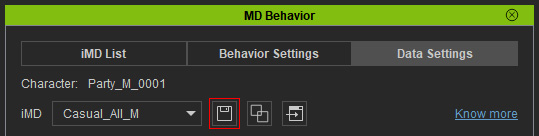
All motions and speed settings in the iMD data will be saved into an iMD file.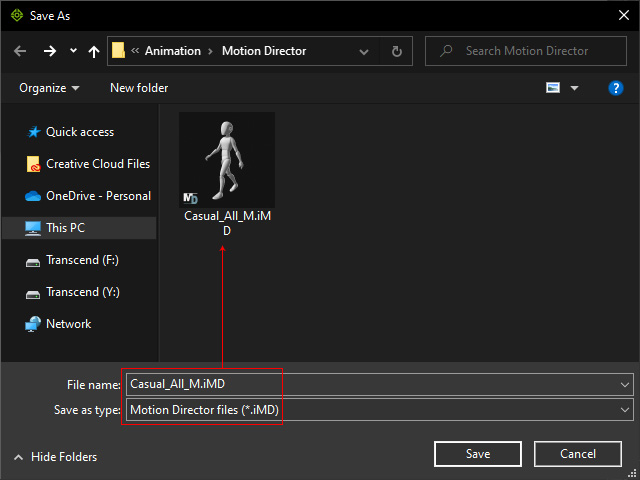
Loading the iMDs
There are 3 ways to load an iMD onto a different character.
- Open the Crowd Generator and add characters into the actor pool.
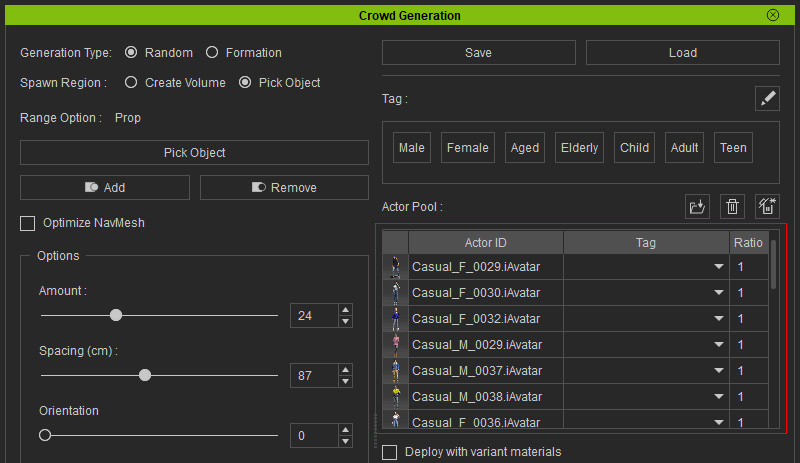
- Load the iMD to the motion pool.
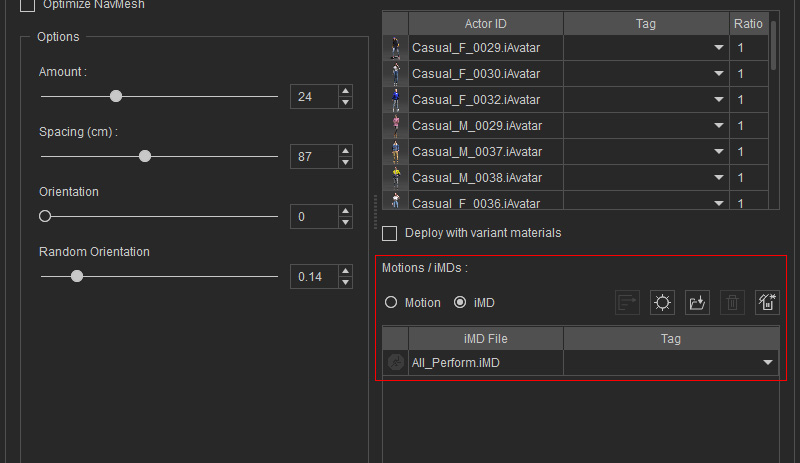
- Drag and drop the saved iMD file onto a character without any iMD applied yet.
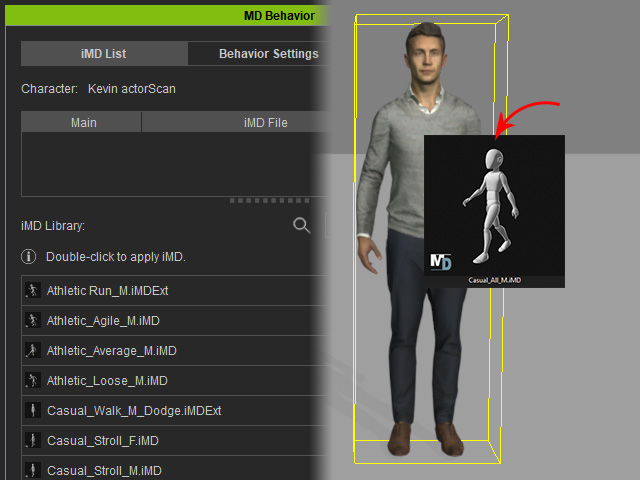
- The Motions, iMD Data Settings will be rebuild on the character as well.
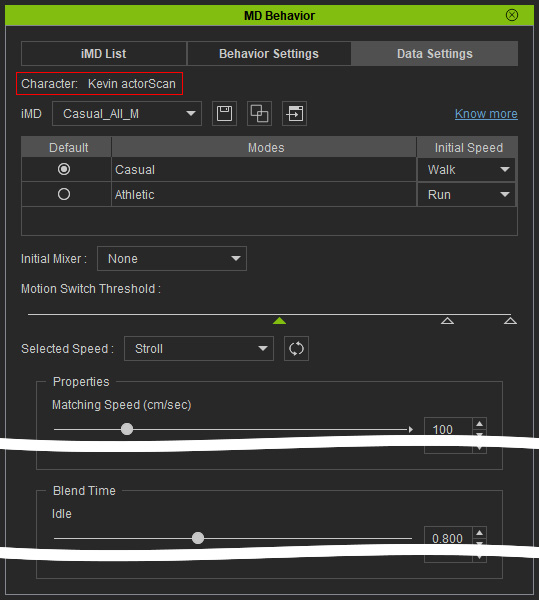
- Drag and drop the saved iMD file to a character with any other iMD applied already.
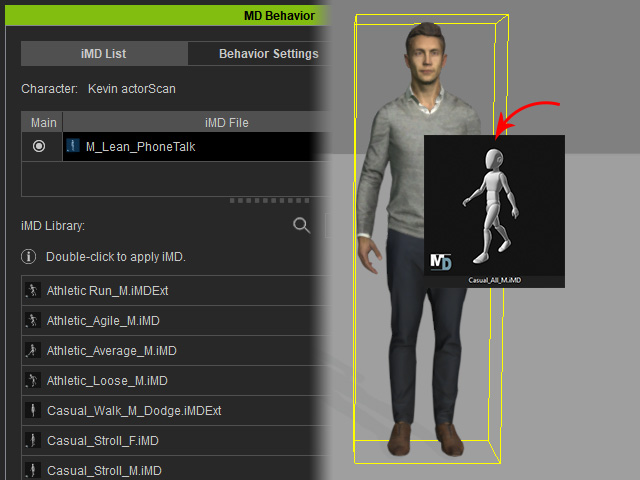
- The character will have two iMD on it.