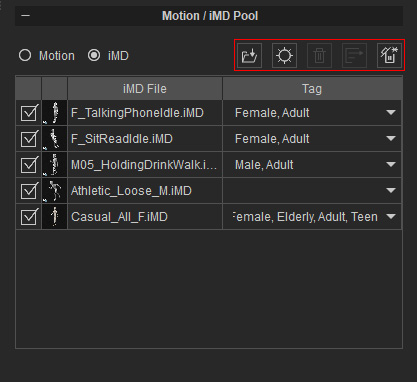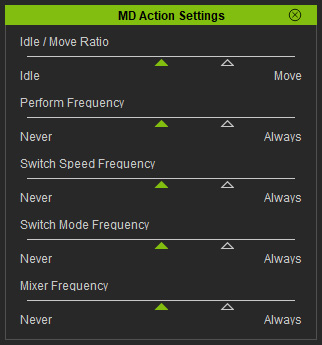Applying iMD to Actors (New for version 8.4)
In addition to apply motions to the deployed actors, you can also apply iMDs. Under the Motion Director mode, they can perform the motions embedded in the iMD assets. By utilizing the tag matching technique, the matched motions can be applied to the appropriate characters in the actor pools. During playback or while in Motion Director mode, the deployed actors will automatically perform the designated motions.
- Create a new project with a prop in the scene.
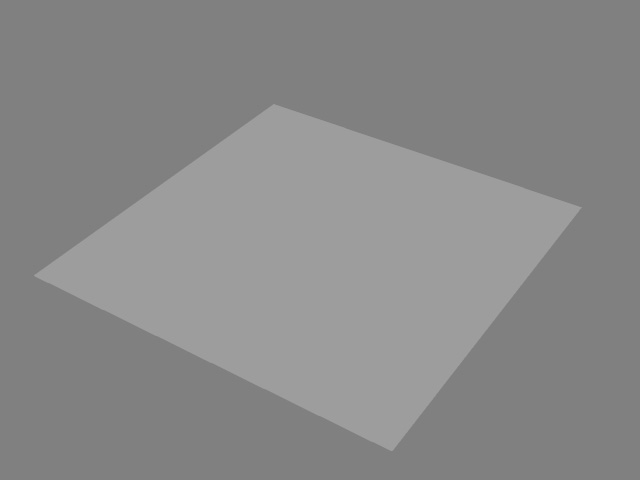
- Open the Crowd Generator panel.
- Set the range, Generation Type and Options setting as shown in the illustration.
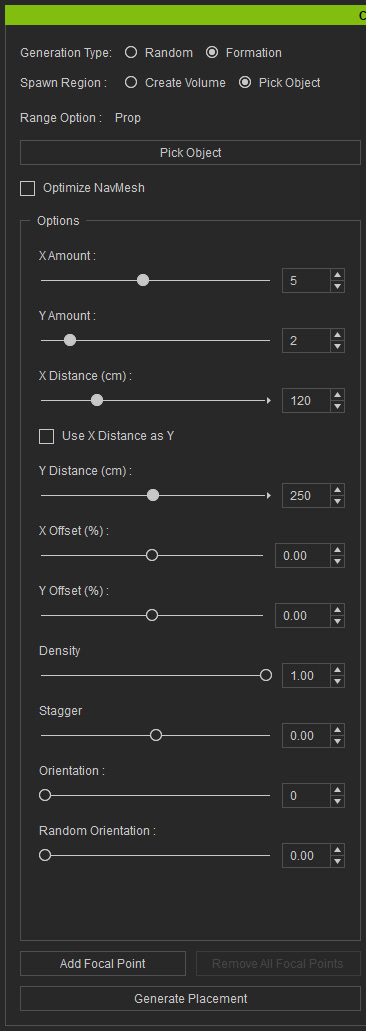
Placement markers will appear on the surface.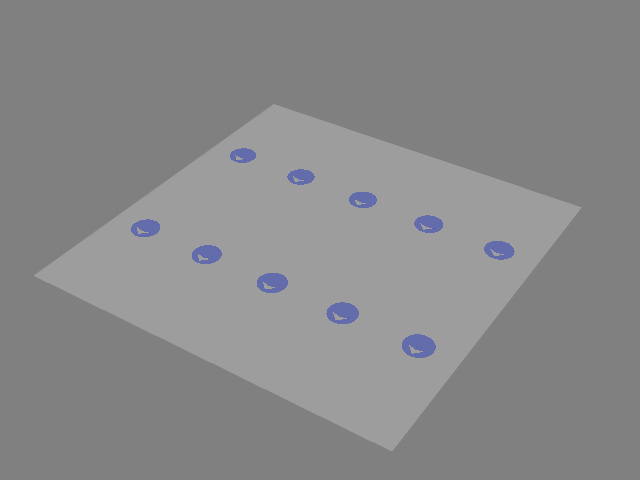
- Add one actor into the pool.
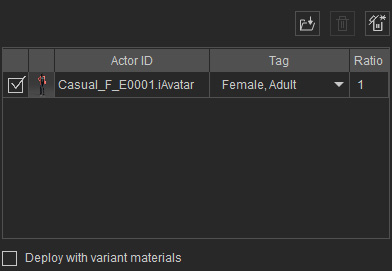
- Click the Deploy Actors button. Identical actors will be deployed with the same standing pose.
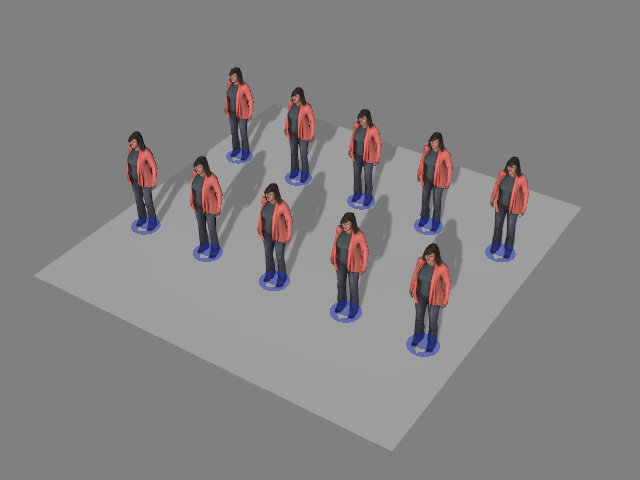
- Choose the iMD radio button and add iMD files into the pool.
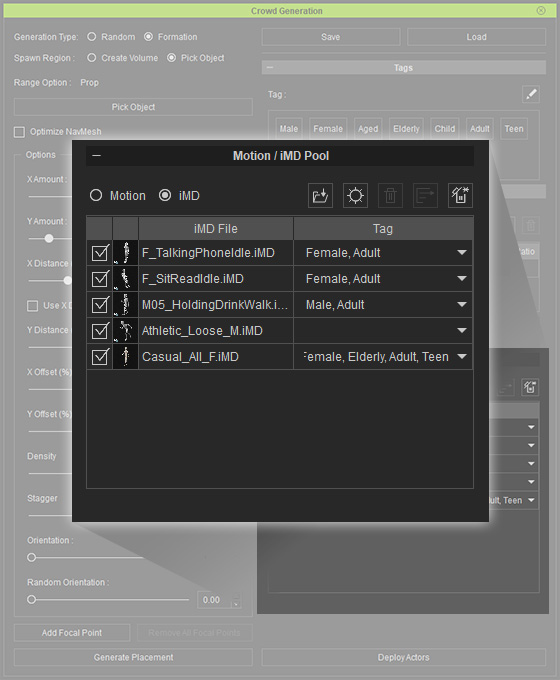
- Toggle the checkboxes to include candidates into different groups.
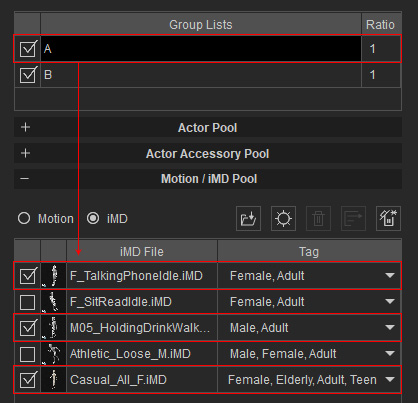
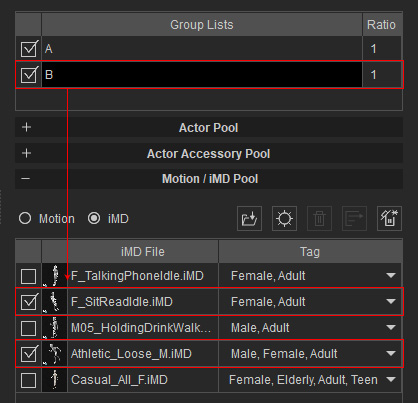
Group A: Includes 1st, 3rd and 5th candidates.
Group B: Includes 2nd and 4th candidate.
- According to the tag rules, apply tags to the motions.
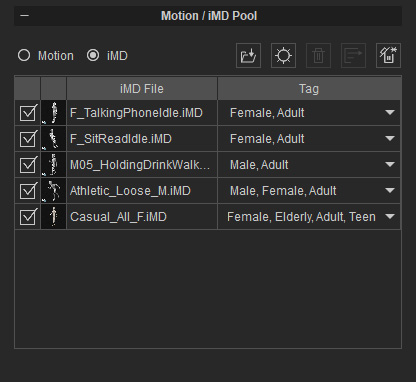
- Click the Deploy Actors button again. It doesn't seem to have any differences for the actors initial pose.
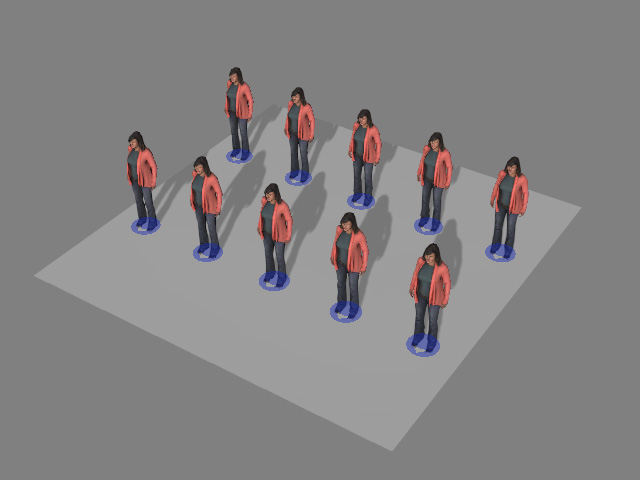
Optionally activate the Deploy Actors with Variant Materials checkbox and re-deploy the actors to vary their appearances.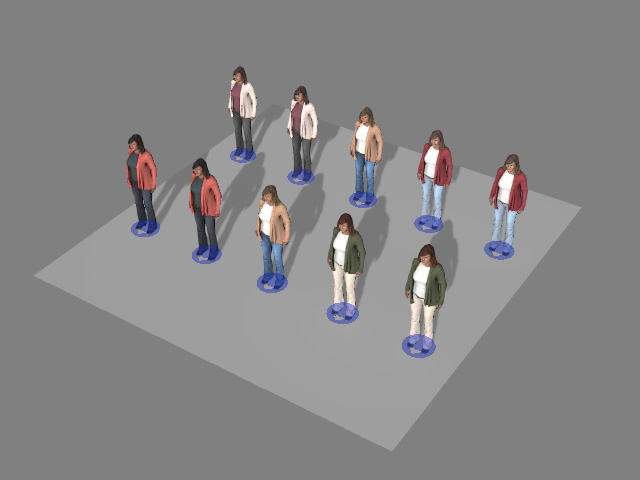
- By adding more actors into the pool, the members in the crowd
even more randomized.
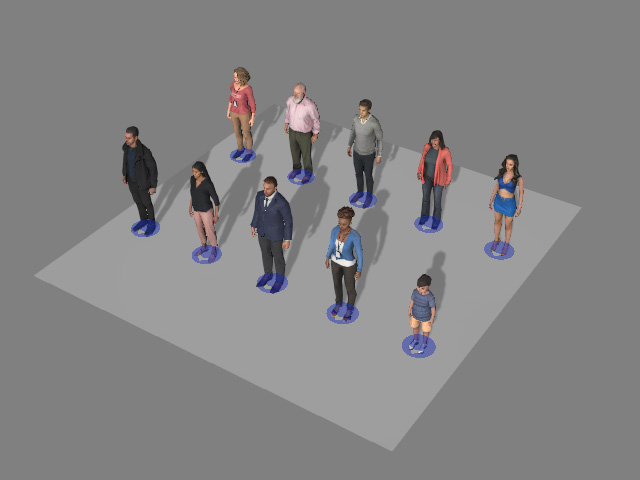
- Close the Crowd Generator panel.
- Click the Start Motion Director button on the MD toolbar. The Auto in Zone button is already activated.

These actors will start to animate in accordance with the iMD settings.