Applying Lights
iClone supports custom lighting. However, you are able to follow the steps below to add more lights into you project than the ones in the default project. The number of lights in your project is infinite. This allows for endless combinations of more detailed and complex lighting schemes.
Applying Lights from Content Manager
There are two methods to applying light templates from the Content Manager; you can go to the Stage Template > Light to find the Light library.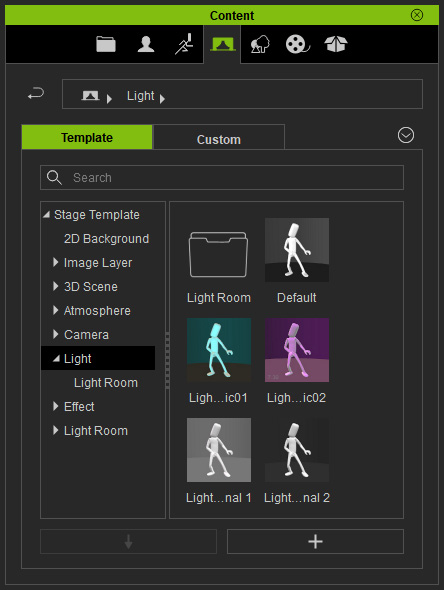
Create a project with a directional light created from the Create menu.
- Drag and drop the template to the preview window with the Left Mouse Button, the current light settings on the stage will be replaced.

- However, drag and drop the template to the preview window with the Right Mouse Button, you can add new lights within the template to the environment instead of replacing the current ones.
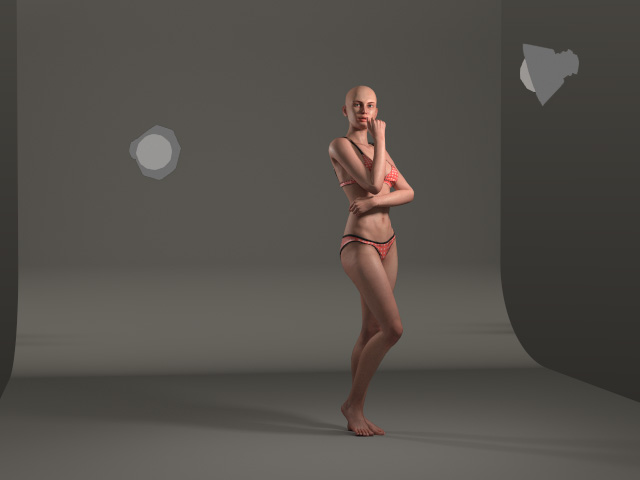
Creating Lights by Create Menu
- Prepare a project.

- Access Create menu >> Lights item >> Directional Light, Spotlight or Point Light.
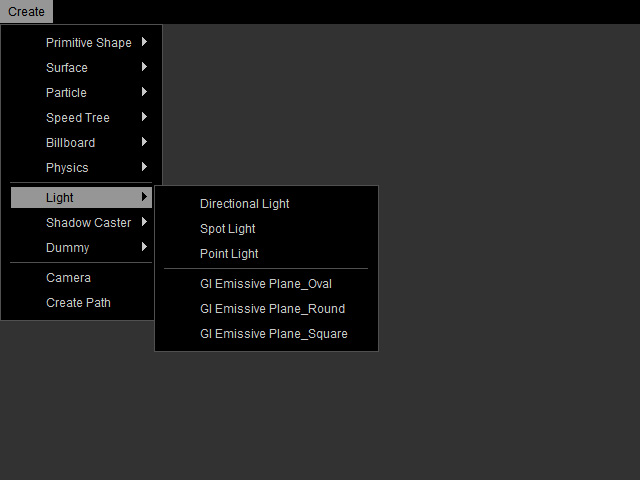
- A new light will be added. You can then adjust the settings of the light.

