Modifying Texture Settings
We will take a Prop as example to describe the method of modifying texture settings of the eight material channels.
Basic Settings
-
Pick a prop in the project.

-
In the prop's modify panel, switch to the Material tab and scroll to the Texture Settings section.
Select one of the texture channels and click the Launch button to open the texture image
with your predefined image editor.
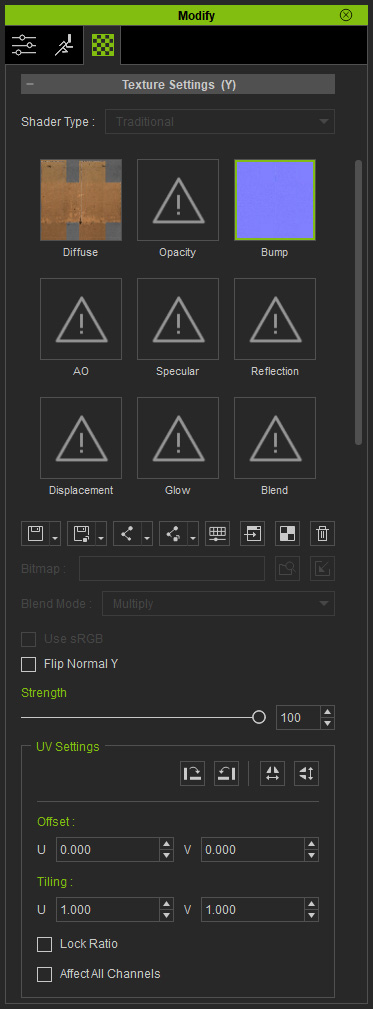
- You can set your favorite image editing software as the default texture editor in the Preference panel.
- The Strength slider defines the display weight of the channel as it is mapped to the object.
-
Modify the image in the texture editor. Remember to Save the image after
you have finished adjusting the image.
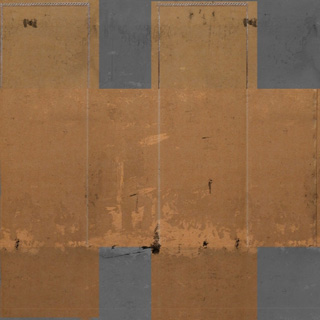
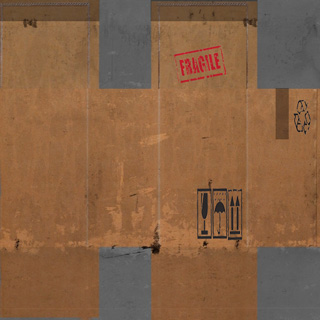
Before Editing
After Editing
-
Go back to iClone. The prop will update
its textures automatically.

 Note:
Note: : Click this button to save or load selected textures.
: Click this button to save or load selected textures.
 : Click this button to save or load all textures for current material.
: Click this button to save or load all textures for current material.
 : Click this button to link the same textures in currently selected channel from different materials.
: Click this button to link the same textures in currently selected channel from different materials.
 : Click this button to link the same textures of the object.
: Click this button to link the same textures of the object. : Click this button to adjust the selected texture image with Adjust Color panel.
: Click this button to adjust the selected texture image with Adjust Color panel.  : Click this button to edit the select texture image with external image editor.
: Click this button to edit the select texture image with external image editor.  : Press the UV
button to launch the image editing software opening the UV image of the
selected object; you can paint the texture based on the UV position.
: Press the UV
button to launch the image editing software opening the UV image of the
selected object; you can paint the texture based on the UV position.
 :
If you want to remove the texture, click the Delete button.
:
If you want to remove the texture, click the Delete button.
