Saving and Loading Materials
The material library in iClone provides multiple texture channels and seamless tiling capability with which it can easily turn low polygon 3D models into highly detailed 3D props.
Saving Material
Saving modified material settings as a new material template may help you to reuse it repetitively without spending time for re-generating the same one.
Saving as Material Template
-
Select the object and then use the
Pick tool to pick the material
from which you want to save the texture settings as material template.


-
Click the Save Material button.

-
Browse to the destination folder to store the custom template.
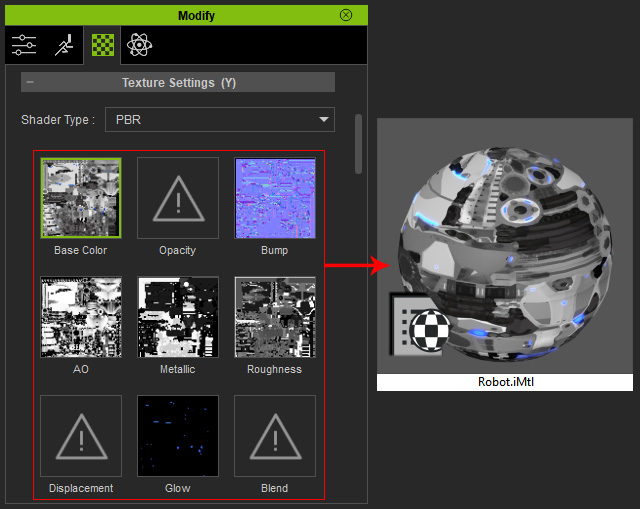
What is included in a Material Template?
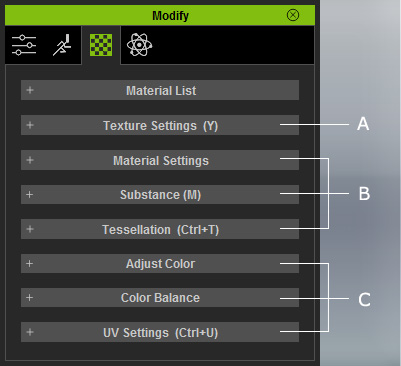
-
Each setting in the Texture Settings section, except the status of the
Lock Ratio and Affect All Channels boxes,
will be saved into the material template.
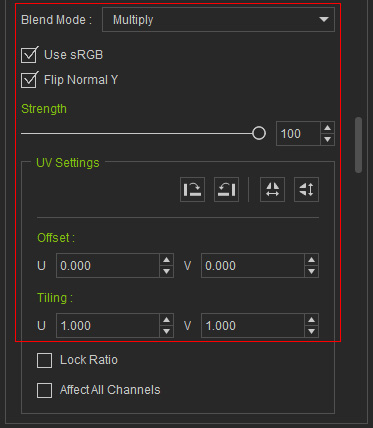
- Each setting in the Material Settings, Substance and Tessellation sections will be saved; in other words, the values for the settings will be kept.
- The result by the settings in the Adjust Color, Color Balance and UV Settings sections will be merged into the maps of the channels. That is, the values of the settings will NOT be kept, only the result is.
Loading Material
-
Select the target 3D object for material change.
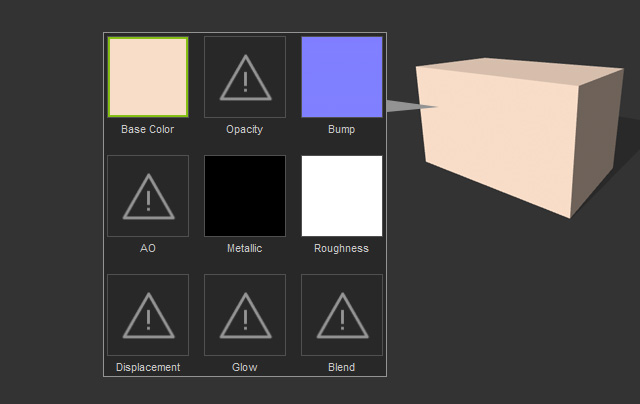
 Note:
Note:The object can be divided into three types according to the materials being applied.
- 3D Objects with a single material ID.
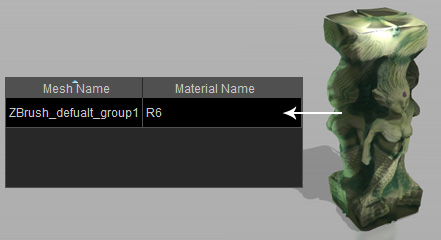
- Compound Objects with several Material IDs.
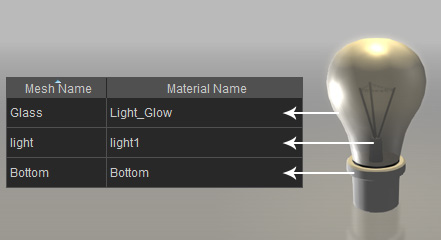
- Objects with UV layout settings.
Most of the 3D Blocks embedded in iClone contain a predefined UV layout.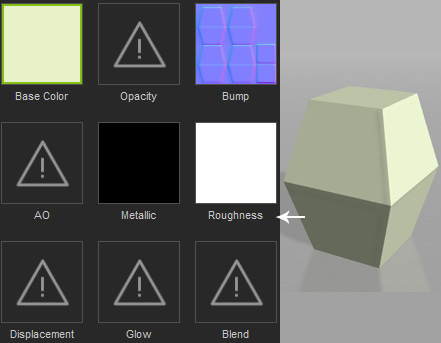
- 3D Objects with a single material ID.
-
Select the target Material you want to replace from the list in the
Material List section within the Modify >> Material
tab.
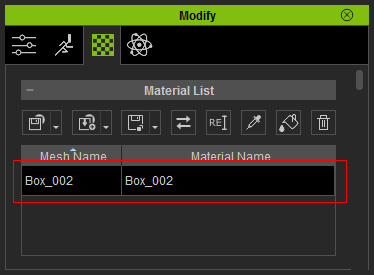
-
Click the Load button above the list.
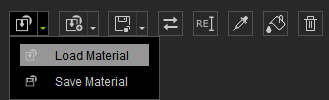
-
Select a prepared material template to replace the one you have picked in
previous step.
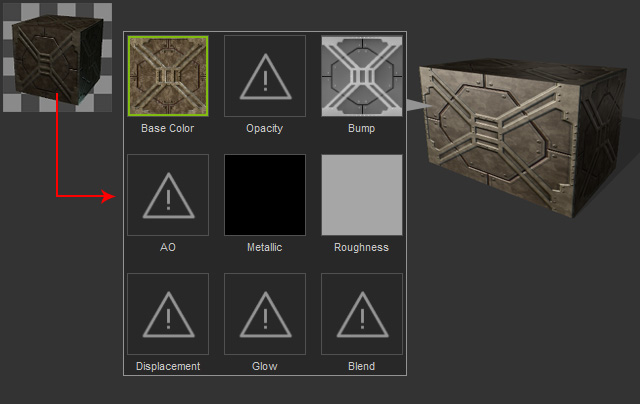


Compound model with multiple material IDs.
Various material templates applied to
individual material IDs. Note:
Note:- iClone provides a material library in which templates with texture settings are
optimized and ready for use.
The extension of material templates is .iMtl. (You may find them in
C:\Users\Public\Documents\Reallusion\Template\iClone 6 Template\iClone Template\Materials Lib)
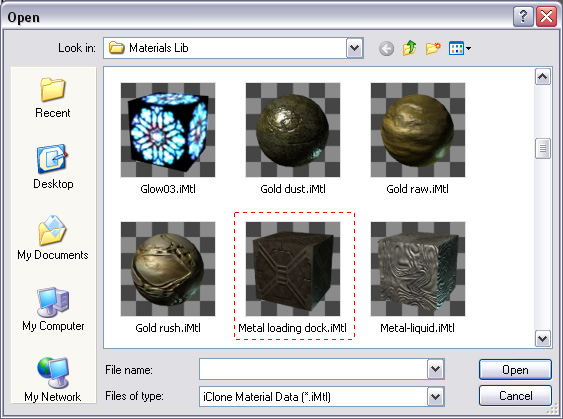
- iClone provides a material library in which templates with texture settings are
optimized and ready for use.
The extension of material templates is .iMtl. (You may find them in
C:\Users\Public\Documents\Reallusion\Template\iClone 6 Template\iClone Template\Materials Lib)
