Applying Motion to Actors (New for version 8.4)
Instead of remaining stationary, all deployed actors can be assigned motions from the Motion Pools. Utilizing tag matching, random motions can be allocated to suitable actors within the actor pools. Upon playback or initiating the Motion Director mode, the deployed actors will automatically execute the assigned motions.
- Create a new project with a prop in the scene.
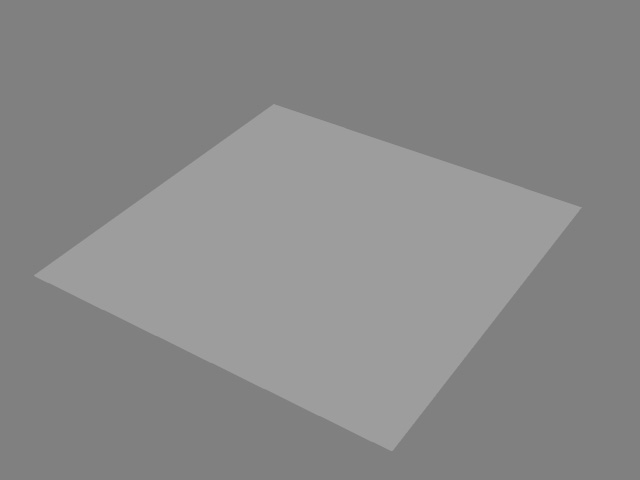
- Open the Crowd Generator panel.
- Set the range, generation types and option settings as shown in the illustration.

Placement markers will appear on the surface.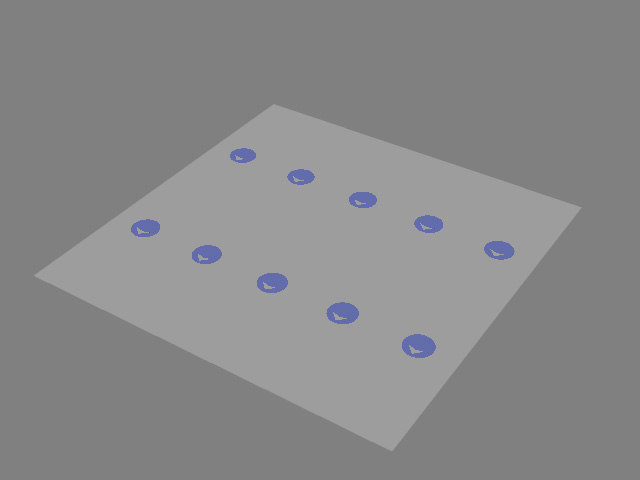
- Add one actor into the pool.
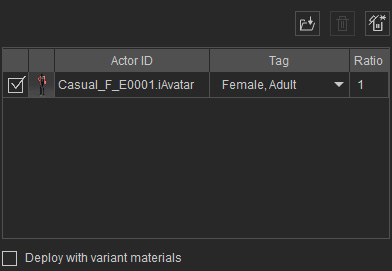
- Click the Deploy Actors button. Identical
actors will be deployed with the same standing pose.
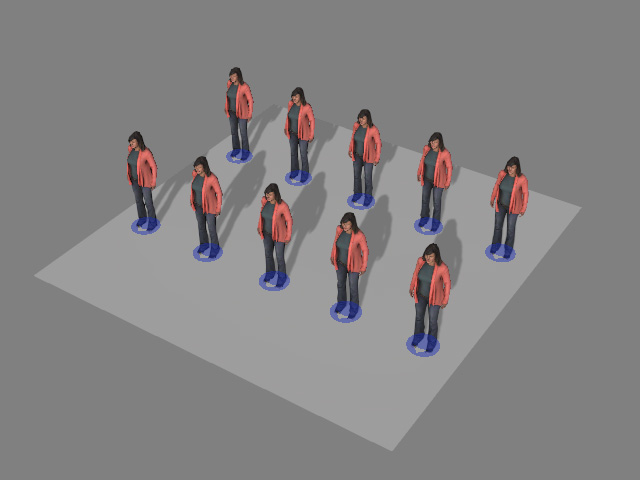
- Choose the Motion radio button and add entries into the pool.
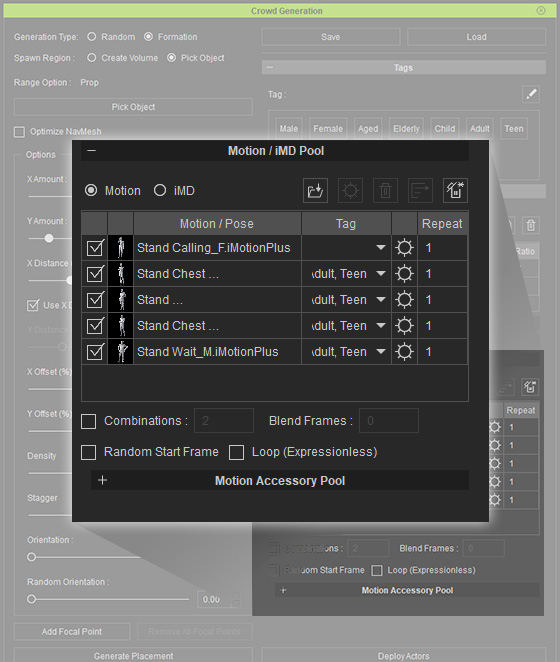
 Add / Delete and Clear All Motions
Add / Delete and Clear All Motions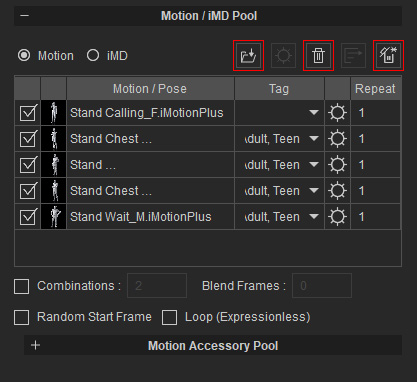
From the left to the right buttons are Add iMD / Motion, Delete selected item and Clear List:- Add iMD / Motion: Load iMD or Motion file(s).
- Delete selected item: Select one or more items in the list and click this button to delete them.
- Clear List: Remove all items from the list.
- You can include the motions into different groups according to your needs.
Just toggle the checkboxes when different groups are selected.
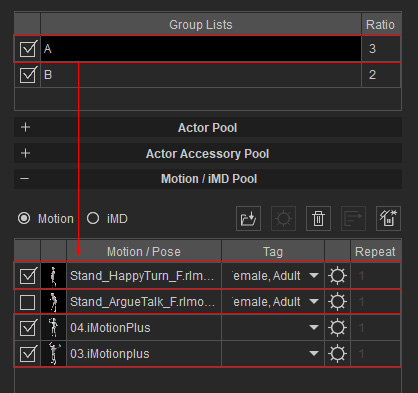
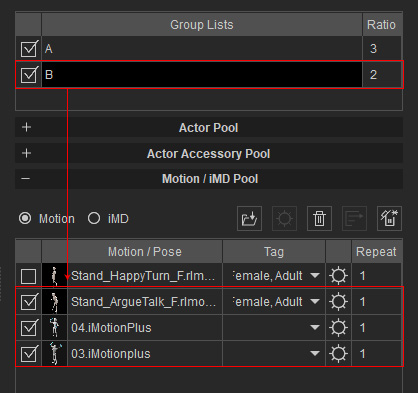
Group A: Includes 1st, 3rd and 4th candidates.
Group B: Includes 2nd, 3rd and 4th candidate.
- According to the Tag rule, add tags to the motions.
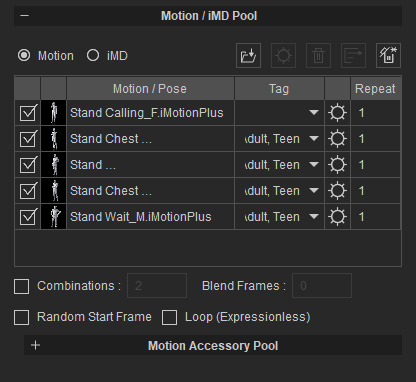
- In order to pair accessories and candidate motions, click the
gear button to launch the Motion-Accessory Pairing panel to add accessories, pair the accessories, and set tags to the motions.
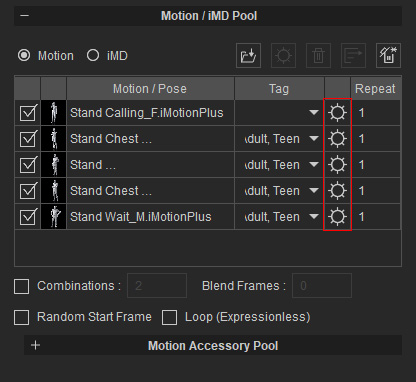
For more information on applying accessories together, see grouping accessories. - Adjust the other settings in the pool for the motions.
- Click the Deploy Actors button again. The actors now start off with distinct poses.
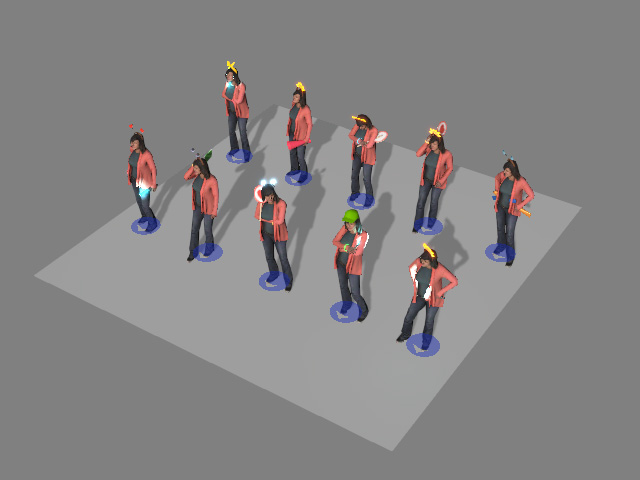
Activate the Deploy actors with variant materials checkbox and re-deploy the actors for different styles and poses.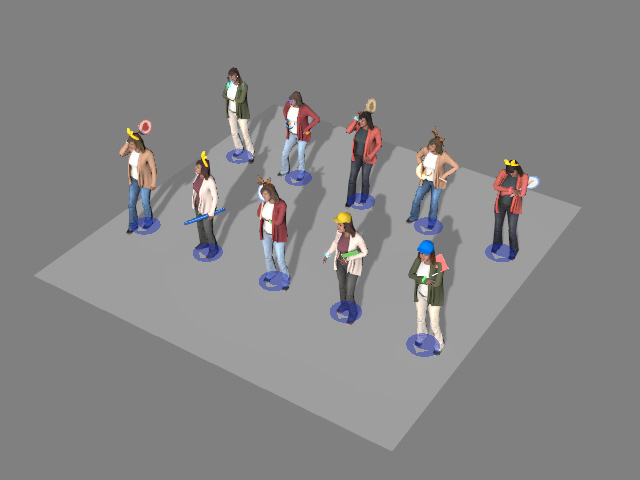
- By adding more actors into the pool, the crowd is further
randomized.
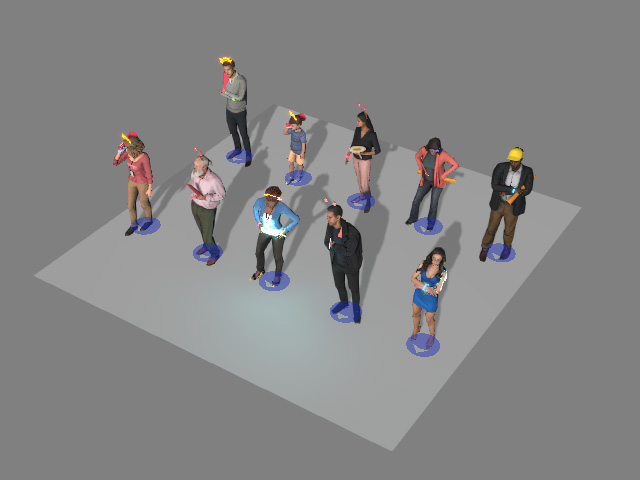
- Playback to review the motions along with the accessories for these actors.
