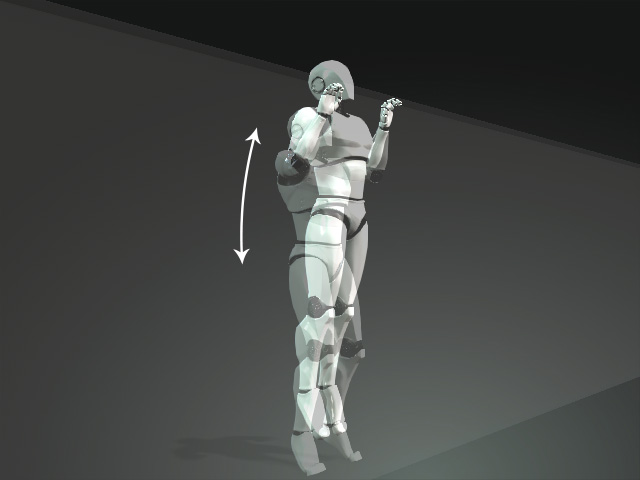Copy and paste pose features
In Edit Motion Layer panel, there are two buttons for copying and pasting pose. You can then quickly set identical poses at different time frames, and it is especially useful for creating loopable motion clips in which the start and end poses must be the same.
- Create a pose at the start frame for a character.

- Go to any time frame behind the motion/pose.
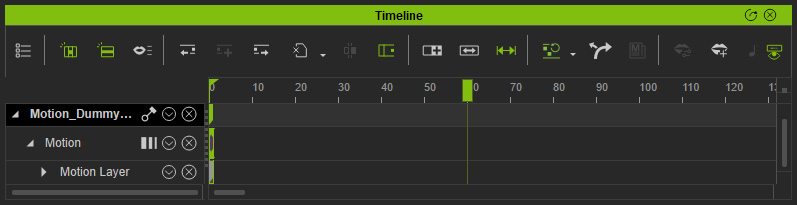
- Make sure the character is selected and open the Edit Motion Layer panel.
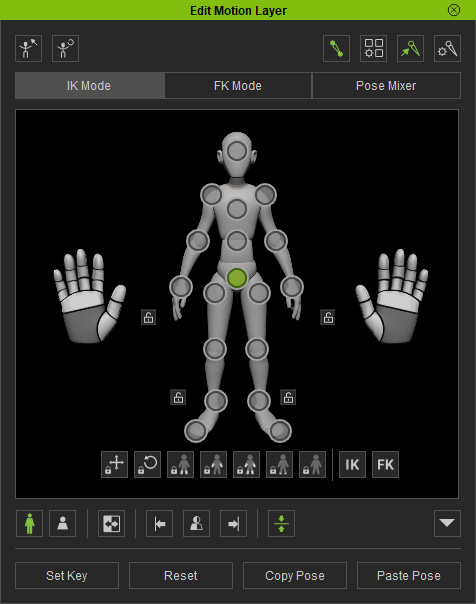
- Create a new pose for the character.

As you can see a new motion clip will be formed from these two pose keys.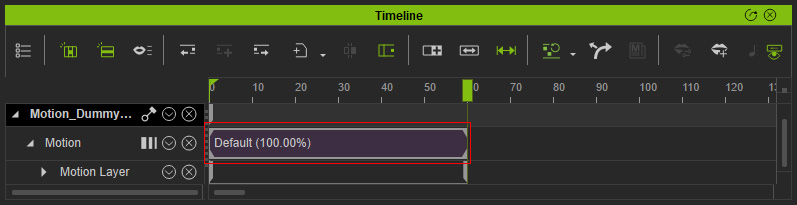
- Go back to the start frame of the clip, click the Copy Pose button at the bottom of the Edit Motion Layer panel.
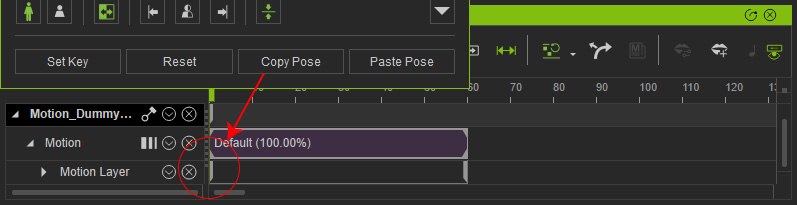
- Select the bone that you want to take as the base for pasting the pose.
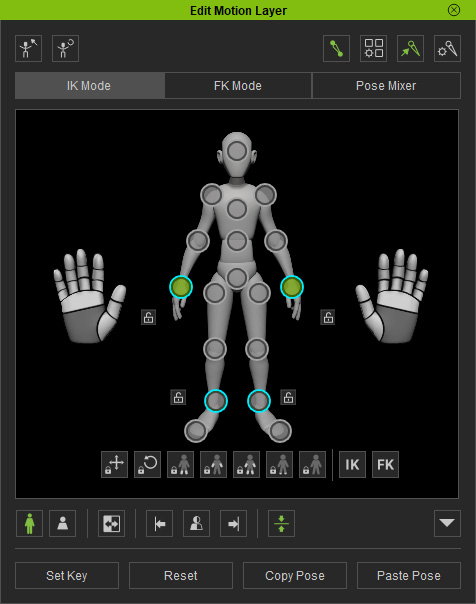
- Move to another frame after the clip and click the Paste Pose button.
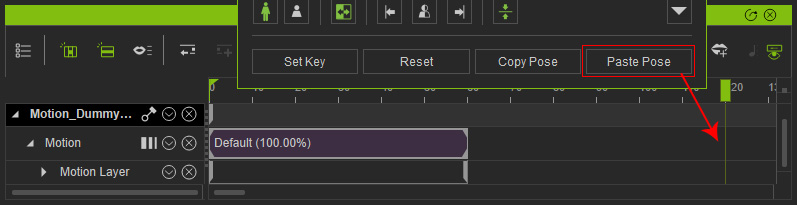
- As you can see the motion clip is extended in which the start and end poses are identical.
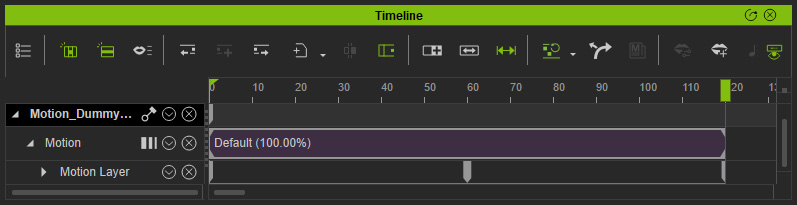
- You can then loop the motion clip.
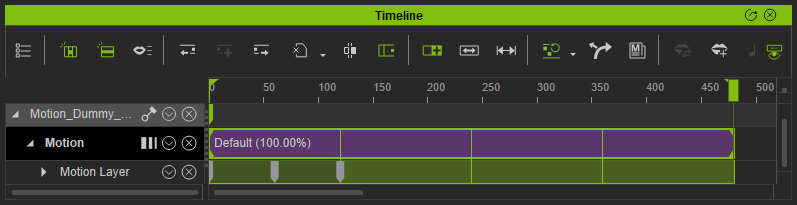
- Playback and the character will start to perform the looping motion smoothly.