Mocap Posture Adjustment and Correction
Preview or Recording process,
you may occasionally find that the floor plane in Cartoon Animator does not seem to properly align with the horizon,
or the gravity center of the character's body shifts to one side.
( Watch Tutorial - Mocap Posture Adjustment & Correction )
By utilizing the Motion Offset sliders, you can adjust the character's posture during mocap. With the sliders, you are able to:
- Adjust the initial ground offset to correct the character's posture.
- Create Individual posture style to cater to the character's personality.
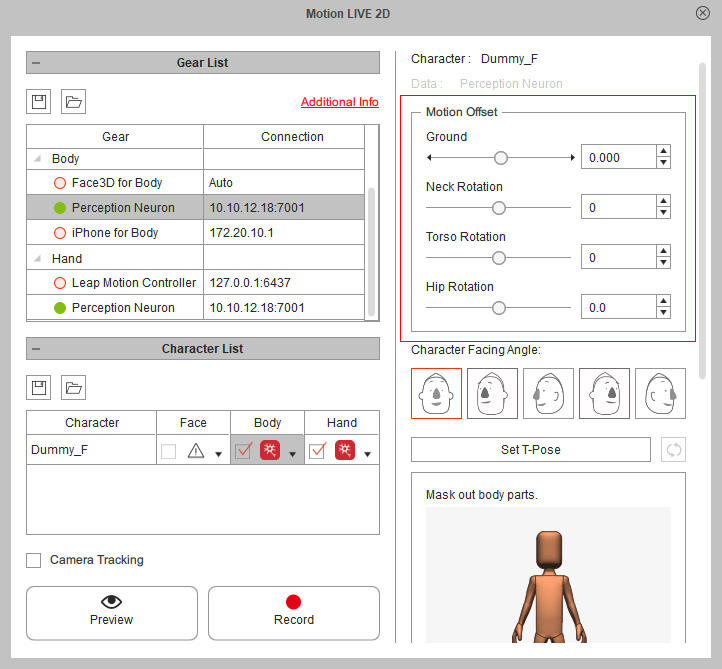
There are four Offset sliders for you to adjust the position offset for the body parts of the character.
You can set the proper Ground Height, raise or lower Neck, lean or raise Torso, or adjust the Hip offset for the gravity center of the body.
( Watch Video )
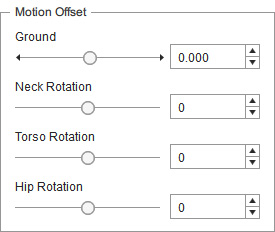
With the Floor Contact enabled, this slider determines the character position related to the simulative floor.
Front facing character
|
Side facing character
|
This slider determines the neck position during the motion capture.
Front facing character
|
Side facing character
|
This slider determines the torso position during the motion capture.
Front facing character
|
Side facing character
|
This slider determines the hip position for the gravity center of the body.
Front facing character
|
Side facing character
|
- By double-clicking on the name of the sliders, you can reset the values back to default.
By default, the effective Floor Contact for Feet and Hands gives the power to capture 2D character's ground motions, such as sitting on the floor, kneeling, or push-ups. You can adjust the ground offset to change your character's initial position and posture.
-
Prepare a character in the scene.

- Follow the Body Mocap workflow to enter the Preview mode.
-
Make sure the Foot Contact checkbox is activated to make the step-on-ground take effect.
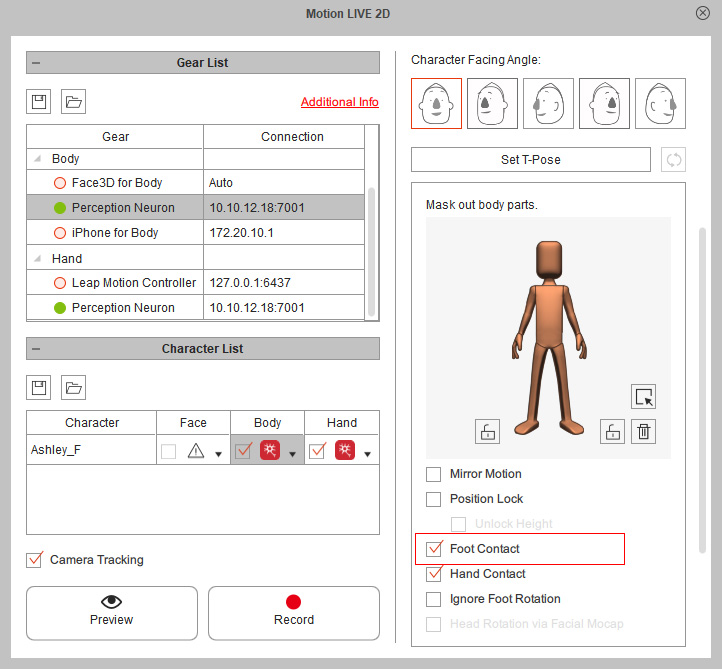
-
Drag the Ground slider to the left to raise the ground level and lower the position of the character;
drag the Ground slider to the right to lower the ground level and raise the position of the character.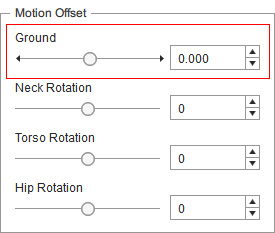


Ground = -20
The ground level is raised up, so the character will crouch down.Ground = 20
The ground level is lowered down, so the character is off the ground. - Once you have obtained the ideal settings for your floor adjustment levels, then you may start to record your motions.
By adjusting the ground offset and rotating the character's neck, torso and hip, you can create a natural default posture to match the personality of the character, such as a slouched back or crouch walk.
-
Prepare a character in the scene.

- Follow the Body Mocap workflow to enter the Preview mode.
-
Activate the Foot Contact checkbox to make the step-on-ground take effect.
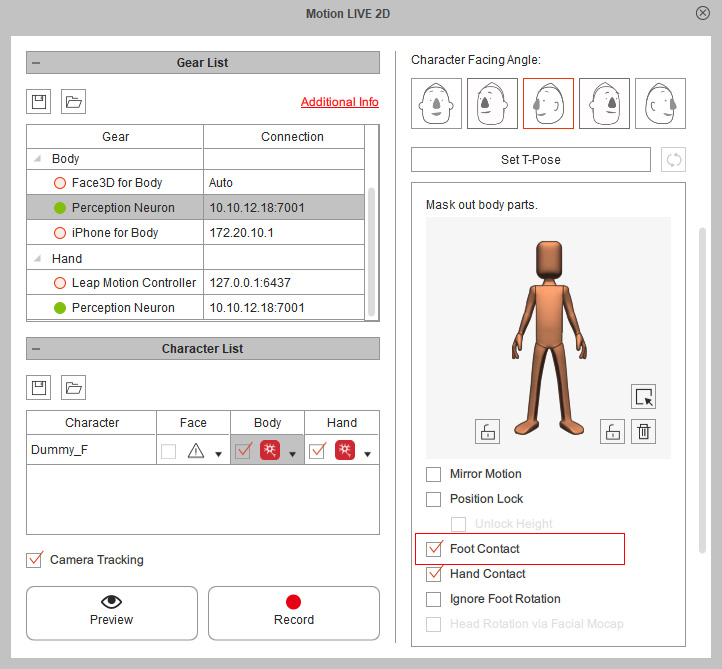
-
Drag the Ground slider the left to lift the ground up so that the character has to crouch down.
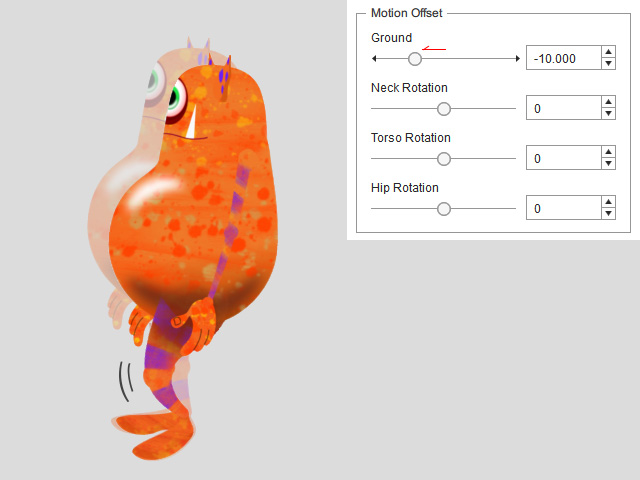
-
Drag the Neck Rotation slider to the left to lower the neck.
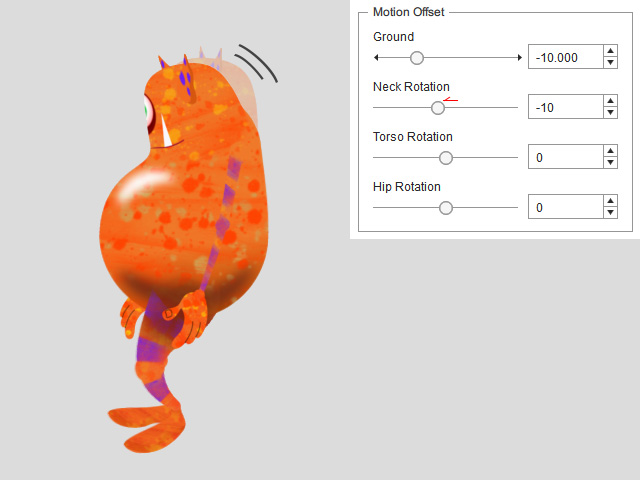
-
Drag the Torso Rotation slider to the left to lean the torso.
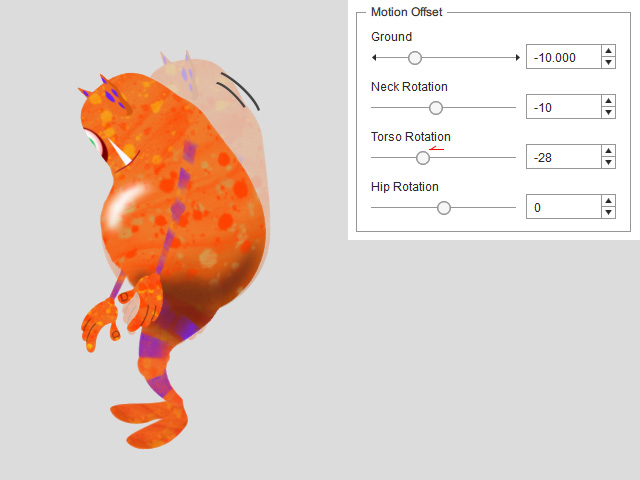
-
Drag the Hip Rotation slider to the right to rotate the hip forward for the gravity center of the body.
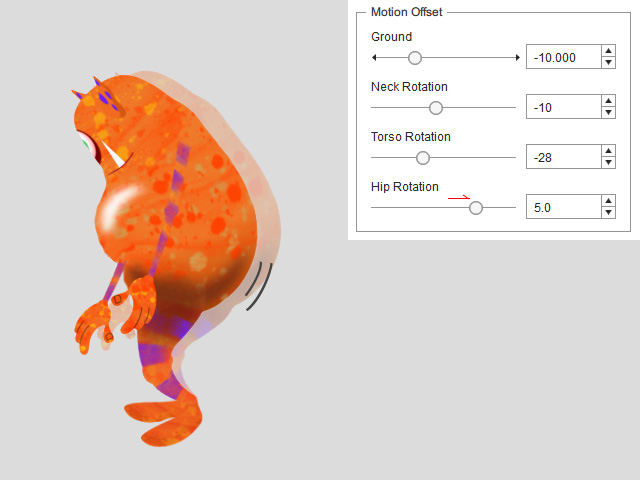
-
Now the character has a slouched back and crouches when moving around.
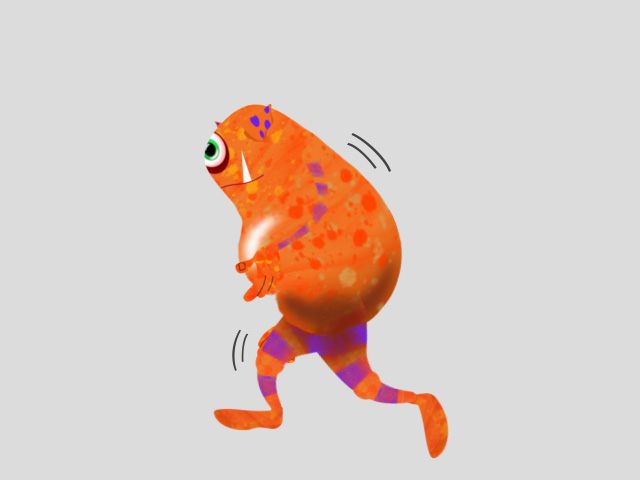
- Once you have obtained the ideal posture style for the character, then you may start to record your motions.