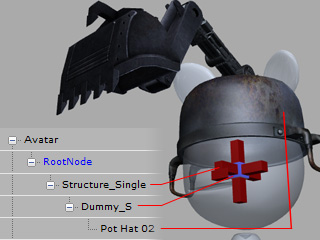
This accessory shall be set as Single in the Builder >> Accessories >> Define Controllers page.
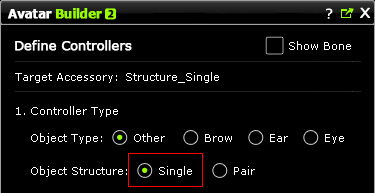
The Assign Accessory Root(s) page is used for defining the root of tree or trees within your custom accessory. Due to this characteristic, setting root can influence the tree view that is displayed in the Assigning Node(s) for Controller Handles step.
When the custom accessory is composed of single chain of entities, no matter if each has its own bone structure (or hierarchy), or the highest level in the chain contains only one entity, the accessory is suggested be taken as single part. You are able to set root so that you can set the puppeteering data by Builder to it, or puppeteer it by Controller.
It is highly recommended that you attach accessories of this type to Single dummy provided by
Avatar Toolkit so that you can align them to different characters to adequate positions.
The accessory structure of this type will be similar to the one as
shown below:
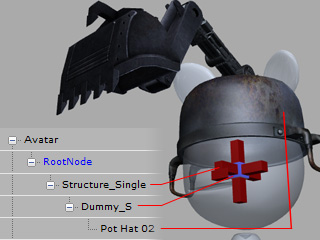
This accessory shall be set as Single in the Builder >> Accessories
>> Define Controllers page.
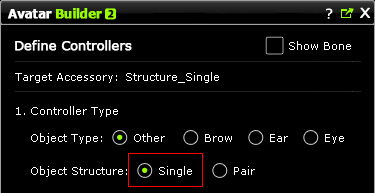
Afterward, when you click on the 2. Assign Accessory Root(s) >> Root button, the page will switch to entity tree view for you to
select the root of the entire structure (You will see the same items of the accessory as the one listed in
the Scene Manager):
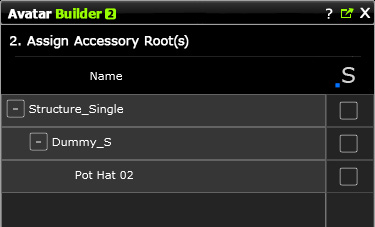
You are now free to choose any entity as the root of the structure.
|
Note: |
||||
|
|
Picking different entity as root will influence the nodes to be displayed in the Assign Node(s) for Controller Handles page. Take the examples in the previous table, the results in the Assign Node(s) for Controller Handles page are different as shown below:
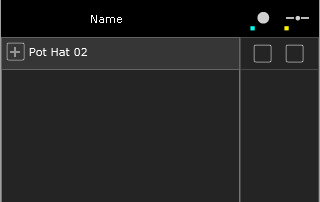
|
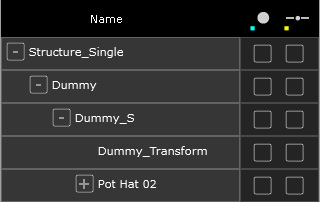
|
|
Only the end node and its own bone structure are shown in the Assign Node(s) for Controller Handles page. |
Every entities and their bone structures under the root are shown in the Assign Node(s) for Controller Handles page. |
|
Note: |
|
Please refer to the sections below for more information: |
When you want to build accessories with paired entities, such as eyes, ears or eyebrows, you are actually creating accessories with bilateral parts. You are able to set roots to both parts so that you can separately set the puppeteering data by Builder to them, or puppeteer them in same-direction or opposite-direction manners by Controller.
It is highly recommended that you attach accessories of this type to Pair dummy provided by
Avatar Toolkit so that you can align them to different characters to adequate positions.
The accessory structure of this type will be similar to the one as
shown below:
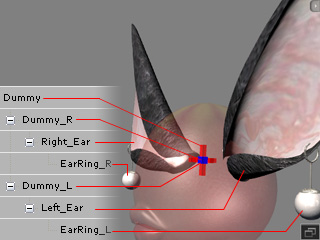
This accessory shall be set as Pair in the Builder >> Accessories
>> Define Controllers page.
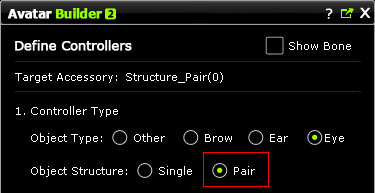
|
Note: |
|
By selecting the Pair radio button, the eye accessory is capable of:
|
Afterward, when you click on the Assign Accessory Root(s) >> Root button, the page will switch to entity tree view for you to
select the right and left roots of the entire structure (You will see the same items of the accessory as the one listed in
the Scene Manager):
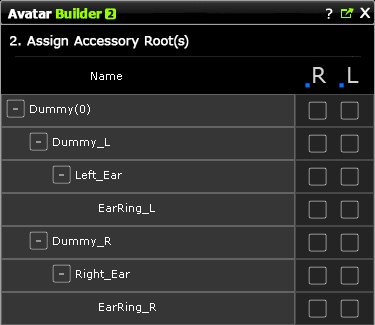
You are now free to choose two entities as the roots of the structure.
|
Note: |
||||
|
|
Picking different entities as roots will influence the nodes to be displayed in the Assign Node(s) for Controller Handles page. Take the examples in the previous table, the results in the Assign Node(s) for Controller Handles page (for the Right entity) are different as shown below:
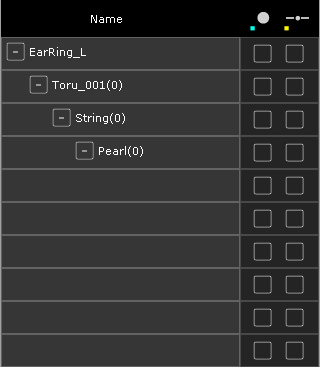
|
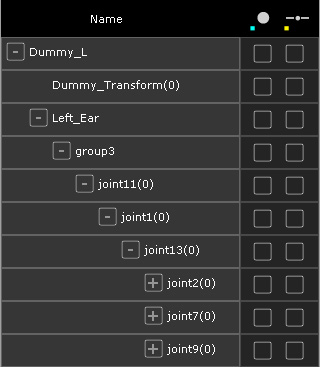
|
|
Only the end node and its own bone structure is shown in the Assign Node(s) for Controller Handles page. |
Every entities and their bone structures under the root are shown in the Assign Node(s) for Controller Handles page. |
|
Note: |
|
Please refer to the sections below for more information: |