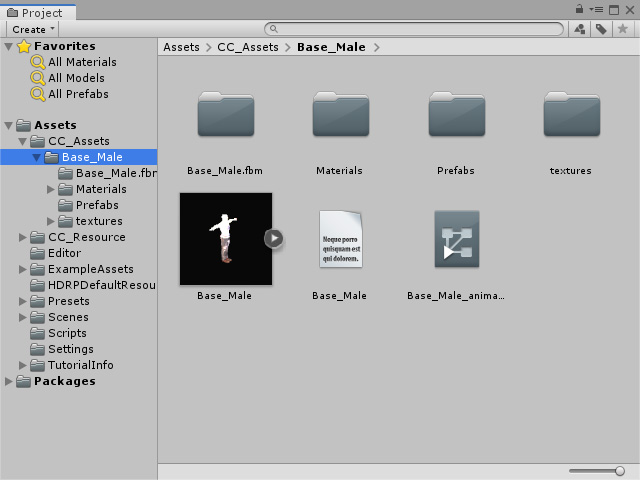Importing Character FBX Files
After the Character Creator & iClone Auto Setup is set up, you can freely import character FBX files exported from iClone or Character Creator into Unity.
Export Character from iClone
- Select a character in iClone.

- Execute the File > Export > Export FBX... command.
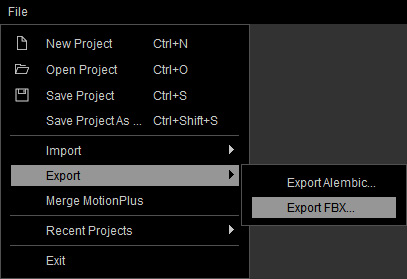
- Set the Target Tool Preset to Unity 3D.
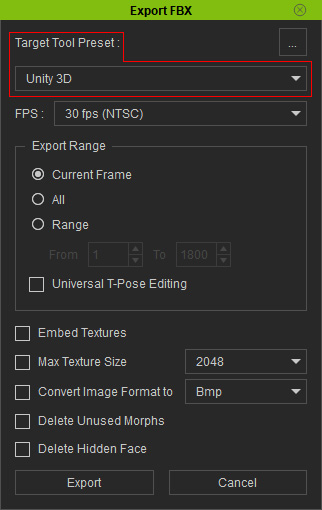
- Make sure the Embed Textures is Deactivated.
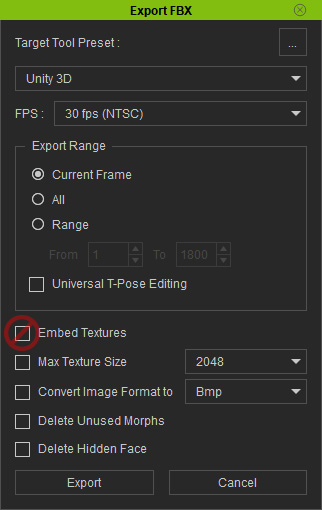
- Click the Export button to export the character into a custom folder.
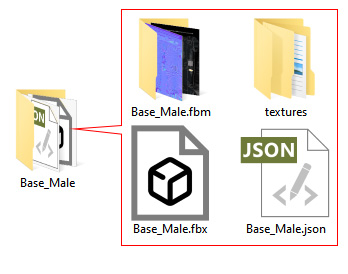
- *.fbm folder: This folder contains all Base Color (Diffuse) and Normal textures of each material.
- texture folder: This folder contains the rest of the textures.
- *.json file: This file record the settings that can not be stored in an FBX file, such as Shader Type, Two-sided box, Diffuse Color, Ambient Color, Specular Color, Opacity, Self Illumination and the Strength, Path, UV Offset / Tiling for each material.
Export Character from Character Creator
- Create a character in Character Creator.

- Execute the File > Export > FBX (Clothed Character) command.
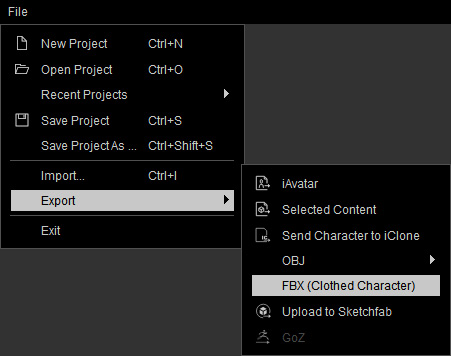
- Set the Target Tool Preset to Unity 3D.
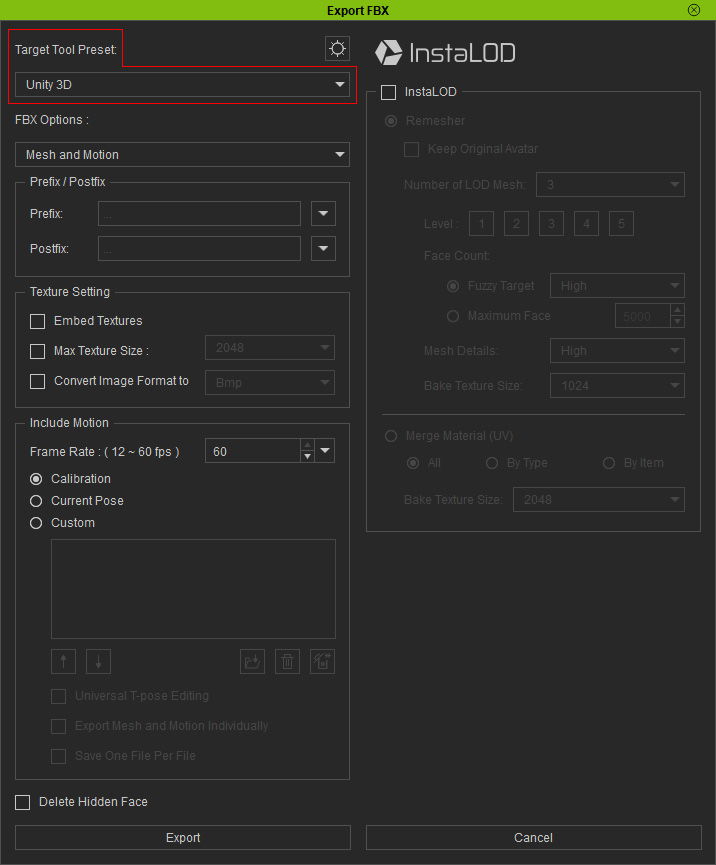
- Make sure the Embed Textures is Deactivated.
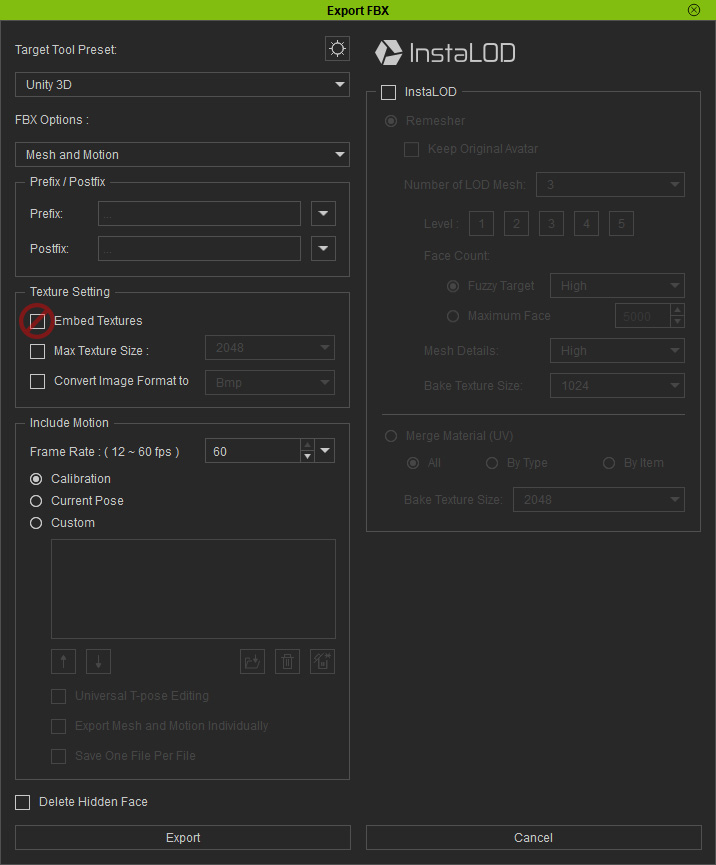
- In the Export FBX Advanced Settings panel, the Export JSON for Auto Material Setup is by default activated; if not, then activate it.
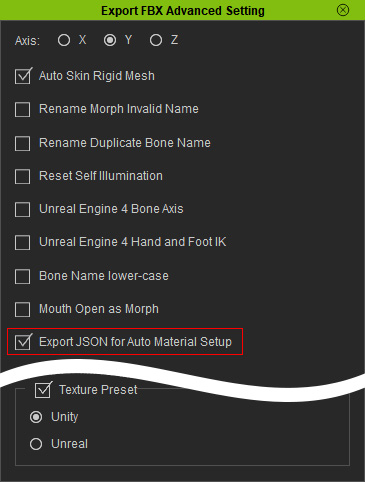
- Click the Export button to export the character into a custom folder.
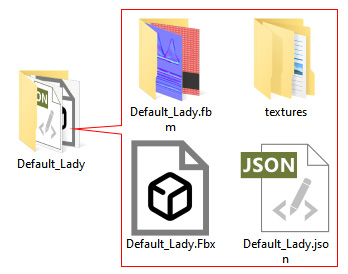
- *.fbm folder: This folder contains all Base Color (Diffuse) and Normal textures of each material.
- texture folder: This folder contains the rest of the textures.
- *.json file: This file record the settings that can not be stored in an FBX file, such as Shader Type, Two-sided box, Diffuse Color, Ambient Color, Specular Color, Opacity, Self Illumination and the Strength, Path, UV Offset / Tiling for each material.
Import Character into Unity
- Open your desired Unity project.
- Make sure you have installed Character Creator & iClone Auto Setup into your Unity project.
- Open the CC Assets folder in the Project panel.
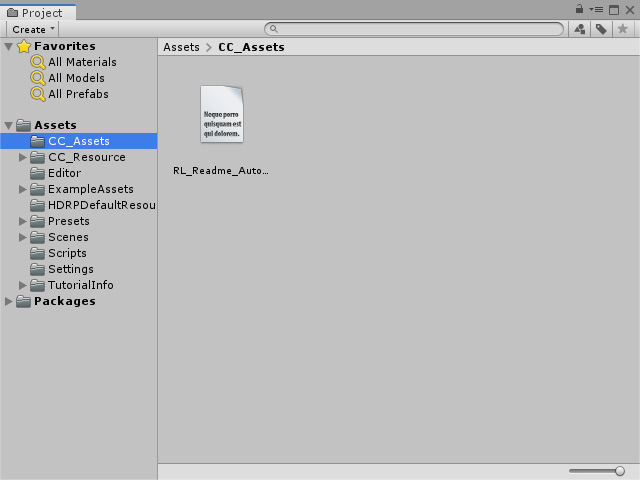
- Drag and drop the folder in which your exported FBX files are.
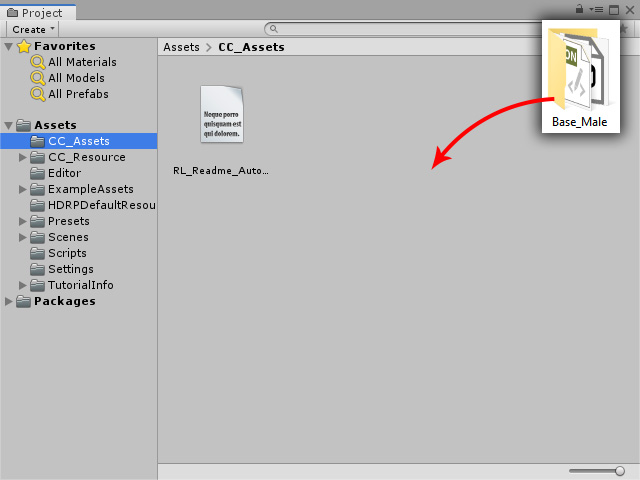
- The related files will be imported and the Character Creator & iClone Auto Setup will work on all the setting for the files, including the project settings, material settings, texture settings, animation controller settings and LOD settings.