Editing Bone Hand Gestures
With the 2D Motion Key Editor, you can edit the Bone Hand gestures to create smooth transitions for hand animation.
The Bone Hand is made with 22 bone segments - two bone segments (yellow circle) for the hand and four bone segments (red circle) for each finger.
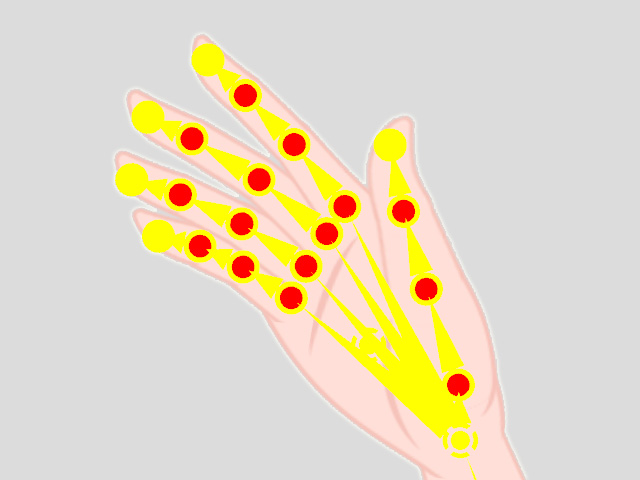
You can keyframe each and every single bone of a hand by moving or rotating each finger bone by dragging. Smooth transition for the hand movements will be generated between the gestures on different frames. Natural and delicate gesture animation can therefore be driven by these bones.
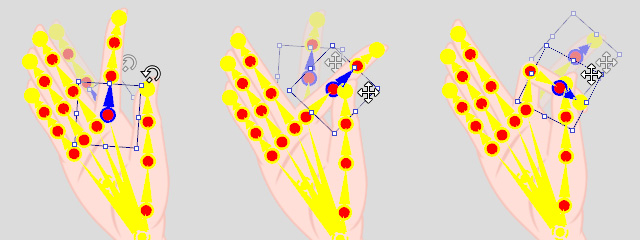
Follow the steps below to set hand pose keys in the timeline for smooth gesture animation.
-
Select a character and set a pose key.
In this case, Martha.

-
Go to a desired time frame.
Open the 2D Motion Key Editor (Shortcut: K).
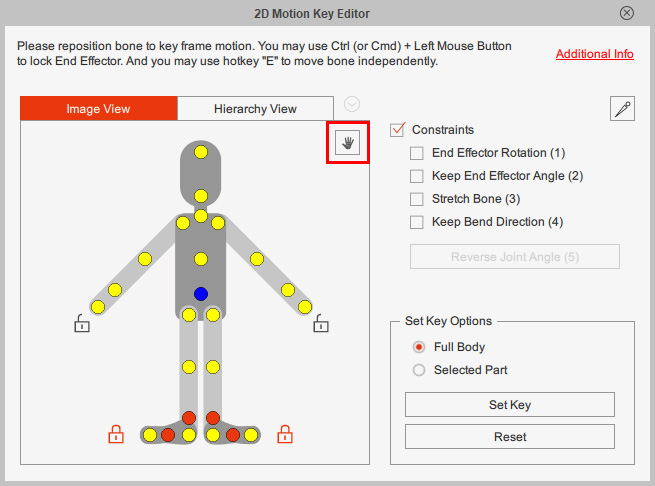
-
Click the yellow circle on the right hand of the dummy to pick the bone of the right hand.
Make sure you pick the highlighted joint below.
Notice that the selected bone becomes framed and highlighted in blue.
This indicates that the bone is selected.
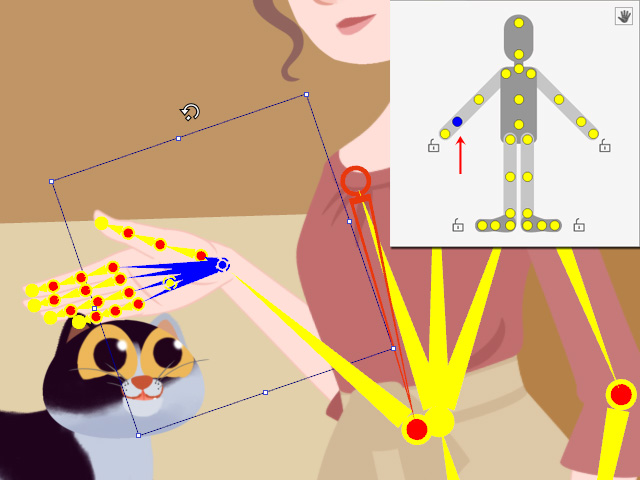
Move the hand up and rotate the hand to a position parallel to the cat's head. -
Click on the red circle of the bone to select a bone segment of the hand.
To spread out each finger, select and rotate each finger bone which is most adjacent to the hand bone.

-
Rotate and move the following two bone segments to make a bending pose.
You can turn on Show Bone to adjust the hand bones or turn off Show Bone to better observe the hand poses.
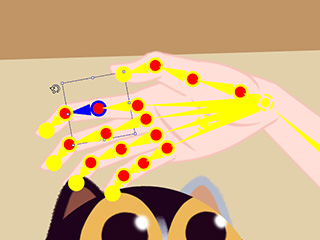

Show Bone = On
Show Bone = Off
The Show Bone option in the Bone Display dialog box.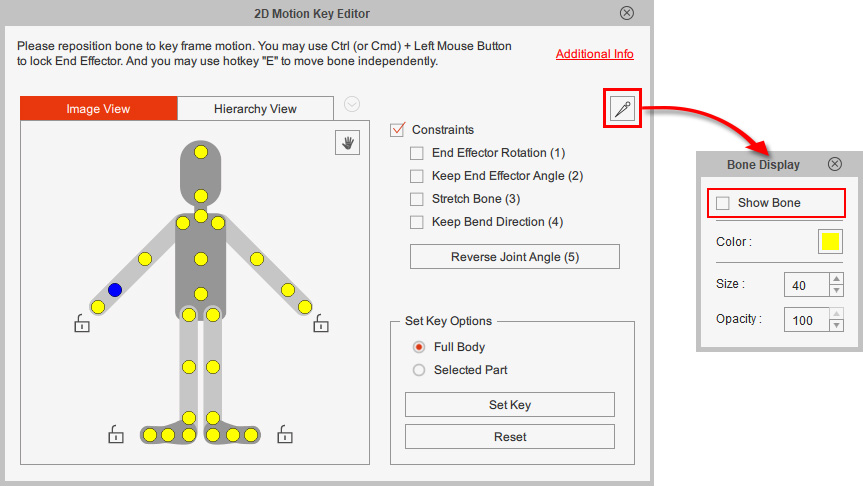
- Go to a latter time frame.
Move the hand position and rotate and move the finger bones to pet the cat.

- Repeat the Steps 4 to 6 to complete the key-frame animation for the hand.
-
Open the Timeline (Shortcut: F3).
You will see the hand pose keys are stored in the RFinger_T and RHand_T tracks.
The transition effect between two hand poses will be generated automatically.
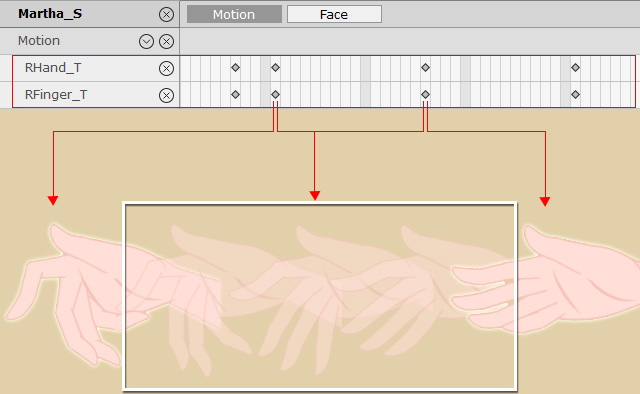
- Now you can collect and export the Bone Hand animation (in *.ctBMotion) to reuse it on different Bone Hand characters.
You can apply hand gestures to Bone Hands with the Hand Pose Editor in stead of adjusting a single bone.