Move Amplitude
The Move Amplitude in the Wave section can be enabled and seamlessly integrated with other settings, allowing for the addition of subtle and minor motions alongside the primary animations.
- Create a new project.

- Select the target object, like this alien crab, and enter the Motion Pilot mode.
- Activate Transform Move and adjust the
X and Y values and also load an animation in the
Motion section.
*You are free to adjust more settings in the Transform and Motion sections.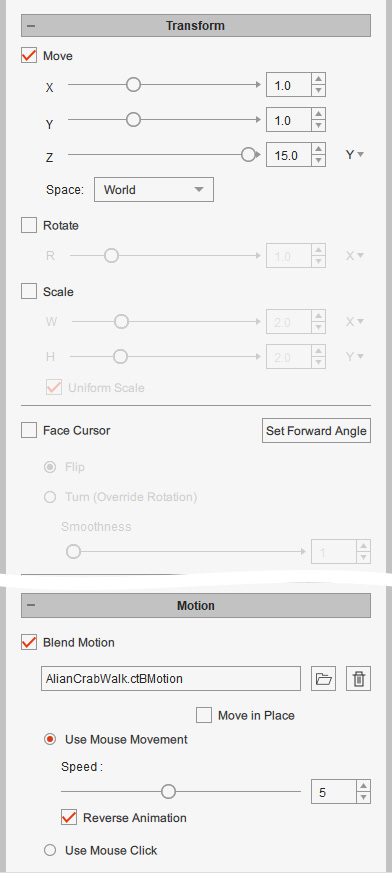 .
. - Click the Preview button and press the
Spacebar to start previewing.
- In the Wave section, activate the Move Amplitude and set the ranges by X, Y and Z axis to blend auto-offsets during the puppeteering.
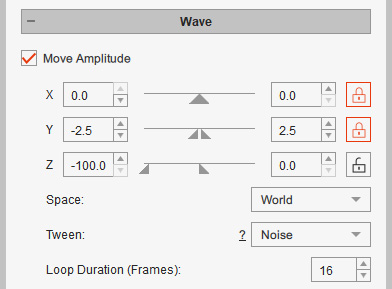
Refer to the Control Setting Tips in Wave Section for more information. - Press down the Preview button and hit the space key to start previewing again.
- At the bottom of this section, you can activate the Use Mouse Movement checkbox and adjust the Speed for produce the wave by the mouse movement.
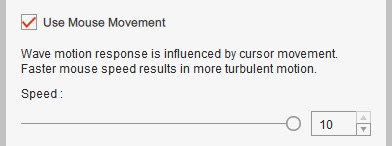
You need to move the mouse to trigger the wave, otherwise, the wave animation will be halted. - If you are satisfied with the moving result, then press the Preview button again to stop preview mode.
- Press down the Record button and hit the space key to start recording the driven movements.
- Press the space key again to stop recording.
- Open the timeline and click the Transform button. As you can see the Transform track is filled up with keys.
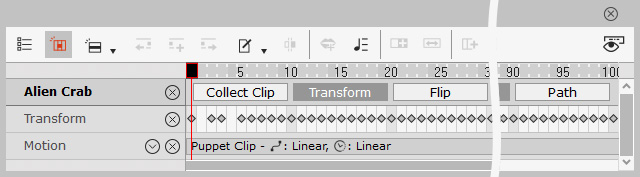
- You can also select multiple objects to apply waves to them.