Scale Amplitude
The Scale Amplitude in the Wave section can be activated and blended with other settings, which can layer on scaling sub-animations on top of the main animations.
- Create a new project.
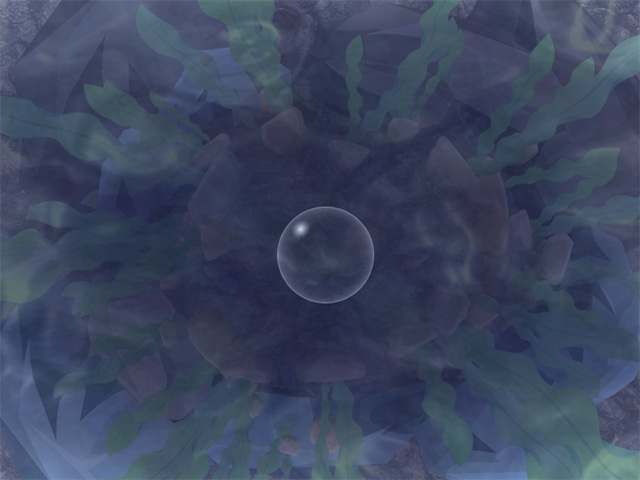
- Select the target object, like this bubble, and enter the Motion Pilot mode.
- Activate the Move checkbox in the Transform section.
*You are always free to adjust more settings under the Transform and Motion sections.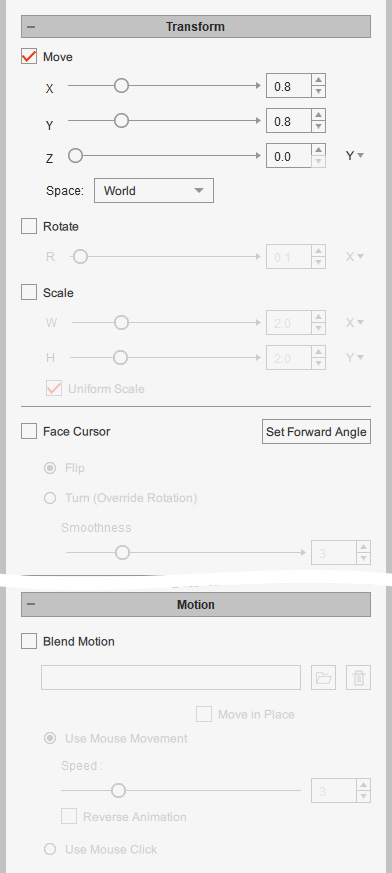
- Click the Preview button and press the
Spacebar to start previewing.
- In the Wave section, activate the Scale Amplitude and set the Width and Height ranges in accordance with your need.
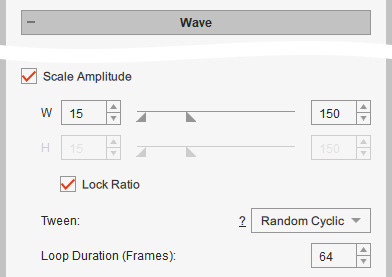
Refer to the Control Setting Tips in Wave Section for more information. - Press down the Preview button and hit the space key to start previewing.
- At the bottom of this section, you can activate the Use Mouse Movement checkbox and adjust the Speed for produce the wave by the mouse movement.
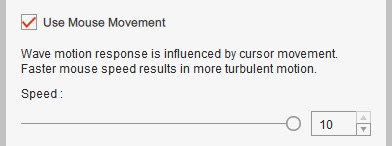
Although you need to keep moving to apply the wave effect, the speed of the object can be completely controlled by your mouse moving pace. - If you are satisfied with the moving result, then press the Preview button again to stop preview mode.
- Press down the Record button and hit the space key to start recording the driven movements.
- Press the space key again to stop recording.
- Open the timeline and click the Transform button. As you can see the Transform track is filled up with keys.
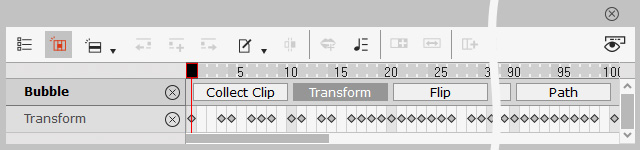
- You can also select multiple objects to apply waves to them.