Preparing Motion or Animation for Puppetry
There are two main methods to prepare animation for puppetry: from Motion track or by using the Collect Clip feature.
For creating motion or animation with clips, including character's Motion, prop's Animations and prop's Image Sequence Animation, simply right-click on the clip and export it to a file.
- Create a scene and an object for puppeting. This example
prop is composed of two elements.
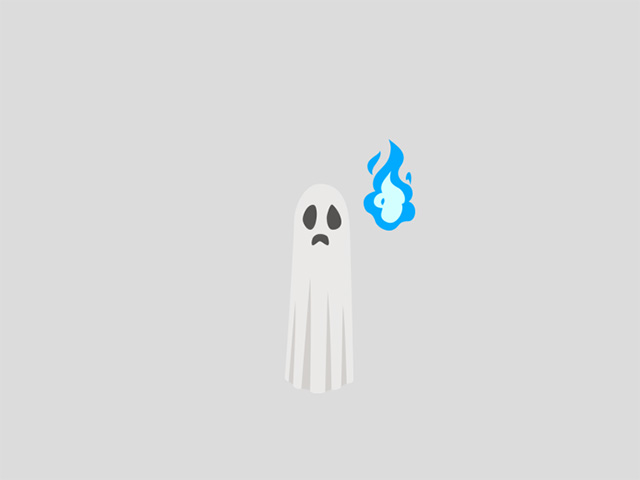
*Notice that one of the elements contains the embedded Sequence Image Animation command.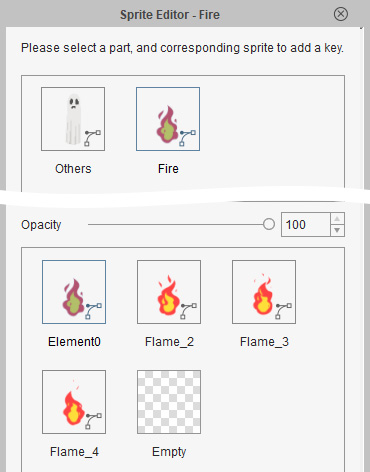
- Right-click on the object and execute Action
Menu > Burn.
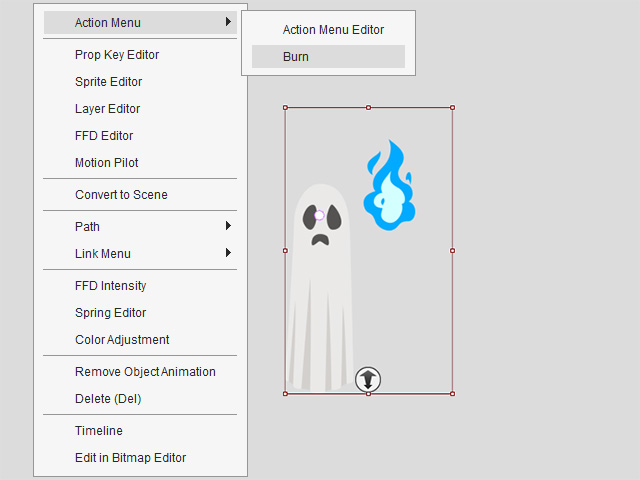
- Open the Timeline > Motion track to
view the animation clip.
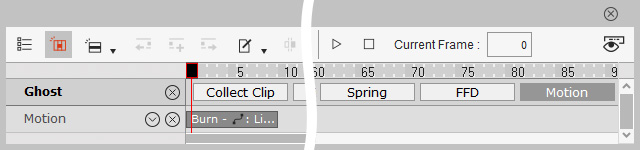
- Right-click on the clip and execute the Export command to save the motion clip as a file.
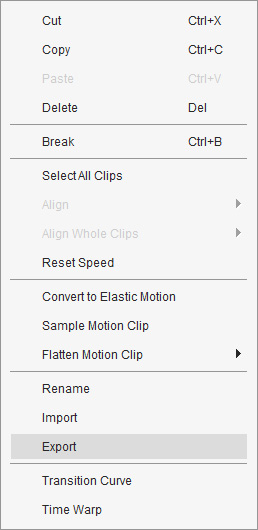
- Now that it has been saved, delete the clip.
- Create a new scene and load the object prepared in the previous section.

- Select the target object and enter the Motion Pilot mode.
- Click the Open File button and load the animation created in the previous section.
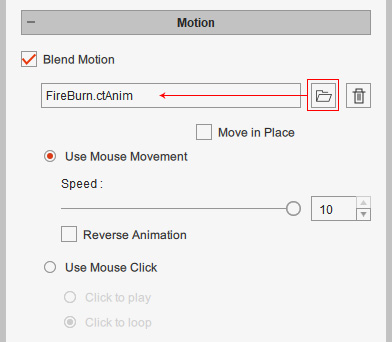
Refer to the Producing Animation with Template Only section for more information. - Click the Preview button and press the
Spacebar to start previewing. By clicking the mouse button, the motion or animation will be played repeatedly.
*You can click mouse button again to stop the motion or animation.
For creating motion clips with layer keys, including FFD Layer Keys, Motion Layer keys, Sprite-Transform, Sprite-Deform, Sprite-Switch and Sprite-Opacity keys, you need to use the Collect Clip function to export to file.
- Create an object and enter the Composer Mode.

- Build
the bone structure for the object.

- Return to the Stage mode and open the timeline. Set sprite keys for the sprite elements.

In this case, the flickering windows lights.
- Open the Collect Clip track and make a range.
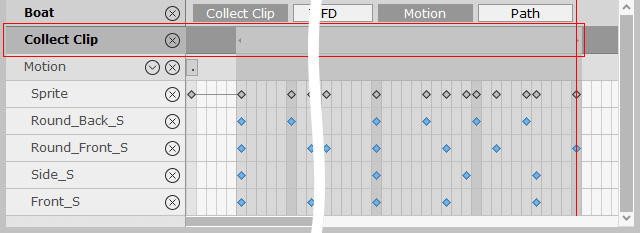
- Right-click in the range and choose Export to save it to a file.
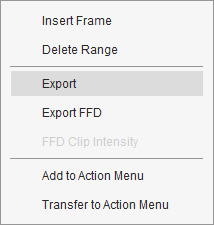
- Now that they have been saved to file, delete all the sprite keys.
- Create a new scene and load the object prepared in the previous section.
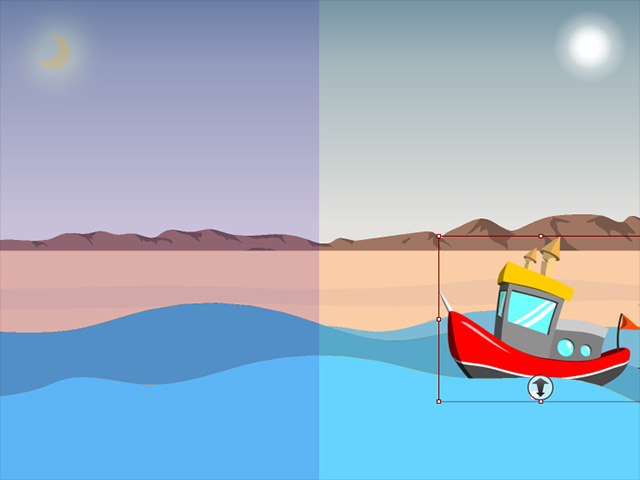
- Select the target object and enter the Motion Pilot mode.
- Click the Open File button and load the animation created in the previous section.
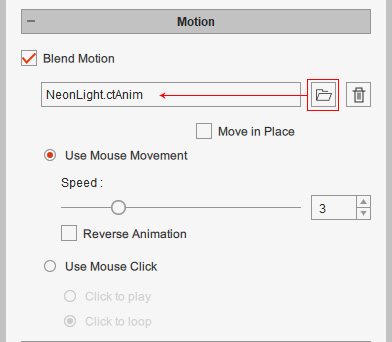
Refer to the Producing Animation with Template Only section for more information. - Click the Preview button and press the
Spacebar to start previewing. By clicking
the mouse button, the motion will be played repeatedly.
*You can click mouse button again to stop the animation.