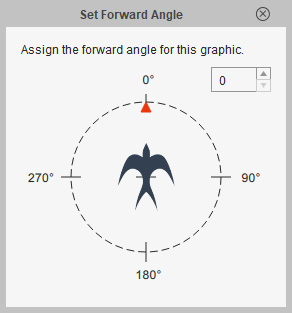Setting Cursor Start Position
If Motion Pilot is driven by mouse cursor, then taking account of the
starting position of the cursor is important. In Cartoon Animator, the start position can be set to the viewport center or the object pivot.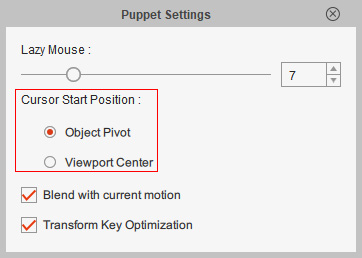
Recommended Start Position for Object Pivot
- Basically, the appropriate position sits on any location on the center line, and the line is the moving direction of the object.
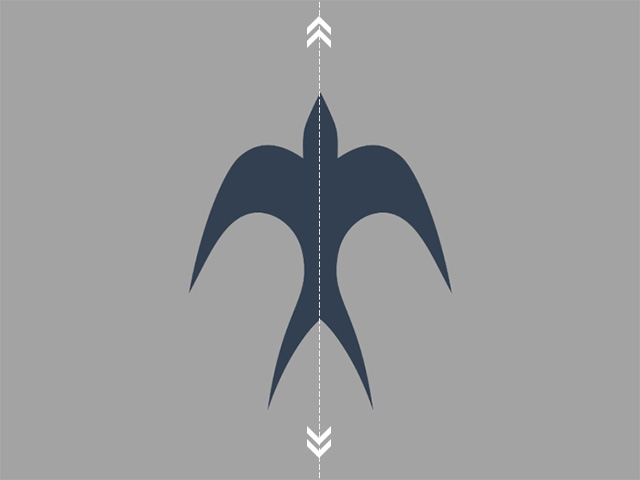
- However, there is no restriction on setting the starting
position anywhere on the line. Setting the position within the bounding box of the object is the best strategy. The farther the position falls beyond the bounding box, the harder
it is to puppet the object (especially for turning the object
while being led).
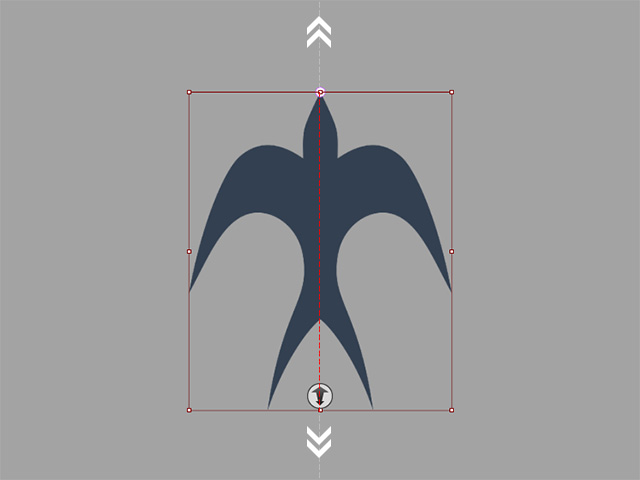
Setting Cursor Start Position
- Select the object and enter the Composer Mode.
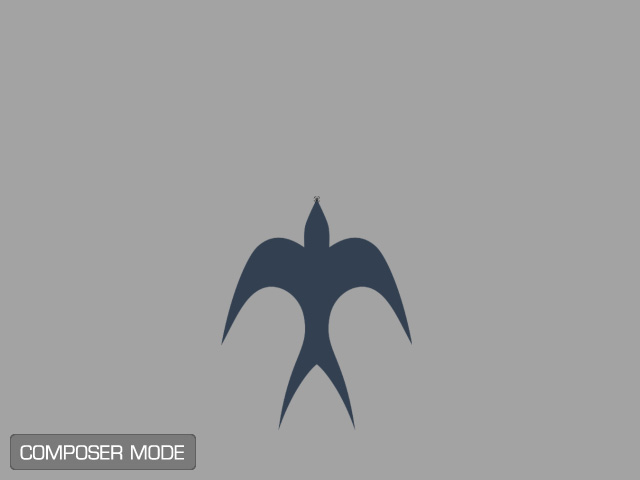
- Show the world axis (Ctrl + A).
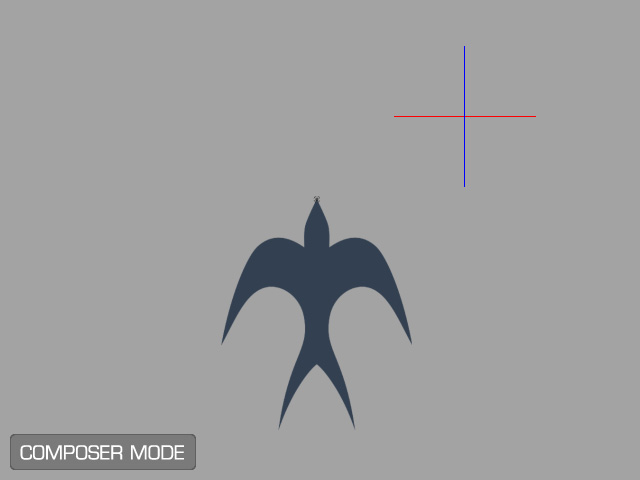
- Select the object and click the Edit Pose button on the toolbar.

- Move the object in world space and ensure the world axis is
located on the line that was mentioned.
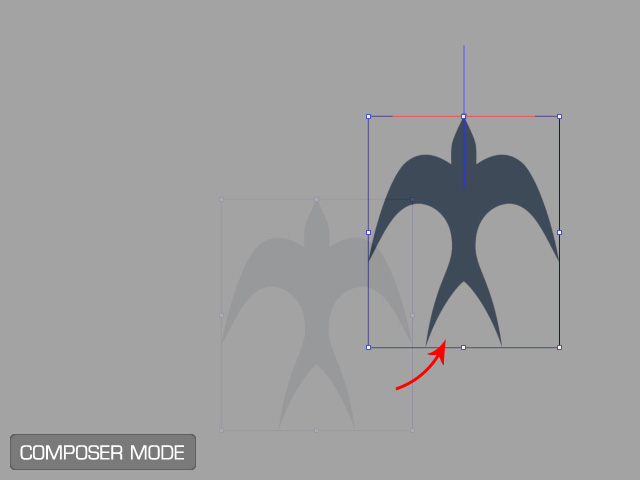
- Return to Stage Mode and open the Motion Pilot panel.
- Click the Preview button and press the
Spacebar to start previewing. The mouse cursor will snap to the pivot set in previous step.
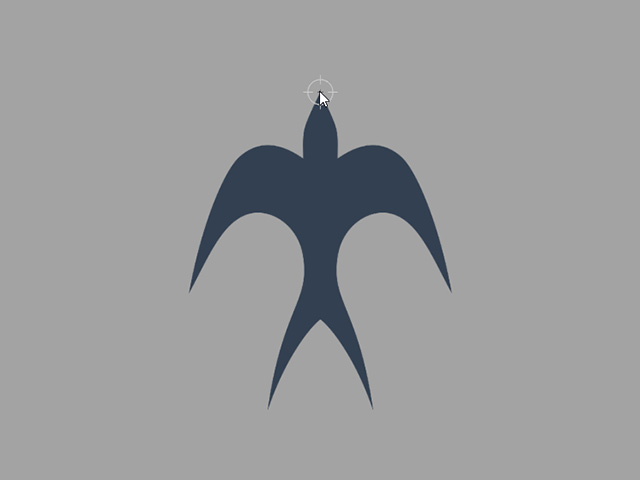
You must correctly set the Face Forward Angle before previewing or recording if you have activated the Face Cursor checkbox in the Motion Pilot panel.