Setting Motion Keys for G3, G3 360 and Free Bone Characters
The Motion Key Editor is used for creating motions for G3, G3 360 and Free Bone characters with the method named Key Frame Motion.
To fully understand Key Frame Motion, you will need to remove all the motion clips in the Motion main track. Then create your own key by the 2D Motion Key Editor for the actor. Please follow the steps below to generate a Key Frame Motion.
-
Select a G3, G3 360 or free bone character.

- Go to the desired time frame and click the 2D Motion Key Editor button in the toolbar.

- The 2D Motion Key Editor will show the character bone structure.

-
In the 2D Motion Key Editor, select a bone to set a
motion key with IK or FK methods.
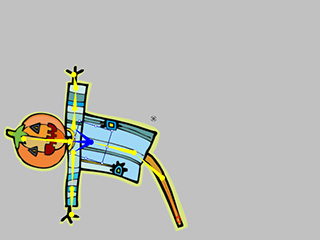
-
Go to another time frame.
-
Add another key with IK or FK methods.

-
Play the project to see the results. The transition effect will automatically be generated between
these two keys.



