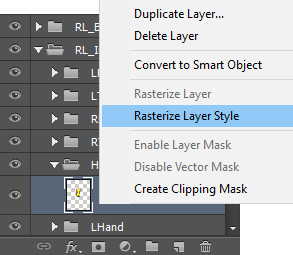PSD Launch in Composer Mode - Adding Clothes for G3 Characters 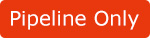
In addition to the simple modification which only does the color adjustments of the exported PSD images of the G3 character, you are also able to add clothes to the character with different image layers in your image editor.
The instruction below will describe how to edit a template with the PSD editor in the Composer mode.
- Apply a G3 character.

- Make sure that it is selected and enter the Composer Mode.
- Click the Launch PSD Editor button on the Functional Toolbar.

Alternatively, execute the Edit >> Launch PSD Editor command from the Main Menu.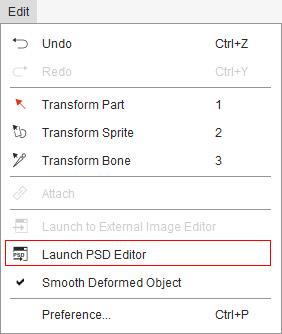
 Note:
Note:You will encounter the PSD Options panel. Please refer to the Exporting Ratio section for more information.
In order to have a better resolution for the head and body, you can choose to export the head and body in different PSD files with higher scale values.
- You will encounter a message which informs you that the element of the sprites will be always turned to a bitmap type, no matter if the original ones are image or vector based.

- The file of the character will be opened in your specified image editor that supports files in PSD format (in this case, Photoshop).

- Open the group layer named Hip.

- Add more image layers on top of the initial layer to "wear" cloth for the body.


- Rename the group name with a prefix "+". It will inform Cartoon Animator to auto-flatten the layers within this group.

 Note:
Note:With the prefix, "+", you can modify the additional layers later on without manually flattening the layers. It is a convenient design if you want to adjust the cloth back and forth between your image editor and Cartoon Animator. Please refer to the Grouping Rules for more information about the prefix.
- Repeat the same steps to add more clothes onto the character.


 Note:
Note:It is highly suggested that you save the modified file as another PSD file in case you want to change or adjust the cloth again any other time.
- Save the file.
- The adjustments will be automatically passed to Cartoon Animator to update the object.

- Go back to the stage to animate the character.

 Note:
Note:Please make sure that you Rasterize the image layer before saving the project in order for the effects applied by your image editor to be flatten onto the layer. Otherwise, the effects will be ignored in Cartoon Animator.