Displaying Project with Turntable
Turntable animations can be produced in Character Creator to showcase the character in the scene. When Turntable activated, the objects in the scene start to turn around for the camera to capture a 360° video.
-
Create a project.

Make sure library motions are applied to the character in the scene, or populate the Motion list within the Player Panel with animation.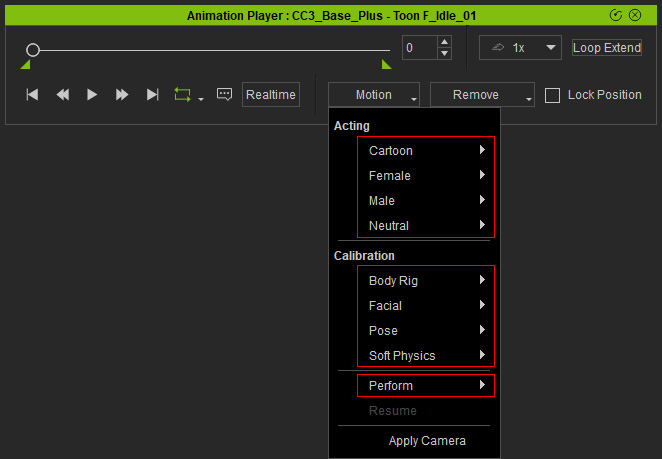
-
In the Scene Manager, select the Turntable asset under the Prop category.
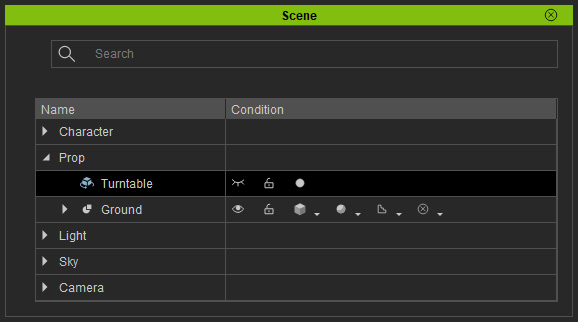
-
In the Modify panel, adjust the settings in the Turntable section.
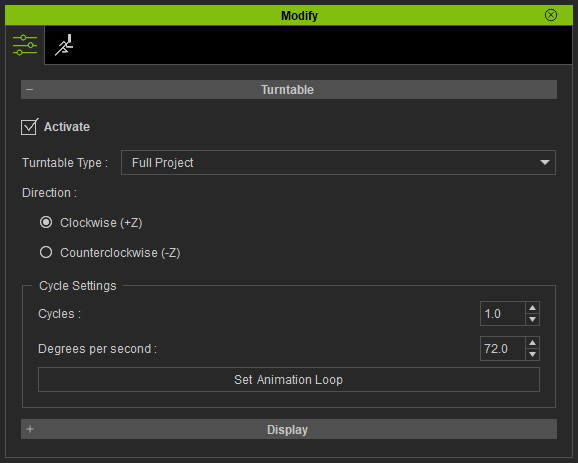
- Activate: This checkbox can be used to enable or disable the turntable animation.
- Turntable Type: Use this drop-down list to change the type of turntable.

- Full Project: The entire project will turn around for the camera.
- Character and Scene: Only the character and the scene objects turn around (lights are excluded).
- Lighting: Only the lights turn around.
- Direction: These two radio buttons set the direction of the turn-around. +Z is a clockwise direction, while - Z is counterclockwise.
- Cycle Settings: Choose the radio buttons to determine the turn speed.
- Cycles: You can set the numeric field to determines the number of cycles for the turn around.
- Degrees per second: Set the numeric field to determine the turn speed in degrees.
- Set Animation Loop: Click this button to set the animation loop count. It will determine the animation looping times within the Cycles. Therefore, it can be used to automatically calculate the proper Degrees per second.

Cycles = 1.0
Loop Count = 1
Degrees per second = 216.0 (Automatically calculated)Cycles = 1.0
Loop Count = 3
Degrees per second = 72.0 (Automatically calculated)
-
Playback the project to start the demonstration.
Full Project type.
Character and Scene type.
Lighting type.



