用 Turntable (旋轉盤) 展示專案
在 Character Creator 可製作 Turntable (旋轉盤) 動畫以展示場景中的角色。 啟用旋轉盤後,場景中的物件會開始旋轉,讓攝影機拍攝 360° 的影片。
-
建立專案。

確認已套用素材庫動作至場景中的角色,或將動畫填入 Player Panel (播放器面板) 中的 Motion 清單。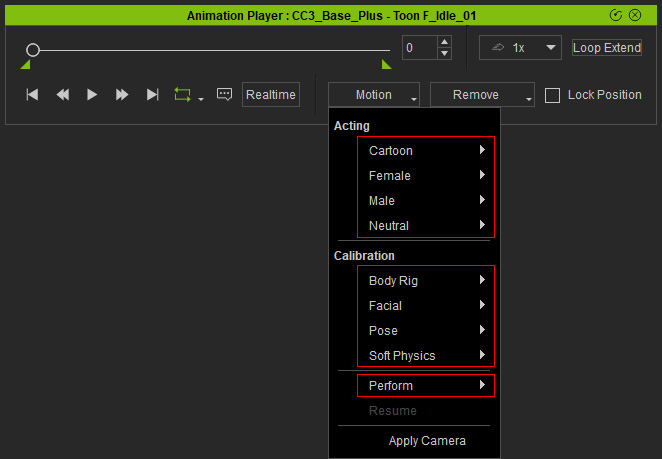
-
選擇 Scene Manager 中 Prop 類別下的 Turntable 素材。
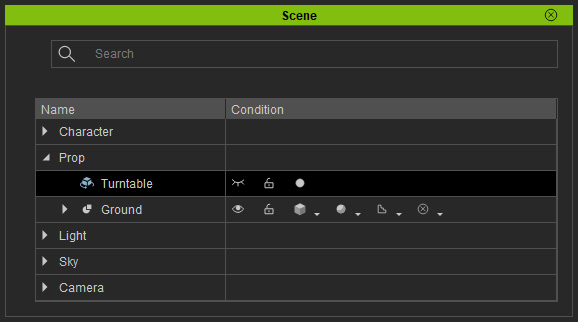
-
調整修改面板中 Turntable 區段的設定。
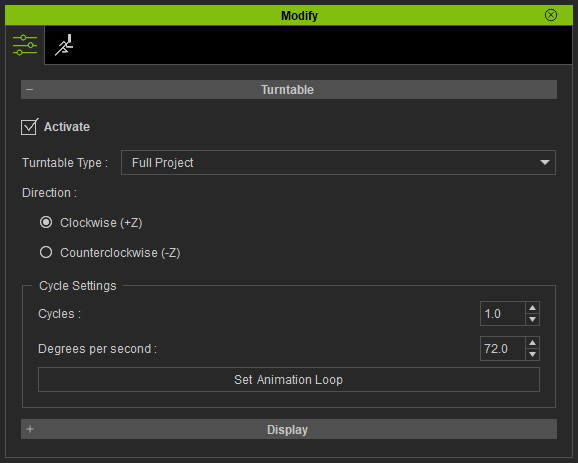
- Activate: 此方框可用來啟用或停用旋轉盤動畫。
- Turntable Type: 使用此下拉選單可更改旋轉盤的類型。

- Full Project: 整個專案將會向著攝影機旋轉。
- Character and Scene: 僅角色及場景物件會旋轉(燈光除外)。
- Lighting: 僅燈光會旋轉。
- Direction: 這兩個圓鈕可設定旋轉的方向。 +Z 是順時針方向,而 - Z 是逆時針方向。
- Cycle Settings: 選擇圓鈕以決定旋轉的速度。
- Cycles: 設定數值欄位來決定旋轉的週期數。
- Degrees per second: 設定數值欄位以度數決定旋轉的速度。
- Set Animation Loop: 按一下此按鈕以設定動畫循環次數。
它決定 Cycles 內的動畫循環次數。
因此,它可以自動計算 Degrees per second (每秒適當的速度)。

Cycles = 1.0
Loop Count = 1
Degrees per second = 216.0 (自動計算)Cycles = 1.0
Loop Count = 3
Degrees per second = 72.0 (自動計算)
-
播放專案以開始展示。
Full Project 類型。
Character and Scene 類型。
Lighting 類型。


